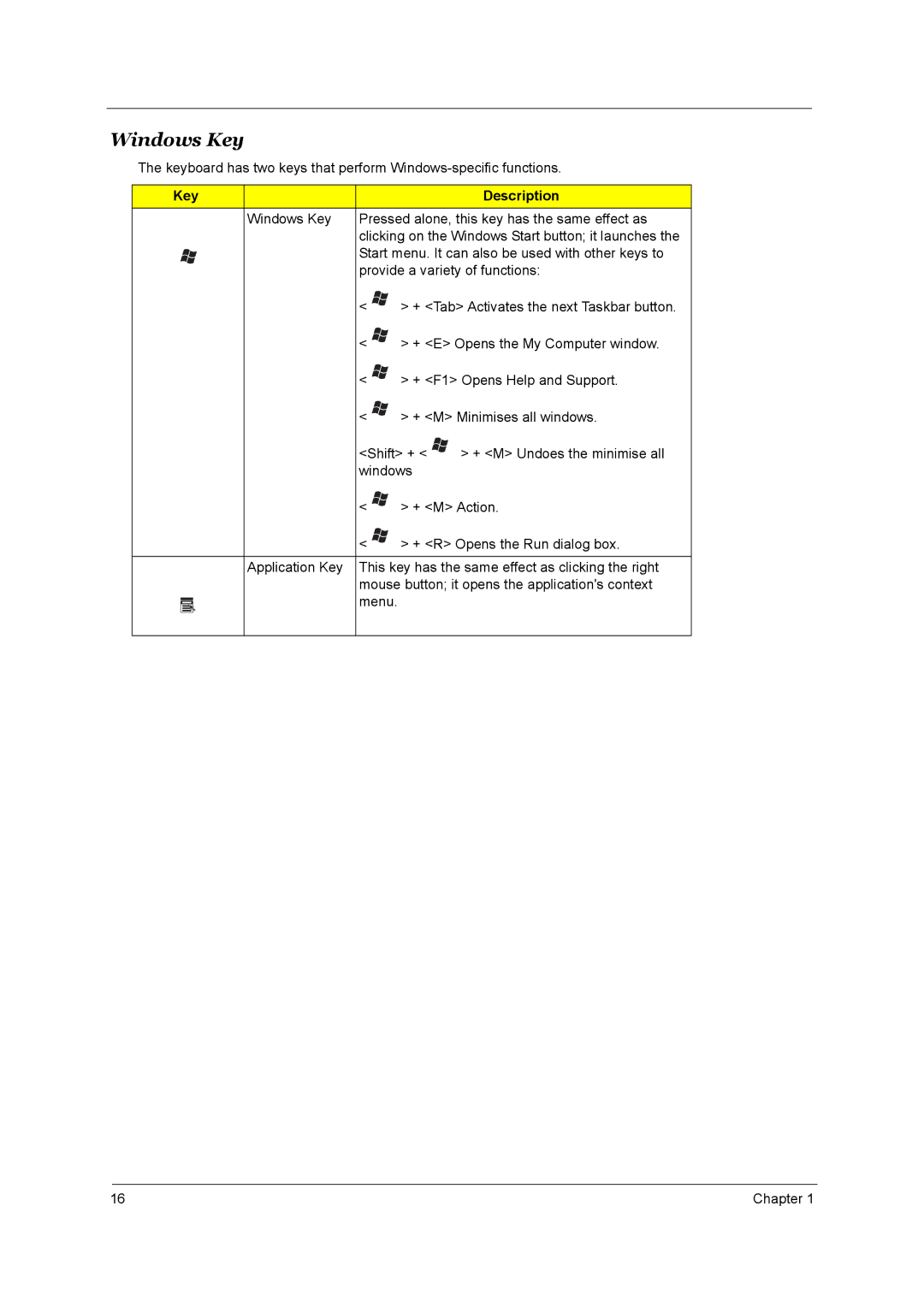TravelMate
Service Guide
Revision History
Disclaimer
Copyright
Conventions
Preface
Table of Contents
Chapter Troubleshooting
Chapter Machine Disassembly
Chpater Jumper and Connector Locations
Appendix C Online Support Information 118
Chapter FRU Field Replaceable Unit List
Table of Contents
Chapter
Features
Video/TV-out NTSC/PAL support
Audio
Lbs 2.84 Kg
56Kbps ITU V.92 modem with PTT approval, Wake-On-Ring ready
System Compliance
Top View
Mainboard Placement
Bottom View
Chipset Chipset Description
Intel Alviso Gmpm
Block Diagram
Front View
Outlook View
Description
Display screen
Closed Front View
Icon Description
Left View
Infrared port
Right View
IR-aware computer
Rear View
Bottom View
Desired access Num Lock on Num Lock off
Using the Keyboard
Lock keys and embedded numeric keypad
Lock Key Description
Key Description
Windows Key
Hot Key Icon Function Description
Hot Keys
Fn+y Volume down Decreases the sound volume
Fn+w Volume up
Fn+F7
Fn+F8
Fn+z Brightness down
Fn+x Brightness up
Fn+F10
Special Keys
Euro symbol
Indicators
Launch Keys
Launch Key Default Application
Touchpad Basics
Touchpad
Click and hold
Click once Tap once
Up/down/left/right
Using a computer security lock
Acer eManager
Using System Utilities
Launch Manager
Audio
Adjusting the Volume
Ejecting the optical CD or DVD drive tray
Using a Computer Security Lock
Legacy Acpi mode Power Management Mode
System Power Management
Specification
Hardware Specifications and Configurations
Controller
Keyboard controller
10/100 Mbps Fast Ethernet connection
System Memory
Discreat
Keyboard
Package configuration
Vendor/Model Samsung B150XG01 B150PG03
317.3 x 242.0 x Weight g 550 575 585
Output Ratings CC mode
Output Ratings CV mode
Dynamic Output Characteristics
Input Requirements
84kg6.26 lbs 15 SXGA+, 8-cell Li-Ion Battery
Acpi Mode Power Management
Details
336.4 x 284.5 x 32 mm with ID -34.5 mm
40GB 60GB 80GB Nominal Power Requirements
Logical Configuration
Physical & Environmental Specs Dimensions/Weight
Ambient Temperature
Vibration and Shock
Reliability Characteristics Error Rates
Power
Configuration
Performance
Seek time read, typical
Acoustics A-Weighted Sound Power Bels
Environmental characteristics Operating
Physical size
Non-operating
System Utilities
Bios Setup Utility
Lid Switch
Power Button
Buttons
Application Launch Buttons
Valid Password Characters
Hard Disk Password Function/ Password on boot function
Valid Password Characters
Parameter Description
Information
System Memory
Parameter Description
Help note
Main
May 20, 2003 54009 AM
Advanced
COM2, 2F8, IRQ3
Description Option Infrared Port FIR
COM3, 3E8, IRQ4
COM4, 2E8, IRQ3
Security
Module bay and onboard LAN device
Boot
Exit
OK Cancel
Exit
Machine Disassembly and Replacement
General Information
Removing the Battery Pack
Removing the RAM
Removing the HDD and ODD Module
Removing the Keyboard
Removing the Thermal and Bluetooth Module
Removing the Wireless and LCD Panel
Removing the Upper Case
Removing the Touchpad
Removing the Thermal Module and CPU
Removing the FAN
Removing the MDC
Removing the Wireless, Speaker and Pcmcia
Removing the LCD Panel
Chapter
Removing the HDD and ODD
Chapter Troubleshooting
External Diskette Drive Check
System Check Procedures
External CD-ROM Drive Check
Keyboard or Auxiliary Input Device Check
Memory check
Power System Check
Check the Power Adapter
Touchpad Check
Check the Battery Pack
Power-On Self-Test Post Error Message
Error Code List
Index of Error Messages
Error Message List
CPU ID
No beep Error Messages FRU/Action in Sequence
Post Code
Code Beeps For Boot Block in Flash ROM
LCD-Related Symptoms
Index of Symptom-to-FRU Error Message
Indicator-Related Symptoms
Power-Related Symptoms
Memory-Related Symptoms
PCMCIA-Related Symptoms
Speaker-Related Symptoms
Power Management-Related Symptoms
Keyboard/Touchpad-Related Symptoms
Peripheral-Related Symptoms
Modem-Related Symptoms
Intermittent Problems
Dimm
Undetermined Problems
Use Napp CD to Build Master Hard Disc Drive
CD to Disk Recovery
Page
Chapter
Disk to Disk Recovery
Chapter
Page
Chapter
Chapter Jumper and Connector Locations Top View
Rear View
Description
VGA Board
Power SW/B
TouchPad Board
Hot Swap ODD Board
DVI Board
Clear Cmos
Chapter FRU Field Replaceable Unit List
Exploded Diagram
Chapter
Illustration Part Name Description Acer P/N
Chapter 101
Power Cord
Chapter 103
Communication Module Antenna Assy
Chapter 105
DVD Super Multi
Chapter 107
Portuguese Keyboard Darfon HL TBD
Chapter 109
Pcmcia SLOT/PC Card Slot Pcmcia Slot
Illustraion Description Acer P/N
Chapter 111
Rubber Foot Small
Appendix a 113
TravelMate 4150 Series
Appendix B Test Compatible Components
CPU
Microsoft Windows XP Home/Professional Environment Test
Appendix B 116
Battery
117
Appendix C Online Support Information