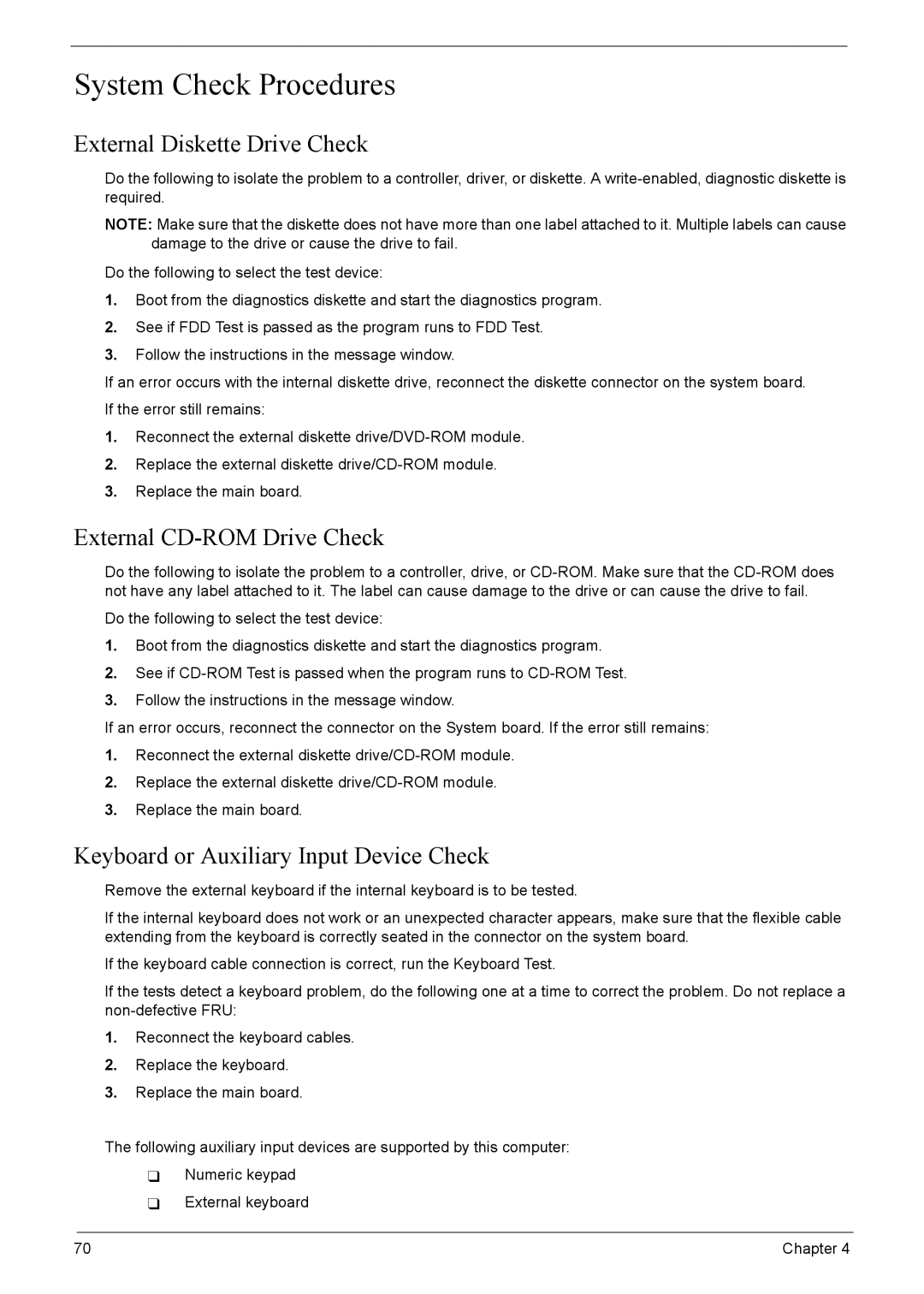4220G, 4220, 4520G specifications
The Acer 4520G, 4220, and 4220G laptops are part of Acer’s previously popular Aspire series, known for delivering dependable performance and a range of features suitable for both casual users and professionals. Despite being older models, they still possess characteristics that can meet the demands of various computing needs.First and foremost, these laptops are powered by AMD Turion 64 X2 processors, which provide a dual-core architecture, enabling them to handle multitasking effectively. This feature is particularly beneficial for users who engage in simultaneous applications, such as web browsing while streaming videos or editing documents. The efficient CPU performance ensures that the laptops maintain responsiveness during operation.
A notable advancement in the 4520G variant is the inclusion of a dedicated NVIDIA GeForce 8400M GS graphics card. This feature significantly enhances the graphical performance, making it suitable for light gaming and graphic-intensive applications. The integrated graphics in the 4220 and 4220G models, while adequate for everyday tasks, do not support demanding graphics as effectively.
Memory configurations for these models typically offer up to 4GB of RAM, which allows for smooth operation of everyday software and moderate gaming. Also, the inclusion of a 15.4-inch screen with a resolution of 1280x800 pixels provides a decent viewing experience suitable for both work and media consumption.
Storage options generally include a 120GB to 250GB hard drive, providing ample space for documents, applications, and media files. The laptops feature DVD-RW drives, enabling users to read and write CDs and DVDs, which is advantageous for data backup and media creation.
Connectivity options are also well-equipped, including several USB ports, HDMI output, and an Ethernet port for reliable internet connections. Wireless connectivity options, like Wi-Fi and Bluetooth, ensure that users can connect easily to networks and devices.
In terms of build, these laptops feature a sturdy design that, although bulkier than contemporary models, offers durability. The keyboard layout is comfortable for typing, and the touchpad provides decent responsiveness.
Overall, the Acer 4520G, 4220, and 4220G laptops present a blend of performance, reliability, and essential features. While they may not compete with the latest technology, they can still serve users who need a functional laptop for basic computing tasks.