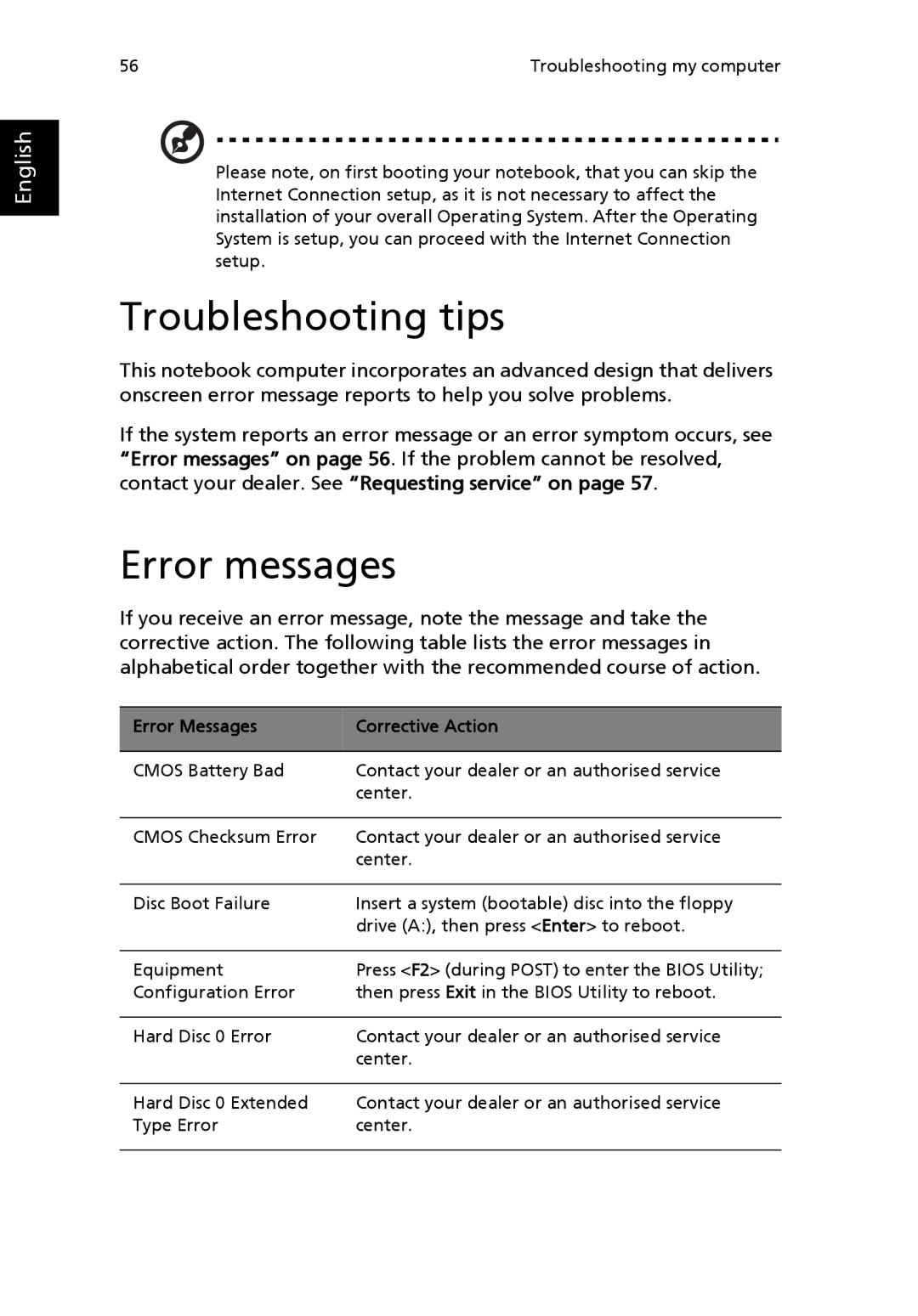English
56 | Troubleshooting my computer |
Please note, on first booting your notebook, that you can skip the Internet Connection setup, as it is not necessary to affect the installation of your overall Operating System. After the Operating System is setup, you can proceed with the Internet Connection setup.
Troubleshooting tips
This notebook computer incorporates an advanced design that delivers onscreen error message reports to help you solve problems.
If the system reports an error message or an error symptom occurs, see “Error messages” on page 56. If the problem cannot be resolved, contact your dealer. See “Requesting service” on page 57.
Error messages
If you receive an error message, note the message and take the corrective action. The following table lists the error messages in alphabetical order together with the recommended course of action.
Error Messages | Corrective Action |
|
|
CMOS Battery Bad | Contact your dealer or an authorised service |
| center. |
|
|
CMOS Checksum Error | Contact your dealer or an authorised service |
| center. |
|
|
Disc Boot Failure | Insert a system (bootable) disc into the floppy |
| drive (A:), then press <Enter> to reboot. |
|
|
Equipment | Press <F2> (during POST) to enter the BIOS Utility; |
Configuration Error | then press Exit in the BIOS Utility to reboot. |
|
|
Hard Disc 0 Error | Contact your dealer or an authorised service |
| center. |
|
|
Hard Disc 0 Extended | Contact your dealer or an authorised service |
Type Error | center. |
|
|