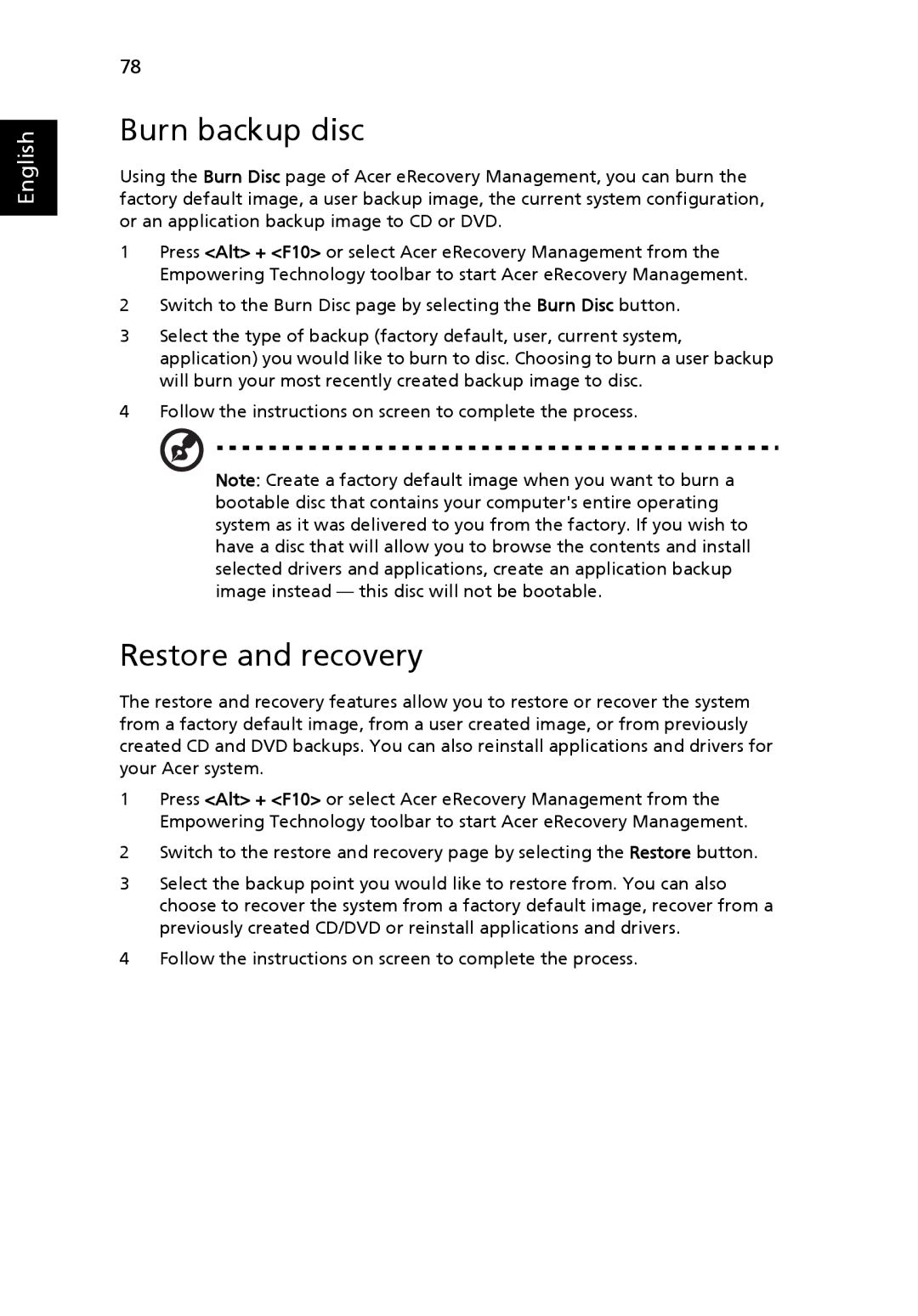English
78
Burn backup disc
Using the Burn Disc page of Acer eRecovery Management, you can burn the factory default image, a user backup image, the current system configuration, or an application backup image to CD or DVD.
1Press <Alt> + <F10> or select Acer eRecovery Management from the Empowering Technology toolbar to start Acer eRecovery Management.
2Switch to the Burn Disc page by selecting the Burn Disc button.
3Select the type of backup (factory default, user, current system, application) you would like to burn to disc. Choosing to burn a user backup will burn your most recently created backup image to disc.
4Follow the instructions on screen to complete the process.
Note: Create a factory default image when you want to burn a bootable disc that contains your computer's entire operating system as it was delivered to you from the factory. If you wish to have a disc that will allow you to browse the contents and install selected drivers and applications, create an application backup image instead — this disc will not be bootable.
Restore and recovery
The restore and recovery features allow you to restore or recover the system from a factory default image, from a user created image, or from previously created CD and DVD backups. You can also reinstall applications and drivers for your Acer system.
1Press <Alt> + <F10> or select Acer eRecovery Management from the Empowering Technology toolbar to start Acer eRecovery Management.
2Switch to the restore and recovery page by selecting the Restore button.
3Select the backup point you would like to restore from. You can also choose to recover the system from a factory default image, recover from a previously created CD/DVD or reinstall applications and drivers.
4Follow the instructions on screen to complete the process.