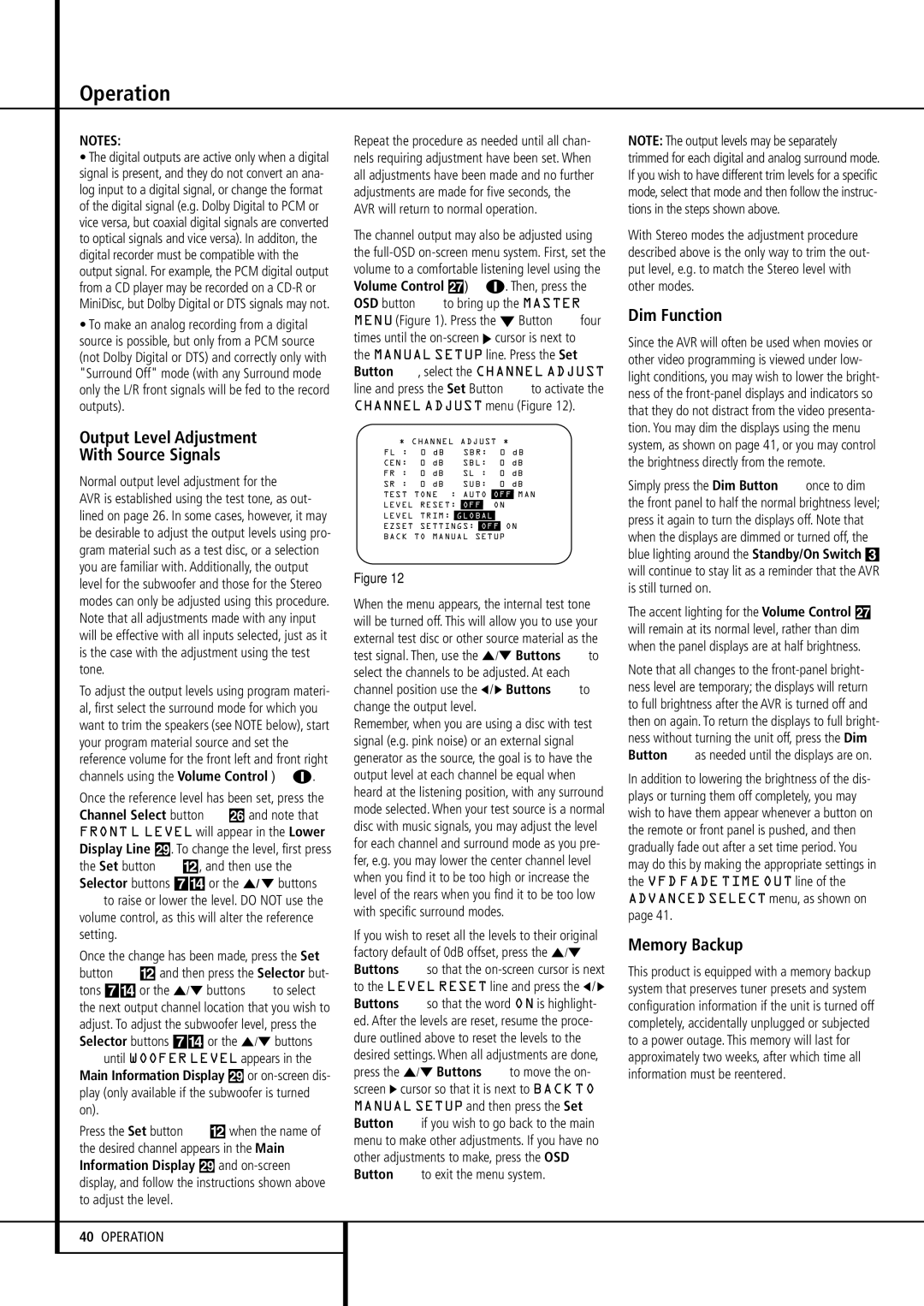Operation
NOTES:
•The digital outputs are active only when a digital signal is present, and they do not convert an ana- log input to a digital signal, or change the format of the digital signal (e.g. Dolby Digital to PCM or vice versa, but coaxial digital signals are converted to optical signals and vice versa). In additon, the digital recorder must be compatible with the output signal. For example, the PCM digital output from a CD player may be recorded on a CD-R or MiniDisc, but Dolby Digital or DTS signals may not.
•To make an analog recording from a digital source is possible, but only from a PCM source (not Dolby Digital or DTS) and correctly only with "Surround Off" mode (with any Surround mode only the L/R front signals will be fed to the record outputs).
Output Level Adjustment
With Source Signals
Normal output level adjustment for the
AVR is established using the test tone, as out- lined on page 26. In some cases, however, it may be desirable to adjust the output levels using pro- gram material such as a test disc, or a selection you are familiar with. Additionally, the output level for the subwoofer and those for the Stereo modes can only be adjusted using this procedure. Note that all adjustments made with any input will be effective with all inputs selected, just as it is the case with the adjustment using the test tone.
To adjust the output levels using program materi- al, first select the surround mode for which you want to trim the speakers (see NOTE below), start your program material source and set the reference volume for the front left and front right
channels using the Volume Control | î. |
Once the reference level has been set, press the Channel Select button CÙ and note that FRONT L LEVEL will appear in the Lower Display Line ˜. To change the level, first press the Set button F@, and then use the Selector buttons 7$ or the ⁄/ ¤ buttons
Eto raise or lower the level. DO NOT use the volume control, as this will alter the reference setting.
Once the change has been made, press the Set button F@ and then press the Selector but- tons 7$ or the ⁄/¤ buttons Eto select the next output channel location that you wish to adjust. To adjust the subwoofer level, press the Selector buttons 7$ or the ⁄/¤ buttons
Euntil WOOFER LEVEL appears in the Main Information Display ˜ or on-screen dis- play (only available if the subwoofer is turned on).
Press the Set button F@ when the name of the desired channel appears in the Main Information Display ˜ and on-screen display, and follow the instructions shown above to adjust the level.
Repeat the procedure as needed until all chan- nels requiring adjustment have been set. When all adjustments have been made and no further adjustments are made for five seconds, the AVR will return to normal operation.
The channel output may also be adjusted using the full-OSD on-screen menu system. First, set the volume to a comfortable listening level using the Volume Control ı î. Then, press the OSD button Lto bring up the MASTER MENU (Figure 1). Press the ¤ Button Efour times until the on-screen › cursor is next to
the MANUAL SETUP line. Press the Set Button F, select the CHANNEL ADJUST line and press the Set Button Fto activate the CHANNEL ADJUST menu (Figure 12).
| * | CHANNEL | ADJUST | * | |
→ FL | : | 0 | dB | SBR: | 0 | dB |
CEN: | 0 | dB | SBL: | 0 | dB |
FR | : | 0 | dB | SL : | 0 | dB |
SR | : | 0 | dB | SUB: | 0 | dB |
TEST | TONE : AUTO | OFF MAN |
LEVEL | RESET: OFF | ON |
LEVEL | TRIM: GLOBAL | |
EZSET | SETTINGS: OFF ON |
BACK | TO MANUAL SETUP |
Figure 12
When the menu appears, the internal test tone will be turned off. This will allow you to use your external test disc or other source material as the test signal. Then, use the ⁄/¤ Buttons Eto select the channels to be adjusted. At each channel position use the ‹/ › Buttons Eto change the output level.
Remember, when you are using a disc with test signal (e.g. pink noise) or an external signal generator as the source, the goal is to have the output level at each channel be equal when heard at the listening position, with any surround mode selected. When your test source is a normal disc with music signals, you may adjust the level for each channel and surround mode as you pre- fer, e.g. you may lower the center channel level when you find it to be too high or increase the level of the rears when you find it to be too low with specific surround modes.
If you wish to reset all the levels to their original factory default of 0dB offset, press the ⁄/¤ Buttons Eso that the on-screen cursor is next to the LEVEL RESET line and press the ‹/ › Buttons Eso that the word ON is highlight- ed. After the levels are reset, resume the proce- dure outlined above to reset the levels to the desired settings. When all adjustments are done, press the ⁄/¤ Buttons Eto move the on- screen › cursor so that it is next to BACK TO MANUAL SETUP and then press the Set Button Fif you wish to go back to the main menu to make other adjustments. If you have no other adjustments to make, press the OSD Button Lto exit the menu system.
NOTE: The output levels may be separately trimmed for each digital and analog surround mode. If you wish to have different trim levels for a specific mode, select that mode and then follow the instruc- tions in the steps shown above.
With Stereo modes the adjustment procedure described above is the only way to trim the out- put level, e.g. to match the Stereo level with other modes.
Dim Function
Since the AVR will often be used when movies or other video programming is viewed under low- light conditions, you may wish to lower the bright- ness of the front-panel displays and indicators so that they do not distract from the video presenta- tion. You may dim the displays using the menu system, as shown on page 41, or you may control the brightness directly from the remote.
Simply press the Dim Button Donce to dim the front panel to half the normal brightness level; press it again to turn the displays off. Note that when the displays are dimmed or turned off, the blue lighting around the Standby/On Switch 3 will continue to stay lit as a reminder that the AVR is still turned on.
The accent lighting for the Volume Control ı will remain at its normal level, rather than dim when the panel displays are at half brightness.
Note that all changes to the front-panel bright- ness level are temporary; the displays will return to full brightness after the AVR is turned off and then on again. To return the displays to full bright- ness without turning the unit off, press the Dim Button Das needed until the displays are on.
In addition to lowering the brightness of the dis- plays or turning them off completely, you may wish to have them appear whenever a button on the remote or front panel is pushed, and then gradually fade out after a set time period. You may do this by making the appropriate settings in the VFD FADE TIME OUT line of the ADVANCED SELECT menu, as shown on page 41.
Memory Backup
This product is equipped with a memory backup system that preserves tuner presets and system configuration information if the unit is turned off completely, accidentally unplugged or subjected to a power outage. This memory will last for approximately two weeks, after which time all information must be reentered.