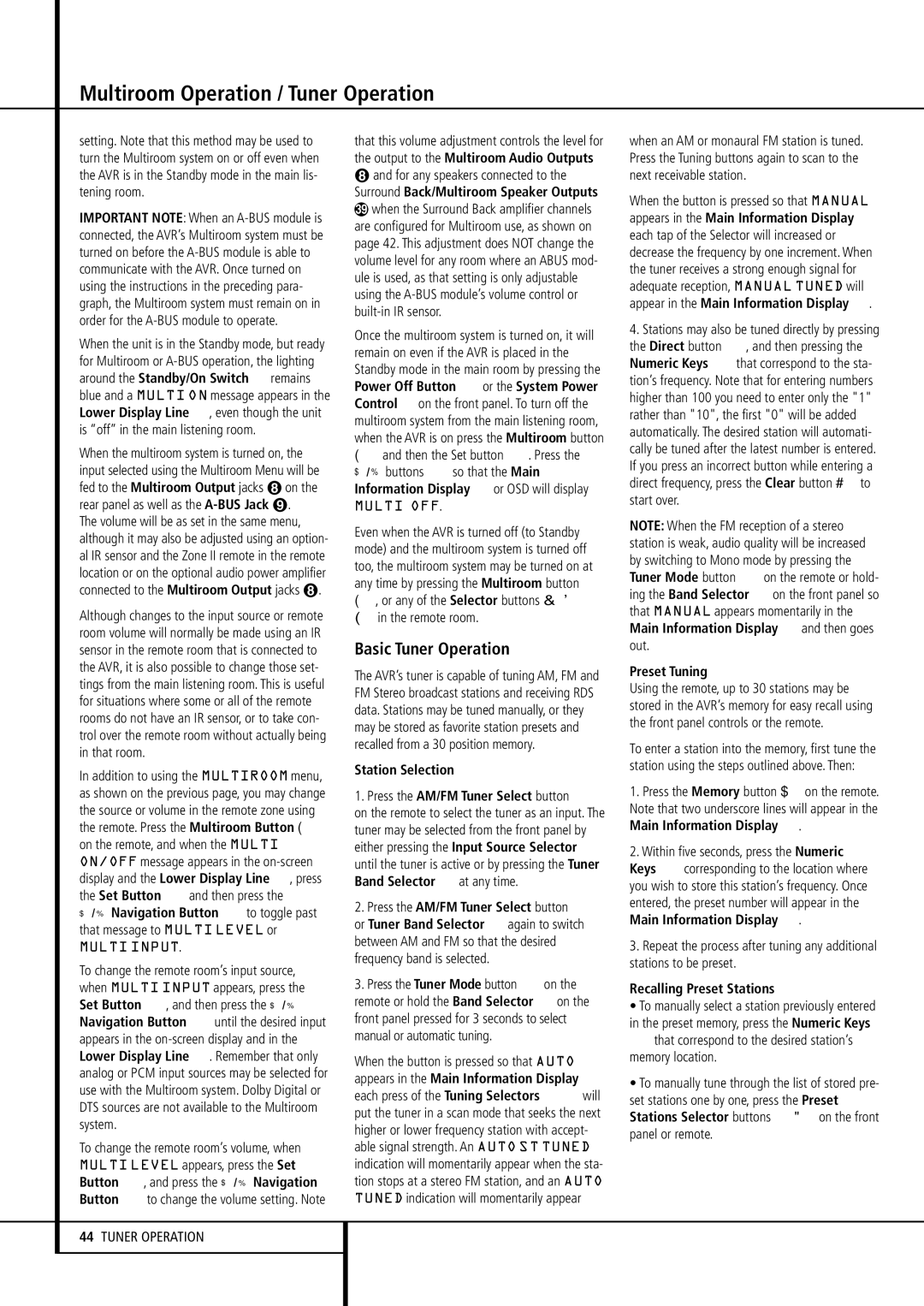setting. Note that this method may be used to turn the Multiroom system on or off even when the AVR is in the Standby mode in the main lis- tening room.
IMPORTANT NOTE: When an A-BUS module is connected, the AVR’s Multiroom system must be turned on before the A-BUS module is able to communicate with the AVR. Once turned on using the instructions in the preceding para- graph, the Multiroom system must remain on in order for the A-BUS module to operate.
When the unit is in the Standby mode, but ready for Multiroom or A-BUS operation, the lighting around the Standby/On Switch 3 remains blue and a MULTI ON message appears in the Lower Display Line ˜, even though the unit is “off” in the main listening room.
When the multiroom system is turned on, the input selected using the Multiroom Menu will be fed to the Multiroom Output jacks on the rear panel as well as the A-BUS Jack .
The volume will be as set in the same menu, although it may also be adjusted using an option- al IR sensor and the Zone II remote in the remote location or on the optional audio power amplifier connected to the Multiroom Output jacks .
Although changes to the input source or remote room volume will normally be made using an IR sensor in the remote room that is connected to the AVR, it is also possible to change those set- tings from the main listening room. This is useful for situations where some or all of the remote rooms do not have an IR sensor, or to take con- trol over the remote room without actually being in that room.
In addition to using the MULTIROOM menu, as shown on the previous page, you may change the source or volume in the remote zone using the remote. Press the Multiroom Button
on the remote, and when the MULTI ON/OFF message appears in the on-screen display and the Lower Display Line ˜, press the Set Button Fand then press the
⁄/ ¤ Navigation Button Eto toggle past that message to MULTI LEVEL or
MULTI INPUT.
To change the remote room’s input source, when MULTI INPUT appears, press the Set Button F, and then press the ⁄/ ¤ Navigation Button Euntil the desired input appears in the on-screen display and in the Lower Display Line ˜. Remember that only analog or PCM input sources may be selected for use with the Multiroom system. Dolby Digital or DTS sources are not available to the Multiroom system.
To change the remote room’s volume, when MULTI LEVEL appears, press the Set Button F, and press the ⁄/ ¤ Navigation Button Eto change the volume setting. Note
that this volume adjustment controls the level for the output to the Multiroom Audio Outputs
and for any speakers connected to the Surround Back/Multiroom Speaker Outputs
when the Surround Back amplifier channels are configured for Multiroom use, as shown on page 42. This adjustment does NOT change the volume level for any room where an ABUS mod- ule is used, as that setting is only adjustable using the A-BUS module’s volume control or built-in IR sensor.
Once the multiroom system is turned on, it will remain on even if the AVR is placed in the Standby mode in the main room by pressing the Power Off Button 0or the System Power Control 2on the front panel. To turn off the multiroom system from the main listening room, when the AVR is on press the Multiroom button
and then the Set button F. Press the
⁄/ ¤ buttons Eso that the Main Information Display ˜ or OSD will display
MULTI OFF.
Even when the AVR is turned off (to Standby mode) and the multiroom system is turned off too, the multiroom system may be turned on at any time by pressing the Multiroom button
,or any of the Selector buttons ∫ç
∂in the remote room.
Basic Tuner Operation
The AVR’s tuner is capable of tuning AM, FM and FM Stereo broadcast stations and receiving RDS data. Stations may be tuned manually, or they may be stored as favorite station presets and recalled from a 30 position memory.
Station Selection
1.Press the AM/FM Tuner Select button 6 on the remote to select the tuner as an input. The tuner may be selected from the front panel by either pressing the Input Source Selector % until the tuner is active or by pressing the Tuner Band Selector ! at any time.
2.Press the AM/FM Tuner Select button 6 or Tuner Band Selector ! again to switch between AM and FM so that the desired frequency band is selected.
3.Press the Tuner Mode button Ion the
remote or hold the Band Selector ! on the front panel pressed for 3 seconds to select manual or automatic tuning.
When the button is pressed so that AUTO appears in the Main Information Display ˜ each press of the Tuning Selectors 8Kwill put the tuner in a scan mode that seeks the next higher or lower frequency station with accept- able signal strength. An AUTO ST TUNED indication will momentarily appear when the sta- tion stops at a stereo FM station, and an AUTO TUNED indication will momentarily appear
when an AM or monaural FM station is tuned. Press the Tuning buttons again to scan to the next receivable station.
When the button is pressed so that MANUAL appears in the Main Information Display ˜ each tap of the Selector will increased or decrease the frequency by one increment. When the tuner receives a strong enough signal for adequate reception, MANUAL TUNED will appear in the Main Information Display ˜.
4.Stations may also be tuned directly by pressing the Direct button J, and then pressing the Numeric Keys Hthat correspond to the sta- tion’s frequency. Note that for entering numbers higher than 100 you need to enter only the "1" rather than "10", the first "0" will be added automatically. The desired station will automati- cally be tuned after the latest number is entered. If you press an incorrect button while entering a
direct frequency, press the Clear button | to |
start over. | |
NOTE: When the FM reception of a stereo station is weak, audio quality will be increased by switching to Mono mode by pressing the Tuner Mode button Ion the remote or hold- ing the Band Selector ! on the front panel so that MANUAL appears momentarily in the Main Information Display ˜ and then goes out.
Preset Tuning
Using the remote, up to 30 stations may be stored in the AVR’s memory for easy recall using the front panel controls or the remote.
To enter a station into the memory, first tune the station using the steps outlined above. Then:
1. Press the Memory button on the remote. Note that two underscore lines will appear in the Main Information Display ˜.
2.Within five seconds, press the Numeric Keys Hcorresponding to the location where you wish to store this station’s frequency. Once entered, the preset number will appear in the Main Information Display ˜.
3.Repeat the process after tuning any additional stations to be preset.
Recalling Preset Stations
•To manually select a station previously entered in the preset memory, press the Numeric Keys Hthat correspond to the desired station’s memory location.
•To manually tune through the list of stored pre- set stations one by one, press the Preset
Stations Selector buttons # | on the front |
panel or remote. | |