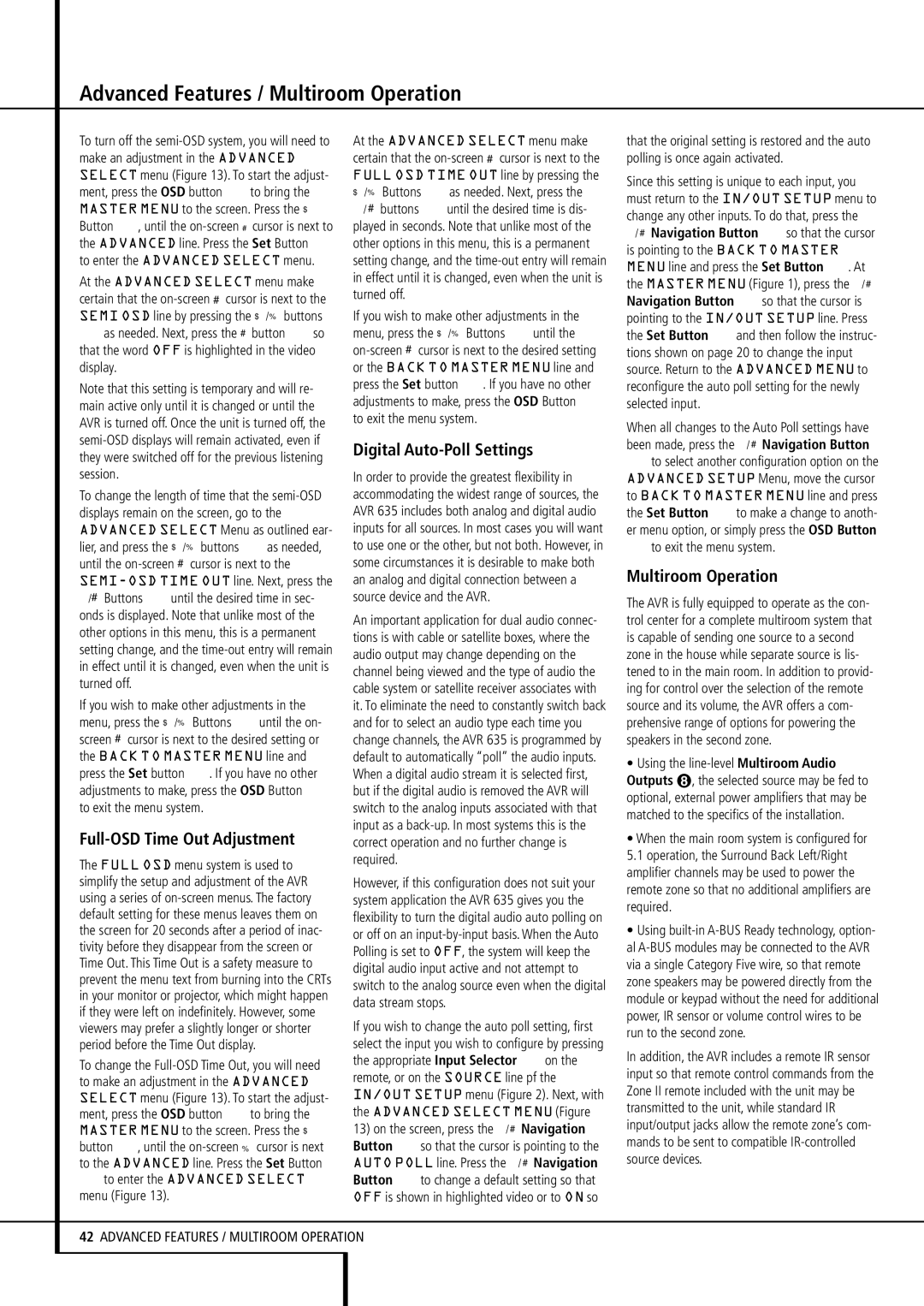To turn off the semi-OSD system, you will need to make an adjustment in the ADVANCED SELECT menu (Figure 13). To start the adjust- ment, press the OSD button Lto bring the MASTER MENU to the screen. Press the ⁄ Button E, until the on-screen› cursor is next to the ADVANCED line. Press the Set Button F to enter the ADVANCED SELECT menu.
At the ADVANCED SELECT menu make certain that the on-screen › cursor is next to the SEMI OSD line by pressing the ⁄/¤ buttons
Eas needed. Next, press the › button Eso that the word OFF is highlighted in the video display.
Note that this setting is temporary and will re- main active only until it is changed or until the AVR is turned off. Once the unit is turned off, the semi-OSD displays will remain activated, even if they were switched off for the previous listening session.
To change the length of time that the semi-OSD displays remain on the screen, go to the ADVANCED SELECT Menu as outlined ear- lier, and press the ⁄/¤ buttons Eas needed, until the on-screen › cursor is next to the SEMI-OSD TIME OUT line. Next, press the ‹/› Buttons Euntil the desired time in sec- onds is displayed. Note that unlike most of the other options in this menu, this is a permanent setting change, and the time-out entry will remain in effect until it is changed, even when the unit is turned off.
If you wish to make other adjustments in the menu, press the ⁄/¤ Buttons Euntil the on- screen › cursor is next to the desired setting or the BACK TO MASTER MENU line and press the Set button F. If you have no other adjustments to make, press the OSD Button L to exit the menu system.
Full-OSD Time Out Adjustment
The FULL OSD menu system is used to simplify the setup and adjustment of the AVR using a series of on-screen menus. The factory default setting for these menus leaves them on the screen for 20 seconds after a period of inac- tivity before they disappear from the screen or Time Out. This Time Out is a safety measure to prevent the menu text from burning into the CRTs in your monitor or projector, which might happen if they were left on indefinitely. However, some viewers may prefer a slightly longer or shorter period before the Time Out display.
To change the Full-OSD Time Out, you will need to make an adjustment in the ADVANCED SELECT menu (Figure 13). To start the adjust- ment, press the OSD button Lto bring the MASTER MENU to the screen. Press the ⁄ button E, until the on-screen ¤ cursor is next to the ADVANCED line. Press the Set Button
Fto enter the ADVANCED SELECT menu (Figure 13).
At the ADVANCED SELECT menu make certain that the on-screen › cursor is next to the FULL OSD TIME OUT line by pressing the ⁄/¤ Buttons Eas needed. Next, press the
‹/ › buttons Euntil the desired time is dis- played in seconds. Note that unlike most of the other options in this menu, this is a permanent setting change, and the time-out entry will remain in effect until it is changed, even when the unit is turned off.
If you wish to make other adjustments in the menu, press the ⁄/¤ Buttons Euntil the on-screen › cursor is next to the desired setting or the BACK TO MASTER MENU line and press the Set button F. If you have no other adjustments to make, press the OSD Button L to exit the menu system.
Digital Auto-Poll Settings
In order to provide the greatest flexibility in accommodating the widest range of sources, the AVR 635 includes both analog and digital audio inputs for all sources. In most cases you will want to use one or the other, but not both. However, in some circumstances it is desirable to make both an analog and digital connection between a source device and the AVR.
An important application for dual audio connec- tions is with cable or satellite boxes, where the audio output may change depending on the channel being viewed and the type of audio the cable system or satellite receiver associates with it. To eliminate the need to constantly switch back and for to select an audio type each time you change channels, the AVR 635 is programmed by default to automatically “poll” the audio inputs. When a digital audio stream it is selected first, but if the digital audio is removed the AVR will switch to the analog inputs associated with that input as a back-up. In most systems this is the correct operation and no further change is required.
However, if this configuration does not suit your system application the AVR 635 gives you the flexibility to turn the digital audio auto polling on or off on an input-by-input basis. When the Auto Polling is set to OFF, the system will keep the digital audio input active and not attempt to switch to the analog source even when the digital data stream stops.
If you wish to change the auto poll setting, first select the input you wish to configure by pressing the appropriate Input Selector 4on the remote, or on the SOURCE line pf the IN/OUT SETUP menu (Figure 2). Next, with the ADVANCED SELECT MENU (Figure
13)on the screen, press the ‹/ › Navigation Button Eso that the cursor is pointing to the AUTO POLL line. Press the ‹/ › Navigation Button Eto change a default setting so that OFF is shown in highlighted video or to ON so
that the original setting is restored and the auto polling is once again activated.
Since this setting is unique to each input, you must return to the IN/OUT SETUP menu to change any other inputs. To do that, press the
‹/ › Navigation Button Eso that the cursor is pointing to the BACK TO MASTER MENU line and press the Set Button F. At the MASTER MENU (Figure 1), press the ‹/ › Navigation Button Eso that the cursor is pointing to the IN/OUT SETUP line. Press the Set Button Fand then follow the instruc- tions shown on page 20 to change the input source. Return to the ADVANCED MENU to reconfigure the auto poll setting for the newly selected input.
When all changes to the Auto Poll settings have been made, press the ‹/ › Navigation Button
Eto select another configuration option on the ADVANCED SETUP Menu, move the cursor to BACK TO MASTER MENU line and press the Set Button Fto make a change to anoth- er menu option, or simply press the OSD Button Lto exit the menu system.
Multiroom Operation
The AVR is fully equipped to operate as the con- trol center for a complete multiroom system that is capable of sending one source to a second zone in the house while separate source is lis- tened to in the main room. In addition to provid- ing for control over the selection of the remote source and its volume, the AVR offers a com- prehensive range of options for powering the speakers in the second zone.
•Using the line-level Multiroom Audio Outputs , the selected source may be fed to optional, external power amplifiers that may be matched to the specifics of the installation.
•When the main room system is configured for 5.1 operation, the Surround Back Left/Right amplifier channels may be used to power the remote zone so that no additional amplifiers are required.
•Using built-in A-BUS Ready technology, option- al A-BUS modules may be connected to the AVR via a single Category Five wire, so that remote zone speakers may be powered directly from the module or keypad without the need for additional power, IR sensor or volume control wires to be run to the second zone.
In addition, the AVR includes a remote IR sensor input so that remote control commands from the Zone II remote included with the unit may be transmitted to the unit, while standard IR input/output jacks allow the remote zone’s com- mands to be sent to compatible IR-controlled source devices.