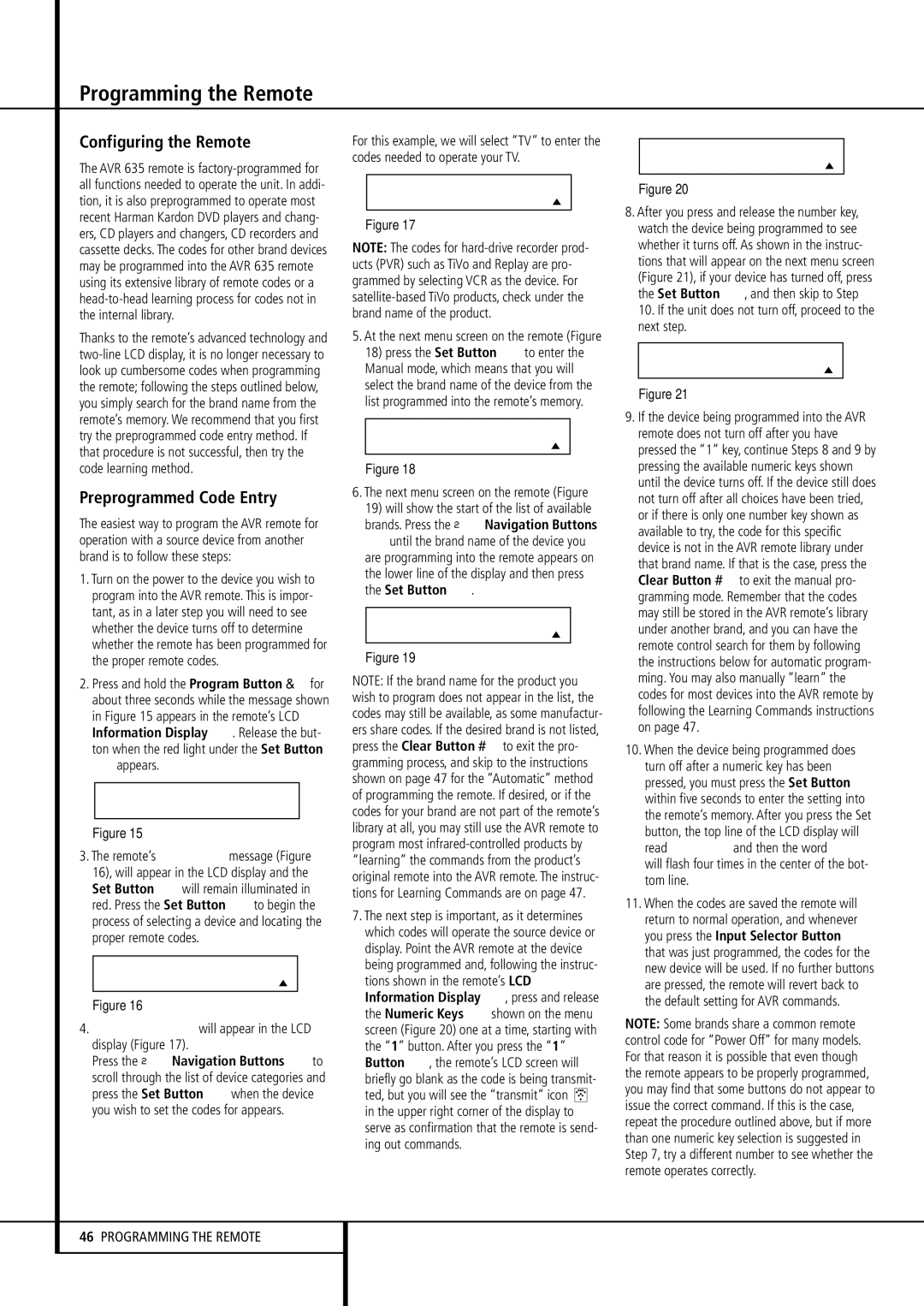Programming the Remote
Configuring the Remote
The AVR 635 remote is factory-programmed for all functions needed to operate the unit. In addi- tion, it is also preprogrammed to operate most recent Harman Kardon DVD players and chang- ers, CD players and changers, CD recorders and cassette decks. The codes for other brand devices may be programmed into the AVR 635 remote using its extensive library of remote codes or a head-to-head learning process for codes not in the internal library.
Thanks to the remote’s advanced technology and two-line LCD display, it is no longer necessary to look up cumbersome codes when programming the remote; following the steps outlined below, you simply search for the brand name from the remote’s memory. We recommend that you first try the preprogrammed code entry method. If that procedure is not successful, then try the code learning method.
Preprogrammed Code Entry
The easiest way to program the AVR remote for operation with a source device from another brand is to follow these steps:
1.Turn on the power to the device you wish to program into the AVR remote. This is impor- tant, as in a later step you will need to see whether the device turns off to determine whether the remote has been programmed for the proper remote codes.
2. Press and hold the Program Button for about three seconds while the message shown in Figure 15 appears in the remote’s LCD Information Display 2. Release the but- ton when the red light under the Set Button
Fappears.
H O L D P R O G B U T T O N
F O R 3 S E C O N D S
Figure 15
3.The remote’s MAIN MENU message (Figure 16), will appear in the LCD display and the Set Button Fwill remain illuminated in red. Press the Set Button Fto begin the process of selecting a device and locating the proper remote codes.
M A I N M E N U
P R O G R A M D E V I C E
Figure 16
4.SELECT A DEVICE will appear in the LCD display (Figure 17).
Press the ⁄¤ Navigation Buttons Eto scroll through the list of device categories and press the Set Button Fwhen the device you wish to set the codes for appears.
For this example, we will select “TV” to enter the codes needed to operate your TV.
S E L E C T A D E V I C E
T V
Figure 17
NOTE: The codes for hard-drive recorder prod- ucts (PVR) such as TiVo and Replay are pro- grammed by selecting VCR as the device. For satellite-based TiVo products, check under the brand name of the product.
5.At the next menu screen on the remote (Figure 18) press the Set Button Fto enter the Manual mode, which means that you will select the brand name of the device from the list programmed into the remote’s memory.
P R O G R A M D E V I C E
M A N U A L
Figure 18
6.The next menu screen on the remote (Figure
19)will show the start of the list of available brands. Press the ⁄¤ Navigation Buttons Euntil the brand name of the device you are programming into the remote appears on the lower line of the display and then press the Set Button F.
S E L E C T B R A N D
R C A
Figure 19
NOTE: If the brand name for the product you wish to program does not appear in the list, the codes may still be available, as some manufactur- ers share codes. If the desired brand is not listed,
press the Clear Button to exit the pro- gramming process, and skip to the instructions shown on page 47 for the “Automatic” method of programming the remote. If desired, or if the codes for your brand are not part of the remote’s library at all, you may still use the AVR remote to program most infrared-controlled products by “learning” the commands from the product’s original remote into the AVR remote. The instruc- tions for Learning Commands are on page 47.
7.The next step is important, as it determines which codes will operate the source device or display. Point the AVR remote at the device being programmed and, following the instruc- tions shown in the remote’s LCD Information Display 2, press and release the Numeric Keys Hshown on the menu screen (Figure 20) one at a time, starting with the “1” button. After you press the “1” Button H, the remote’s LCD screen will briefly go blank as the code is being transmit-
ted, but you will see the “transmit” icon  in the upper right corner of the display to serve as confirmation that the remote is send- ing out commands.
in the upper right corner of the display to serve as confirmation that the remote is send- ing out commands.
P R E S S A N U M B E R
C O D E 1 O F 1 0
Figure 20
8.After you press and release the number key, watch the device being programmed to see whether it turns off. As shown in the instruc- tions that will appear on the next menu screen (Figure 21), if your device has turned off, press the Set Button F, and then skip to Step 10. If the unit does not turn off, proceed to the next step.
P O W E R O F F ? Y : S E T
N : N E X T # O R C L R
Figure 21
9.If the device being programmed into the AVR remote does not turn off after you have pressed the “1” key, continue Steps 8 and 9 by pressing the available numeric keys shown until the device turns off. If the device still does not turn off after all choices have been tried, or if there is only one number key shown as available to try, the code for this specific device is not in the AVR remote library under that brand name. If that is the case, press the
Clear Button to exit the manual pro- gramming mode. Remember that the codes may still be stored in the AVR remote’s library under another brand, and you can have the remote control search for them by following the instructions below for automatic program- ming. You may also manually “learn” the codes for most devices into the AVR remote by following the Learning Commands instructions on page 47.
10.When the device being programmed does turn off after a numeric key has been pressed, you must press the Set Button F within five seconds to enter the setting into the remote’s memory. After you press the Set button, the top line of the LCD display will read SAVING… and then the word SAVED will flash four times in the center of the bot- tom line.
11.When the codes are saved the remote will return to normal operation, and whenever you press the Input Selector Button 4 that was just programmed, the codes for the new device will be used. If no further buttons are pressed, the remote will revert back to the default setting for AVR commands.
NOTE: Some brands share a common remote control code for “Power Off” for many models. For that reason it is possible that even though the remote appears to be properly programmed, you may find that some buttons do not appear to issue the correct command. If this is the case, repeat the procedure outlined above, but if more than one numeric key selection is suggested in Step 7, try a different number to see whether the remote operates correctly.