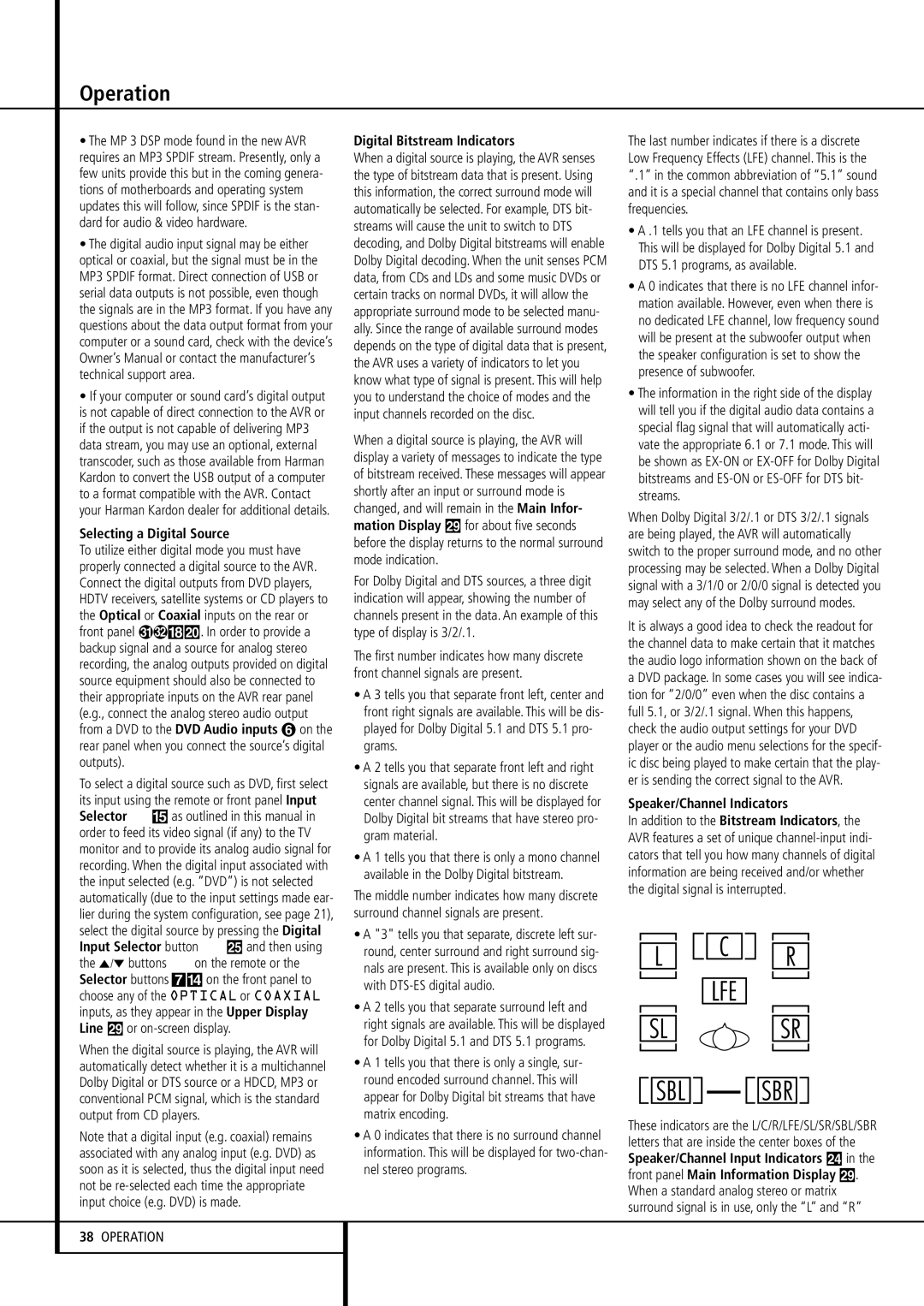Operation
•The MP 3 DSP mode found in the new AVR requires an MP3 SPDIF stream. Presently, only a few units provide this but in the coming genera- tions of motherboards and operating system updates this will follow, since SPDIF is the stan- dard for audio & video hardware.
•The digital audio input signal may be either optical or coaxial, but the signal must be in the MP3 SPDIF format. Direct connection of USB or serial data outputs is not possible, even though the signals are in the MP3 format. If you have any questions about the data output format from your computer or a sound card, check with the device’s Owner’s Manual or contact the manufacturer’s technical support area.
•If your computer or sound card’s digital output is not capable of direct connection to the AVR or if the output is not capable of delivering MP3 data stream, you may use an optional, external transcoder, such as those available from Harman Kardon to convert the USB output of a computer to a format compatible with the AVR. Contact your Harman Kardon dealer for additional details.
Selecting a Digital Source
To utilize either digital mode you must have properly connected a digital source to the AVR. Connect the digital outputs from DVD players, HDTV receivers, satellite systems or CD players to the Optical or Coaxial inputs on the rear or front panel *Ó. In order to provide a backup signal and a source for analog stereo recording, the analog outputs provided on digital source equipment should also be connected to their appropriate inputs on the AVR rear panel (e.g., connect the analog stereo audio output from a DVD to the DVD Audio inputs on the rear panel when you connect the source’s digital outputs).
To select a digital source such as DVD, first select its input using the remote or front panel Input Selector 4% as outlined in this manual in order to feed its video signal (if any) to the TV monitor and to provide its analog audio signal for recording. When the digital input associated with the input selected (e.g. “DVD”) is not selected automatically (due to the input settings made ear- lier during the system configuration, see page 21), select the digital source by pressing the Digital Input Selector button GÛ and then using the ⁄/¤ buttons Eon the remote or the Selector buttons 7$ on the front panel to choose any of the OPTICAL or COAXIAL inputs, as they appear in the Upper Display Line ˜ or on-screen display.
When the digital source is playing, the AVR will automatically detect whether it is a multichannel Dolby Digital or DTS source or a HDCD, MP3 or conventional PCM signal, which is the standard output from CD players.
Note that a digital input (e.g. coaxial) remains associated with any analog input (e.g. DVD) as soon as it is selected, thus the digital input need not be re-selected each time the appropriate input choice (e.g. DVD) is made.
38OPERATION
Digital Bitstream Indicators
When a digital source is playing, the AVR senses the type of bitstream data that is present. Using this information, the correct surround mode will automatically be selected. For example, DTS bit- streams will cause the unit to switch to DTS decoding, and Dolby Digital bitstreams will enable Dolby Digital decoding. When the unit senses PCM data, from CDs and LDs and some music DVDs or certain tracks on normal DVDs, it will allow the appropriate surround mode to be selected manu- ally. Since the range of available surround modes depends on the type of digital data that is present, the AVR uses a variety of indicators to let you know what type of signal is present. This will help you to understand the choice of modes and the input channels recorded on the disc.
When a digital source is playing, the AVR will display a variety of messages to indicate the type of bitstream received. These messages will appear shortly after an input or surround mode is changed, and will remain in the Main Infor- mation Display ˜ for about five seconds before the display returns to the normal surround mode indication.
For Dolby Digital and DTS sources, a three digit indication will appear, showing the number of channels present in the data. An example of this type of display is 3/2/.1.
The first number indicates how many discrete front channel signals are present.
•A 3 tells you that separate front left, center and front right signals are available. This will be dis- played for Dolby Digital 5.1 and DTS 5.1 pro- grams.
•A 2 tells you that separate front left and right signals are available, but there is no discrete center channel signal. This will be displayed for Dolby Digital bit streams that have stereo pro- gram material.
•A 1 tells you that there is only a mono channel available in the Dolby Digital bitstream.
The middle number indicates how many discrete surround channel signals are present.
•A "3" tells you that separate, discrete left sur- round, center surround and right surround sig- nals are present. This is available only on discs with DTS-ES digital audio.
•A 2 tells you that separate surround left and right signals are available. This will be displayed for Dolby Digital 5.1 and DTS 5.1 programs.
•A 1 tells you that there is only a single, sur- round encoded surround channel. This will appear for Dolby Digital bit streams that have matrix encoding.
•A 0 indicates that there is no surround channel information. This will be displayed for two-chan- nel stereo programs.
The last number indicates if there is a discrete Low Frequency Effects (LFE) channel. This is the “.1” in the common abbreviation of “5.1” sound and it is a special channel that contains only bass frequencies.
•A .1 tells you that an LFE channel is present. This will be displayed for Dolby Digital 5.1 and DTS 5.1 programs, as available.
•A 0 indicates that there is no LFE channel infor- mation available. However, even when there is no dedicated LFE channel, low frequency sound will be present at the subwoofer output when the speaker configuration is set to show the presence of subwoofer.
•The information in the right side of the display will tell you if the digital audio data contains a special flag signal that will automatically acti- vate the appropriate 6.1 or 7.1 mode. This will be shown as EX-ON or EX-OFF for Dolby Digital bitstreams and ES-ON or ES-OFF for DTS bit- streams.
When Dolby Digital 3/2/.1 or DTS 3/2/.1 signals are being played, the AVR will automatically switch to the proper surround mode, and no other processing may be selected. When a Dolby Digital signal with a 3/1/0 or 2/0/0 signal is detected you may select any of the Dolby surround modes.
It is always a good idea to check the readout for the channel data to make certain that it matches the audio logo information shown on the back of a DVD package. In some cases you will see indica- tion for “2/0/0” even when the disc contains a full 5.1, or 3/2/.1 signal. When this happens, check the audio output settings for your DVD player or the audio menu selections for the specif- ic disc being played to make certain that the play- er is sending the correct signal to the AVR.
Speaker/Channel Indicators
In addition to the Bitstream Indicators, the AVR features a set of unique channel-input indi- cators that tell you how many channels of digital information are being received and/or whether the digital signal is interrupted.
These indicators are the L/C/R/LFE/SL/SR/SBL/SBR letters that are inside the center boxes of the Speaker/Channel Input Indicators Ú in the front panel Main Information Display ˜. When a standard analog stereo or matrix surround signal is in use, only the “L” and “R”