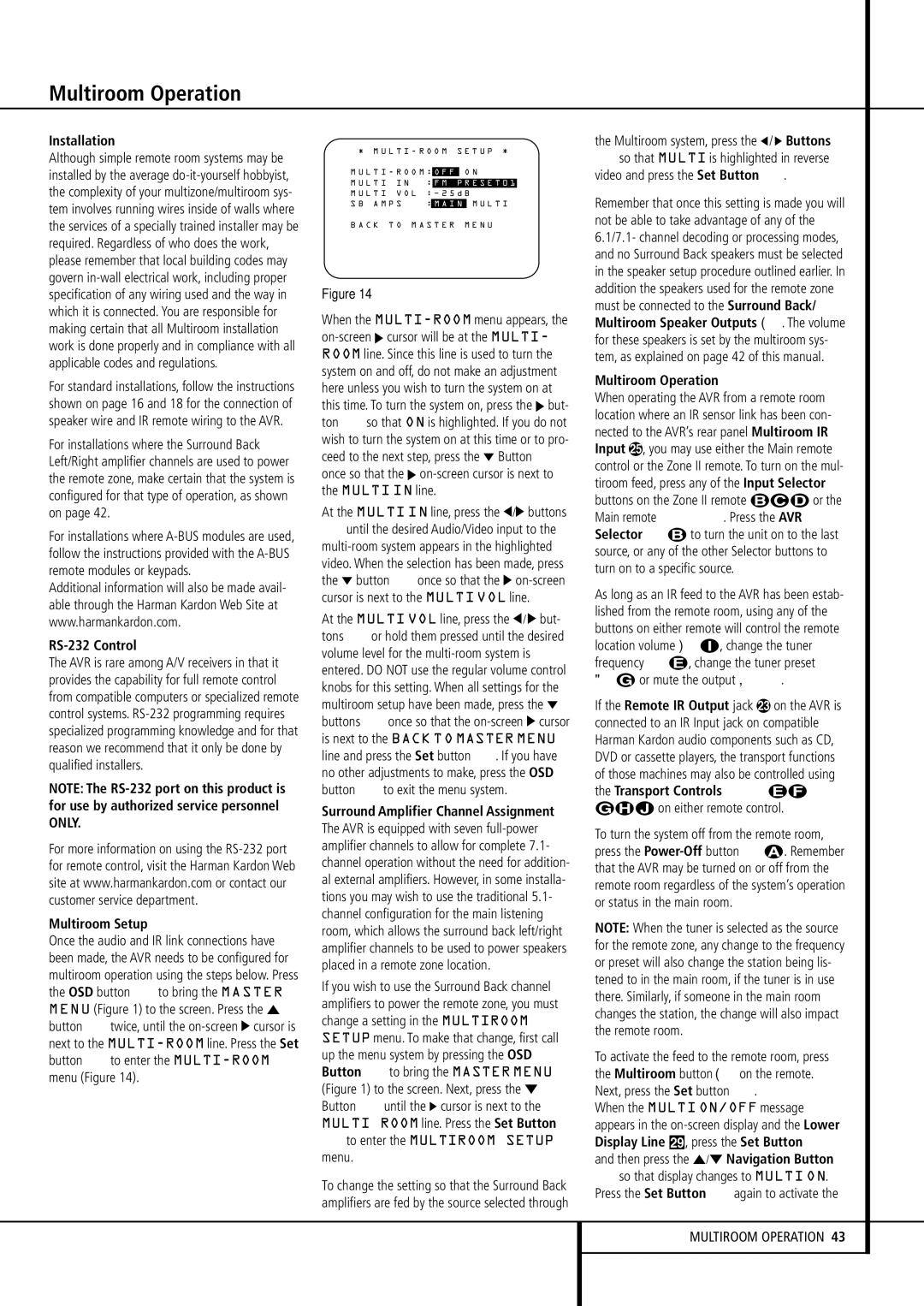Installation
Although simple remote room systems may be installed by the average do-it-yourself hobbyist, the complexity of your multizone/multiroom sys- tem involves running wires inside of walls where the services of a specially trained installer may be required. Regardless of who does the work, please remember that local building codes may govern in-wall electrical work, including proper specification of any wiring used and the way in which it is connected. You are responsible for making certain that all Multiroom installation work is done properly and in compliance with all applicable codes and regulations.
For standard installations, follow the instructions shown on page 16 and 18 for the connection of speaker wire and IR remote wiring to the AVR.
For installations where the Surround Back Left/Right amplifier channels are used to power the remote zone, make certain that the system is configured for that type of operation, as shown on page 42.
For installations where A-BUS modules are used, follow the instructions provided with the A-BUS remote modules or keypads.
Additional information will also be made avail- able through the Harman Kardon Web Site at www.harmankardon.com.
RS-232 Control
The AVR is rare among A/V receivers in that it provides the capability for full remote control from compatible computers or specialized remote control systems. RS-232 programming requires specialized programming knowledge and for that reason we recommend that it only be done by qualified installers.
NOTE: The RS-232 port on this product is for use by authorized service personnel ONLY.
For more information on using the RS-232 port for remote control, visit the Harman Kardon Web site at www.harmankardon.com or contact our customer service department.
Multiroom Setup
Once the audio and IR link connections have been made, the AVR needs to be configured for multiroom operation using the steps below. Press the OSD button Lto bring the MASTER MENU (Figure 1) to the screen. Press the ⁄ button Etwice, until the on-screen › cursor is next to the MULTI-ROOMline. Press the Set button Fto enter the MULTI-ROOMmenu (Figure 14).
| | * M U L T I - R O O M S E T U P * |
| → | | | | | | |
| M U L T I - R O O M : | O F F | O N |
| |
| | | | | | | |
| | M U L T I I N | : | F M P R E S E T 0 1 |
| | M U L T I V O L | : | | | |
| | S B A M P S | : | M A I N | M U L T I |
B A C K T O M A S T E R M E N U
Figure 14
When the MULTI-ROOMmenu appears, the on-screen › cursor will be at the MULTI- ROOM line. Since this line is used to turn the system on and off, do not make an adjustment here unless you wish to turn the system on at this time. To turn the system on, press the › but- ton Eso that ON is highlighted. If you do not wish to turn the system on at this time or to pro- ceed to the next step, press the ¤ Button E once so that the › on-screen cursor is next to the MULTI IN line.
At the MULTI IN line, press the ‹/› buttons
Euntil the desired Audio/Video input to the multi-room system appears in the highlighted video. When the selection has been made, press the ¤ button Eonce so that the › on-screen cursor is next to the MULTI VOL line.
At the MULTI VOL line, press the ‹/ › but- tons Eor hold them pressed until the desired volume level for the multi-room system is entered. DO NOT use the regular volume control knobs for this setting. When all settings for the multiroom setup have been made, press the ¤ buttons Eonce so that the on-screen › cursor is next to the BACK TO MASTER MENU line and press the Set button F. If you have no other adjustments to make, press the OSD button Lto exit the menu system.
Surround Amplifier Channel Assignment The AVR is equipped with seven full-power amplifier channels to allow for complete 7.1- channel operation without the need for addition- al external amplifiers. However, in some installa- tions you may wish to use the traditional 5.1- channel configuration for the main listening room, which allows the surround back left/right amplifier channels to be used to power speakers placed in a remote zone location.
If you wish to use the Surround Back channel amplifiers to power the remote zone, you must change a setting in the MULTIROOM SETUP menu. To make that change, first call up the menu system by pressing the OSD Button Lto bring the MASTER MENU (Figure 1) to the screen. Next, press the ¤ Button Euntil the › cursor is next to the MULTI ROOM line. Press the Set Button
Fto enter the MULTIROOM SETUP menu.
To change the setting so that the Surround Back amplifiers are fed by the source selected through
the Multiroom system, press the ‹/ › Buttons
Eso that MULTI is highlighted in reverse video and press the Set Button F.
Remember that once this setting is made you will not be able to take advantage of any of the 6.1/7.1- channel decoding or processing modes, and no Surround Back speakers must be selected in the speaker setup procedure outlined earlier. In addition the speakers used for the remote zone must be connected to the Surround Back/ Multiroom Speaker Outputs . The volume for these speakers is set by the multiroom sys- tem, as explained on page 42 of this manual.
Multiroom Operation
When operating the AVR from a remote room location where an IR sensor link has been con- nected to the AVR’s rear panel Multiroom IR Input , you may use either the Main remote control or the Zone II remote. To turn on the mul- tiroom feed, press any of the Input Selector buttons on the Zone II remote ∫ç∂ or the Main remote 456. Press the AVR Selector 5∫ to turn the unit on to the last source, or any of the other Selector buttons to turn on to a specific source.
As long as an IR feed to the AVR has been estab- lished from the remote room, using any of the buttons on either remote will control the remote
| | |
location volume | î, change the tuner |
frequency Kè, change the tuner preset |
© or mute the output | K. |
If the Remote IR Output jack | on the AVR is |
connected to an IR Input jack on compatible Harman Kardon audio components such as CD, DVD or cassette players, the transport functions of those machines may also be controlled using the Transport Controls P Ƀ ©˙∆ on either remote control.
To turn the system off from the remote room, press the Power-Offbutton 0å. Remember that the AVR may be turned on or off from the remote room regardless of the system’s operation or status in the main room.
NOTE: When the tuner is selected as the source for the remote zone, any change to the frequency or preset will also change the station being lis- tened to in the main room, if the tuner is in use there. Similarly, if someone in the main room changes the station, the change will also impact the remote room.
To activate the feed to the remote room, press
the Multiroom button on the remote. Next, press the Set button F.
When the MULTI ON/OFF message appears in the on-screen display and the Lower Display Line ˜, press the Set Button F and then press the ⁄/¤ Navigation Button
Eso that display changes to MULTI ON. Press the Set Button Fagain to activate the