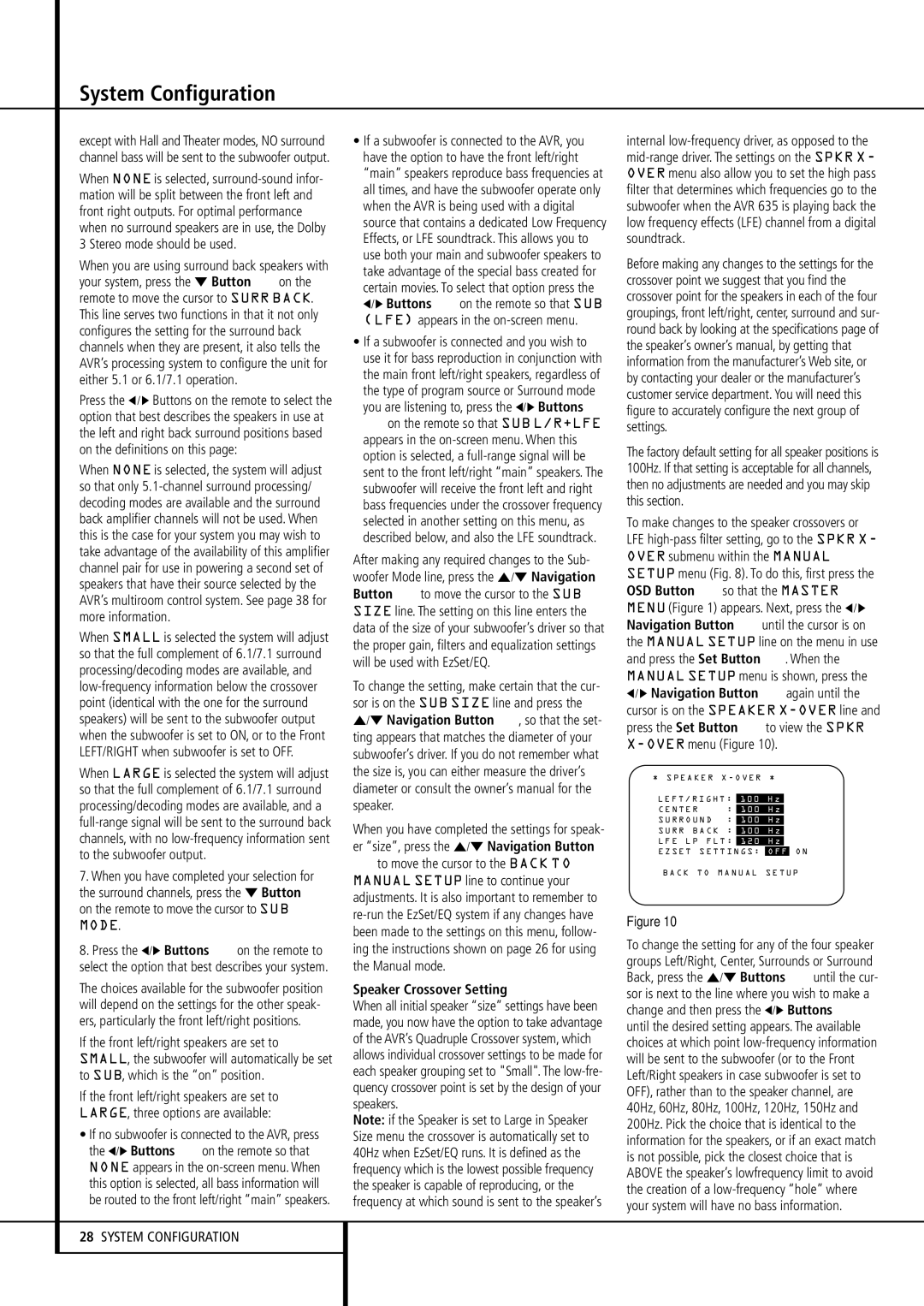System Configuration
except with Hall and Theater modes, NO surround channel bass will be sent to the subwoofer output.
When NONE is selected, surround-sound infor- mation will be split between the front left and front right outputs. For optimal performance when no surround speakers are in use, the Dolby 3 Stereo mode should be used.
When you are using surround back speakers with your system, press the ¤ Button Eon the remote to move the cursor to SURR BACK. This line serves two functions in that it not only configures the setting for the surround back channels when they are present, it also tells the AVR’s processing system to configure the unit for either 5.1 or 6.1/7.1 operation.
Press the ‹/ › Buttons on the remote to select the option that best describes the speakers in use at the left and right back surround positions based on the definitions on this page:
When NONE is selected, the system will adjust so that only 5.1-channel surround processing/ decoding modes are available and the surround back amplifier channels will not be used. When this is the case for your system you may wish to take advantage of the availability of this amplifier channel pair for use in powering a second set of speakers that have their source selected by the AVR’s multiroom control system. See page 38 for more information.
When SMALL is selected the system will adjust so that the full complement of 6.1/7.1 surround processing/decoding modes are available, and low-frequency information below the crossover point (identical with the one for the surround speakers) will be sent to the subwoofer output when the subwoofer is set to ON, or to the Front LEFT/RIGHT when subwoofer is set to OFF.
When LARGE is selected the system will adjust so that the full complement of 6.1/7.1 surround processing/decoding modes are available, and a full-range signal will be sent to the surround back channels, with no low-frequency information sent to the subwoofer output.
7.When you have completed your selection for the surround channels, press the ¤ Button E on the remote to move the cursor to SUB MODE.
8.Press the ‹/› Buttons Eon the remote to select the option that best describes your system.
The choices available for the subwoofer position will depend on the settings for the other speak- ers, particularly the front left/right positions.
If the front left/right speakers are set to SMALL, the subwoofer will automatically be set to SUB, which is the “on” position.
If the front left/right speakers are set to LARGE, three options are available:
•If no subwoofer is connected to the AVR, press the ‹/› Buttons Eon the remote so that NONE appears in the on-screen menu. When this option is selected, all bass information will be routed to the front left/right “main” speakers.
28SYSTEM CONFIGURATION
•If a subwoofer is connected to the AVR, you have the option to have the front left/right “main” speakers reproduce bass frequencies at all times, and have the subwoofer operate only when the AVR is being used with a digital source that contains a dedicated Low Frequency Effects, or LFE soundtrack. This allows you to use both your main and subwoofer speakers to take advantage of the special bass created for certain movies. To select that option press the ‹/› Buttons Eon the remote so that SUB (LFE) appears in the on-screen menu.
•If a subwoofer is connected and you wish to use it for bass reproduction in conjunction with the main front left/right speakers, regardless of the type of program source or Surround mode you are listening to, press the ‹/› Buttons Eon the remote so that SUB L/R+LFE appears in the on-screen menu. When this option is selected, a full-range signal will be sent to the front left/right “main” speakers. The subwoofer will receive the front left and right bass frequencies under the crossover frequency selected in another setting on this menu, as described below, and also the LFE soundtrack.
After making any required changes to the Sub- woofer Mode line, press the ⁄/¤ Navigation Button Eto move the cursor to the SUB SIZE line. The setting on this line enters the data of the size of your subwoofer’s driver so that the proper gain, filters and equalization settings will be used with EzSet/EQ.
To change the setting, make certain that the cur- sor is on the SUB SIZE line and press the ⁄/¤ Navigation Button E, so that the set- ting appears that matches the diameter of your subwoofer’s driver. If you do not remember what the size is, you can either measure the driver’s diameter or consult the owner’s manual for the speaker.
When you have completed the settings for speak- er “size”, press the ⁄/¤ Navigation Button
Eto move the cursor to the BACK TO MANUAL SETUP line to continue your adjustments. It is also important to remember to re-run the EzSet/EQ system if any changes have been made to the settings on this menu, follow- ing the instructions shown on page 26 for using the Manual mode.
Speaker Crossover Setting
When all initial speaker “size” settings have been made, you now have the option to take advantage of the AVR’s Quadruple Crossover system, which allows individual crossover settings to be made for each speaker grouping set to "Small". The low-fre- quency crossover point is set by the design of your speakers.
Note: if the Speaker is set to Large in Speaker Size menu the crossover is automatically set to 40Hz when EzSet/EQ runs. It is defined as the frequency which is the lowest possible frequency the speaker is capable of reproducing, or the frequency at which sound is sent to the speaker’s
internal low-frequency driver, as opposed to the mid-range driver. The settings on the SPKR X- OVER menu also allow you to set the high pass filter that determines which frequencies go to the subwoofer when the AVR 635 is playing back the low frequency effects (LFE) channel from a digital soundtrack.
Before making any changes to the settings for the crossover point we suggest that you find the crossover point for the speakers in each of the four groupings, front left/right, center, surround and sur- round back by looking at the specifications page of the speaker’s owner’s manual, by getting that information from the manufacturer’s Web site, or by contacting your dealer or the manufacturer’s customer service department. You will need this figure to accurately configure the next group of settings.
The factory default setting for all speaker positions is 100Hz. If that setting is acceptable for all channels, then no adjustments are needed and you may skip this section.
To make changes to the speaker crossovers or LFE high-pass filter setting, go to the SPKR X- OVER submenu within the MANUAL SETUP menu (Fig. 8). To do this, first press the OSD Button Lso that the MASTER MENU (Figure 1) appears. Next, press the ‹/ › Navigation Button Euntil the cursor is on the MANUAL SETUP line on the menu in use and press the Set Button F. When the MANUAL SETUP menu is shown, press the
‹/ › Navigation Button Eagain until the cursor is on the SPEAKER X-OVERline and press the Set Button Fto view the SPKR X-OVERmenu (Figure 10).
* S P E A K E R X - O V E R *
→ L E F T / R I G H T : 1 0 0 H z
C E N T E R | : | 1 0 0 | H z | | |
| | |
S U R R O U N D : | 1 0 0 | H z | | |
S U R R B A C K : | 1 0 0 | H z | | |
L F E L P F L T : | 1 2 0 | H z | | |
E Z S E T S E T T I N G S : | O F F | O N |
B A C K T O M A N U A L S E T U P
Figure 10
To change the setting for any of the four speaker groups Left/Right, Center, Surrounds or Surround Back, press the ⁄/¤ Buttons Euntil the cur- sor is next to the line where you wish to make a change and then press the ‹/› Buttons E until the desired setting appears. The available choices at which point low-frequency information will be sent to the subwoofer (or to the Front Left/Right speakers in case subwoofer is set to OFF), rather than to the speaker channel, are 40Hz, 60Hz, 80Hz, 100Hz, 120Hz, 150Hz and 200Hz. Pick the choice that is identical to the information for the speakers, or if an exact match is not possible, pick the closest choice that is ABOVE the speaker’s lowfrequency limit to avoid the creation of a low-frequency “hole” where your system will have no bass information.