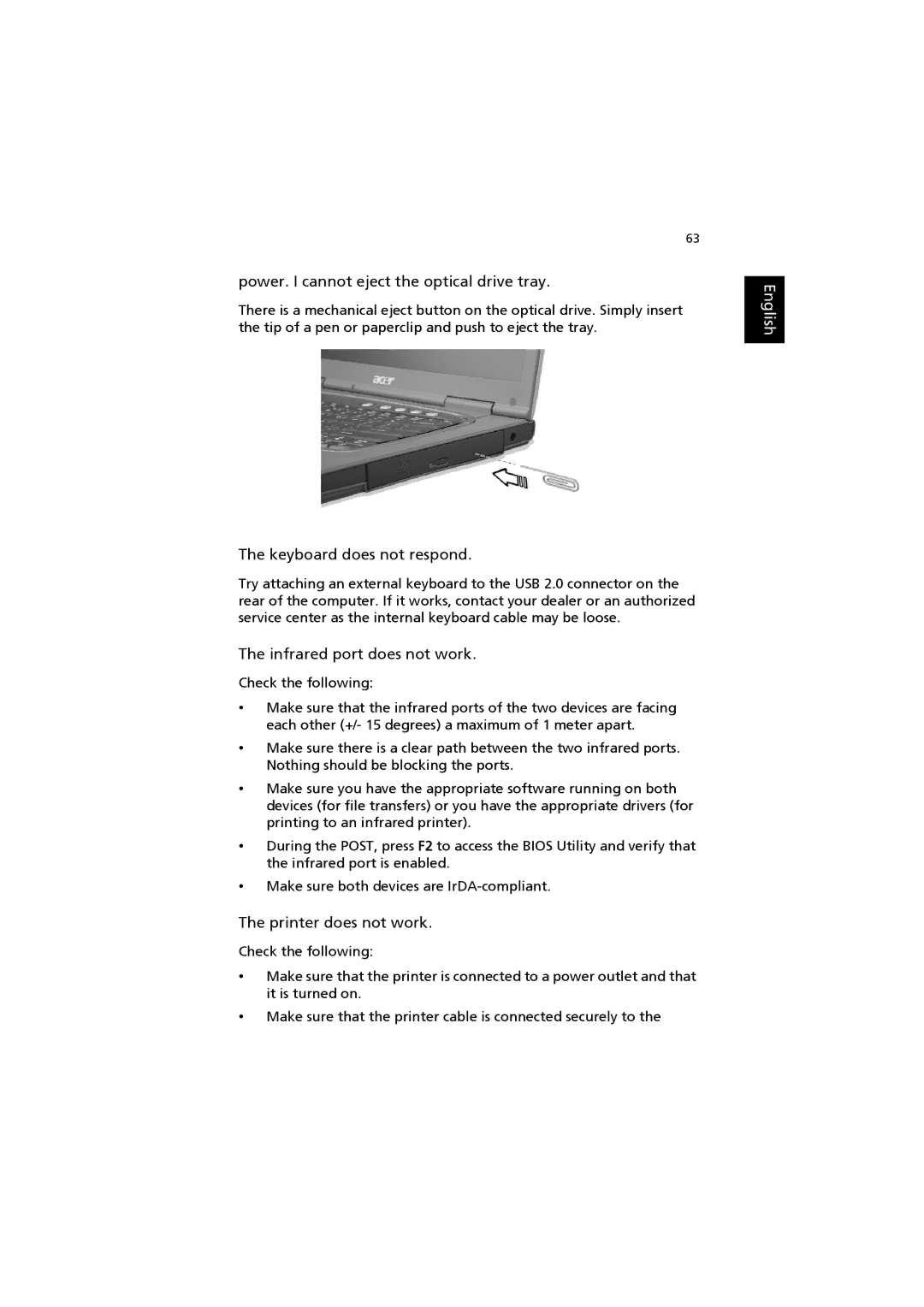63
power. I cannot eject the optical drive tray.
There is a mechanical eject button on the optical drive. Simply insert the tip of a pen or paperclip and push to eject the tray.
The keyboard does not respond.
Try attaching an external keyboard to the USB 2.0 connector on the rear of the computer. If it works, contact your dealer or an authorized service center as the internal keyboard cable may be loose.
The infrared port does not work.
Check the following:
•Make sure that the infrared ports of the two devices are facing each other (+/- 15 degrees) a maximum of 1 meter apart.
•Make sure there is a clear path between the two infrared ports. Nothing should be blocking the ports.
•Make sure you have the appropriate software running on both devices (for file transfers) or you have the appropriate drivers (for printing to an infrared printer).
•During the POST, press F2 to access the BIOS Utility and verify that the infrared port is enabled.
•Make sure both devices are
The printer does not work.
Check the following:
•Make sure that the printer is connected to a power outlet and that it is turned on.
•Make sure that the printer cable is connected securely to the