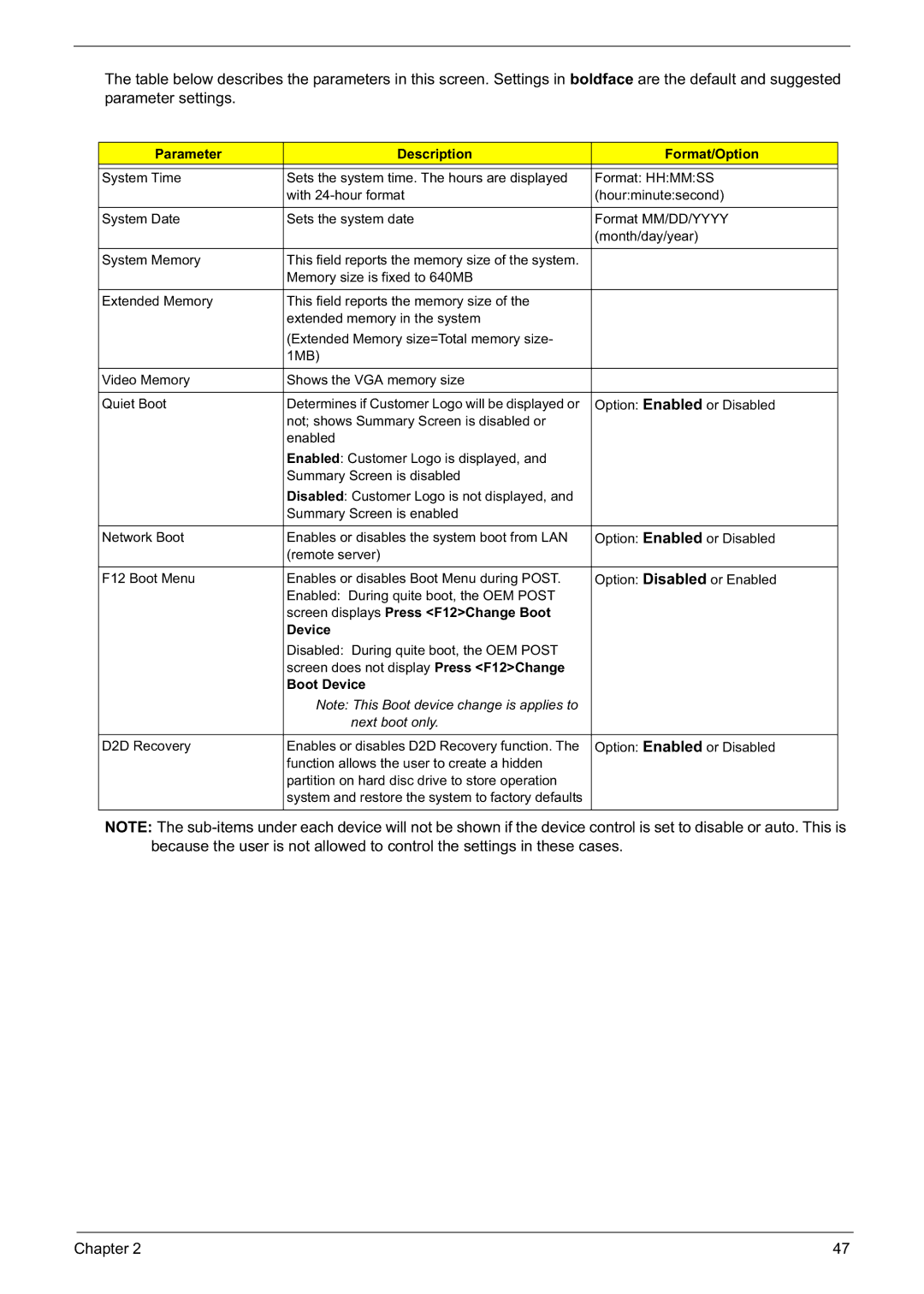The table below describes the parameters in this screen. Settings in boldface are the default and suggested parameter settings.
Parameter | Description | Format/Option |
|
|
|
System Time | Sets the system time. The hours are displayed | Format: HH:MM:SS |
| with | (hour:minute:second) |
|
|
|
System Date | Sets the system date | Format MM/DD/YYYY |
|
| (month/day/year) |
|
|
|
System Memory | This field reports the memory size of the system. |
|
| Memory size is fixed to 640MB |
|
|
|
|
Extended Memory | This field reports the memory size of the |
|
| extended memory in the system |
|
| (Extended Memory size=Total memory size- |
|
| 1MB) |
|
|
|
|
Video Memory | Shows the VGA memory size |
|
|
|
|
Quiet Boot | Determines if Customer Logo will be displayed or | Option: Enabled or Disabled |
| not; shows Summary Screen is disabled or |
|
| enabled |
|
| Enabled: Customer Logo is displayed, and |
|
| Summary Screen is disabled |
|
| Disabled: Customer Logo is not displayed, and |
|
| Summary Screen is enabled |
|
|
|
|
Network Boot | Enables or disables the system boot from LAN | Option: Enabled or Disabled |
| (remote server) |
|
|
|
|
F12 Boot Menu | Enables or disables Boot Menu during POST. | Option: Disabled or Enabled |
| Enabled: During quite boot, the OEM POST |
|
| screen displays Press <F12>Change Boot |
|
| Device |
|
| Disabled: During quite boot, the OEM POST |
|
| screen does not display Press <F12>Change |
|
| Boot Device |
|
| Note: This Boot device change is applies to |
|
| next boot only. |
|
|
|
|
D2D Recovery | Enables or disables D2D Recovery function. The | Option: Enabled or Disabled |
| function allows the user to create a hidden |
|
| partition on hard disc drive to store operation |
|
| system and restore the system to factory defaults |
|
|
|
|
NOTE: The
Chapter 2 | 47 |