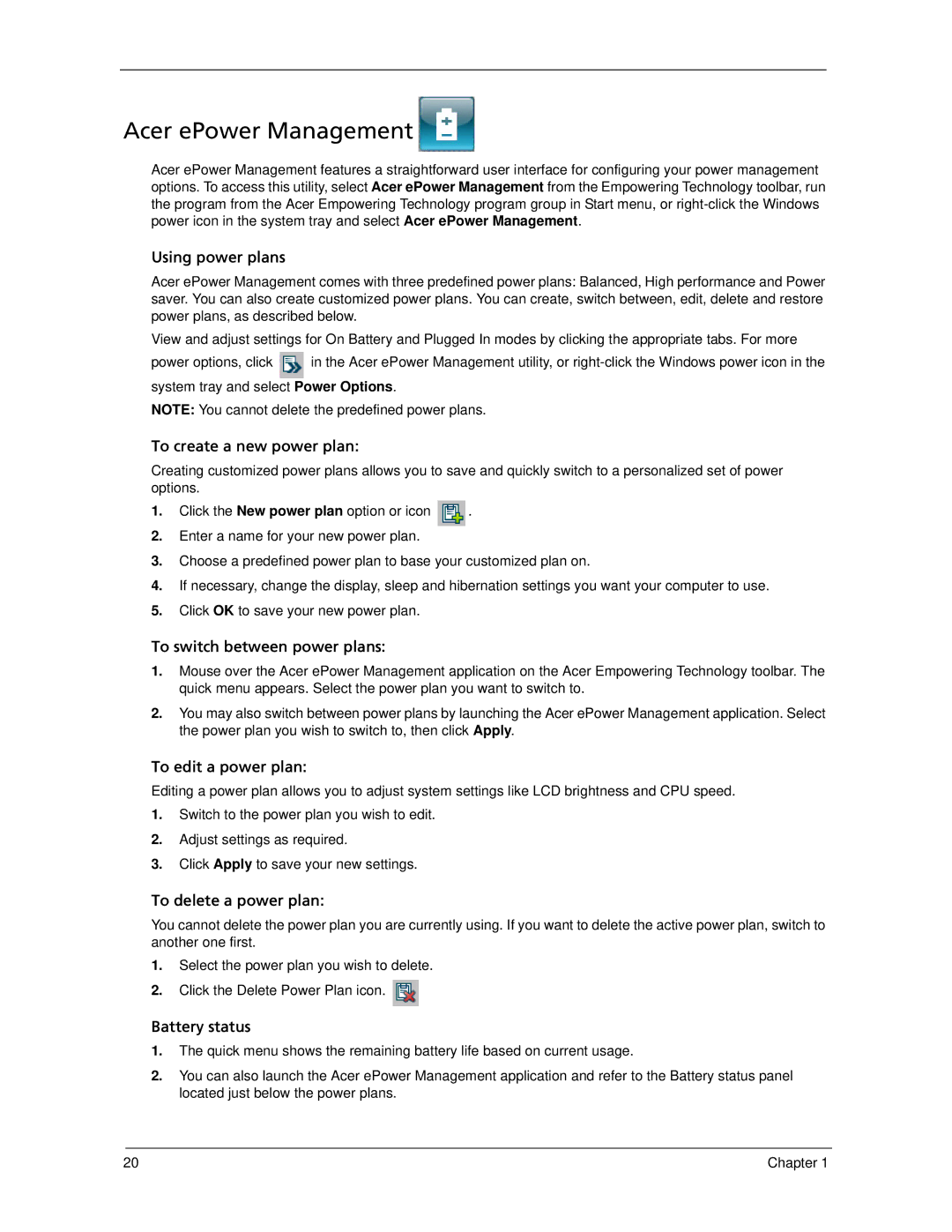6593 specifications
The Acer 6593 is a versatile and powerful laptop designed to cater to the needs of both professionals and casual users. This device showcases Acer's commitment to innovation and performance, making it an attractive option in the competitive market of portable computing.One of the standout features of the Acer 6593 is its sleek and modern design, which seamlessly combines aesthetics with functionality. The laptop boasts a vibrant display, utilizing high-definition technology to deliver crisp and clear visuals. With its anti-glare coating, users can enjoy their content without straining their eyes, making it ideal for long hours of work or entertainment.
Under the hood, the Acer 6593 is powered by a robust processor, ensuring smooth multitasking and efficient performance. Whether running demanding applications or multiple tabs in a web browser, this laptop handles it all effortlessly. Coupled with ample RAM, the device is built to perform, even under a heavy workload, making it suitable for graphic design, programming, and more.
Storage is another critical aspect of the Acer 6593, equipped with a fast Solid State Drive (SSD) which not only speeds up boot times but also provides ample space for files, applications, and media. The device also integrates advanced technologies like Intel Optane memory, enhancing overall responsiveness, and ensuring swift access to frequently used applications.
Connectivity options abound on the Acer 6593, with a range of ports including USB Type-C, USB 3.1, and HDMI, ensuring compatibility with various peripherals and external displays. Additionally, the laptop supports the latest Wi-Fi standards, providing fast and stable internet connections whether at home or on the go.
Gaming enthusiasts will appreciate the optional dedicated graphics card, which significantly enhances the device’s capabilities. With this feature, the Acer 6593 can handle contemporary games and graphic-intensive applications, delivering an immersive experience.
Battery life is another strongpoint, with the Acer 6593 designed to last through an entire day of use. This feature is crucial for users who require mobility without the hassle of frequent charging.
In conclusion, the Acer 6593 stands out as a well-rounded laptop that balances performance, design, and technology. From its powerful processing capabilities to its impressive display and seamless connectivity, this laptop is tailored to meet the diverse needs of today’s users, ensuring reliable performance across various tasks and applications. Whether for work or play, the Acer 6593 is an excellent choice for anyone looking for a durable and high-performing device.