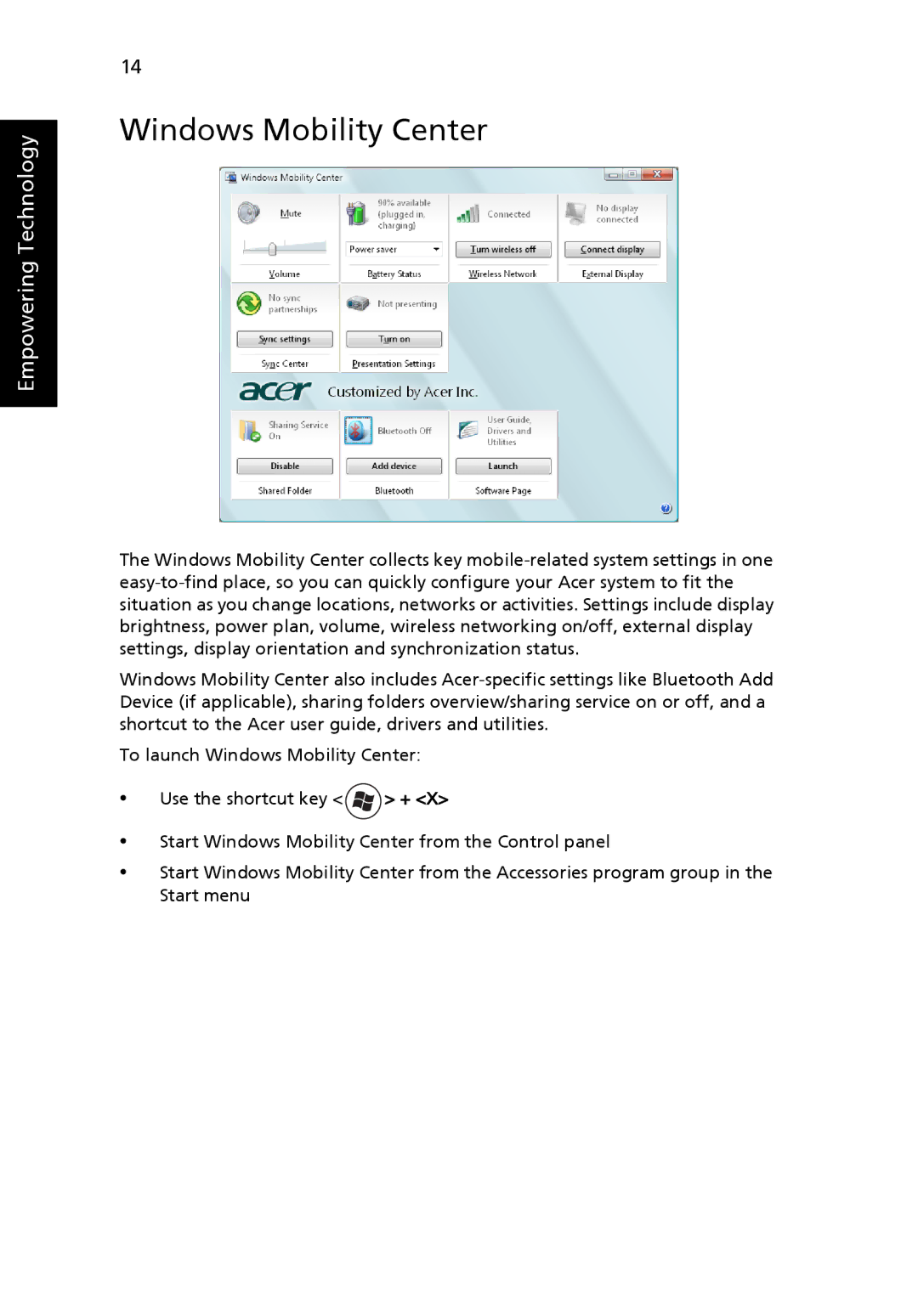Empowering Technology
14
Windows Mobility Center
The Windows Mobility Center collects key
Windows Mobility Center also includes
To launch Windows Mobility Center:
•Use the shortcut key <![]() > + <X>
> + <X>
•Start Windows Mobility Center from the Control panel
•Start Windows Mobility Center from the Accessories program group in the Start menu