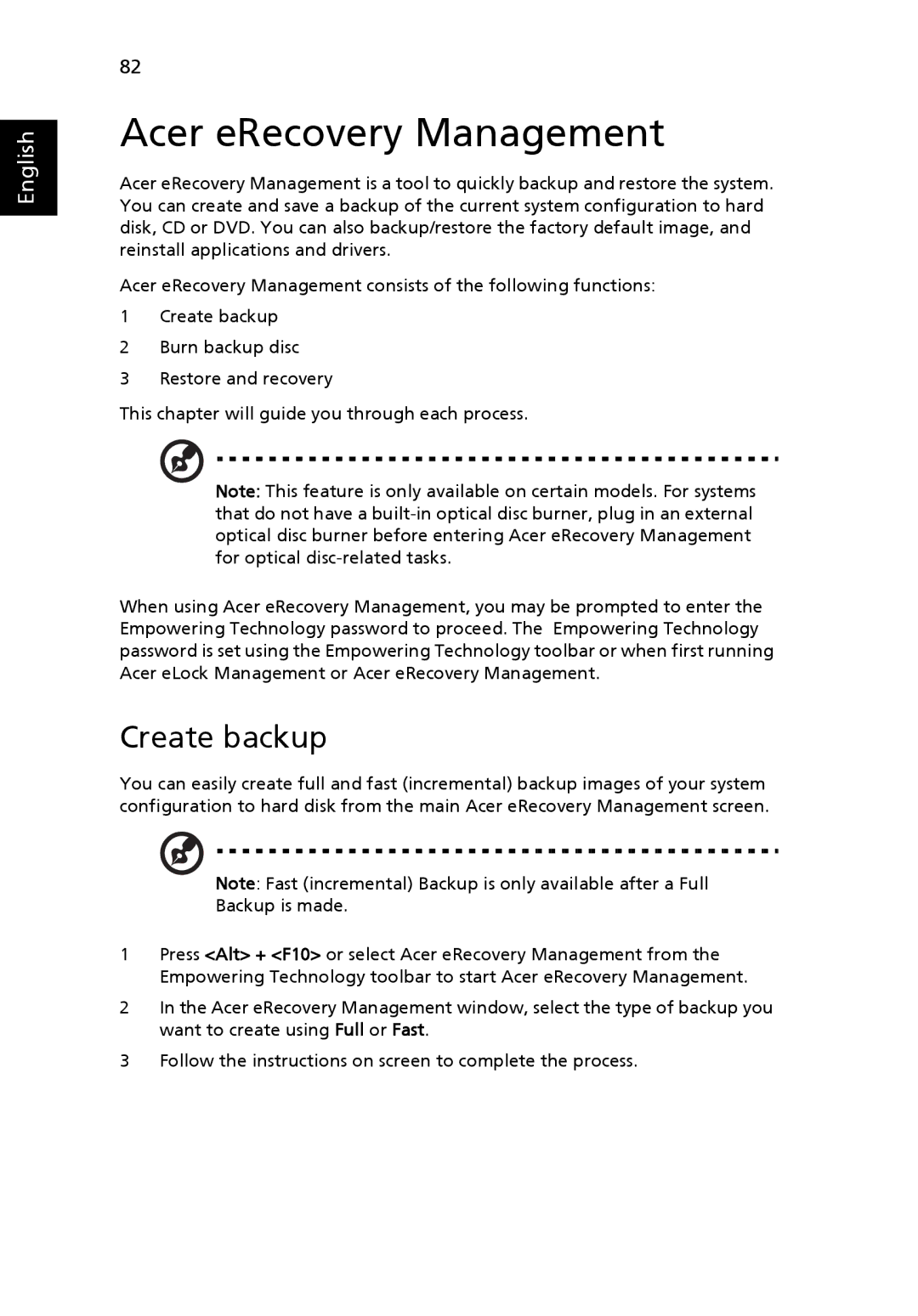English
82
Acer eRecovery Management
Acer eRecovery Management is a tool to quickly backup and restore the system. You can create and save a backup of the current system configuration to hard disk, CD or DVD. You can also backup/restore the factory default image, and reinstall applications and drivers.
Acer eRecovery Management consists of the following functions:
1Create backup
2Burn backup disc
3Restore and recovery
This chapter will guide you through each process.
Note: This feature is only available on certain models. For systems that do not have a
When using Acer eRecovery Management, you may be prompted to enter the Empowering Technology password to proceed. The Empowering Technology password is set using the Empowering Technology toolbar or when first running Acer eLock Management or Acer eRecovery Management.
Create backup
You can easily create full and fast (incremental) backup images of your system configuration to hard disk from the main Acer eRecovery Management screen.
Note: Fast (incremental) Backup is only available after a Full Backup is made.
1Press <Alt> + <F10> or select Acer eRecovery Management from the Empowering Technology toolbar to start Acer eRecovery Management.
2In the Acer eRecovery Management window, select the type of backup you want to create using Full or Fast.
3Follow the instructions on screen to complete the process.