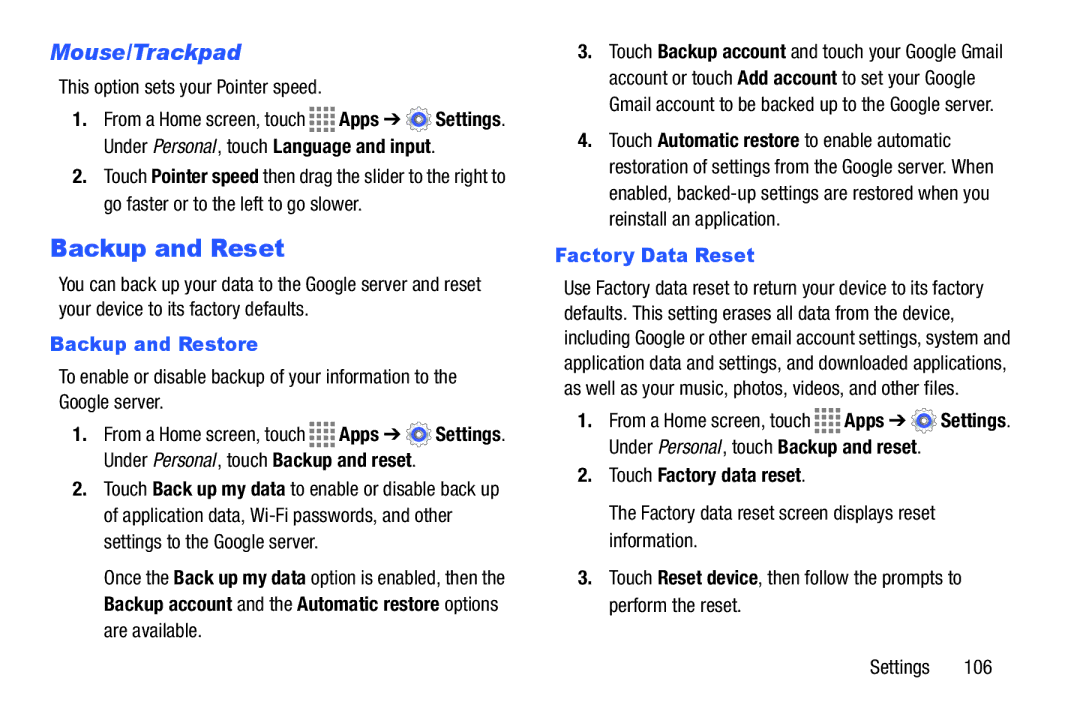Mouse/Trackpad
This option sets your Pointer speed.
1.From a Home screen, touch ![]()
![]()
![]()
![]() Apps ➔
Apps ➔ ![]() Settings. Under Personal , touch Language and input.
Settings. Under Personal , touch Language and input.
2.Touch Pointer speed then drag the slider to the right to go faster or to the left to go slower.
Backup and Reset
You can back up your data to the Google server and reset your device to its factory defaults.
Backup and Restore
To enable or disable backup of your information to the Google server.
1.From a Home screen, touch ![]()
![]()
![]()
![]() Apps ➔
Apps ➔ ![]() Settings. Under Personal , touch Backup and reset.
Settings. Under Personal , touch Backup and reset.
2.Touch Back up my data to enable or disable back up of application data,
Once the Back up my data option is enabled, then the Backup account and the Automatic restore options are available.
3.Touch Backup account and touch your Google Gmail account or touch Add account to set your Google Gmail account to be backed up to the Google server.
4.Touch Automatic restore to enable automatic restoration of settings from the Google server. When enabled,
Factory Data Reset
Use Factory data reset to return your device to its factory defaults. This setting erases all data from the device, including Google or other email account settings, system and application data and settings, and downloaded applications, as well as your music, photos, videos, and other files.
1.From a Home screen, touch ![]()
![]()
![]()
![]() Apps ➔
Apps ➔ ![]() Settings. Under Personal , touch Backup and reset.
Settings. Under Personal , touch Backup and reset.
2.Touch Factory data reset.
The Factory data reset screen displays reset information.
3.Touch Reset device, then follow the prompts to perform the reset.
Settings 106