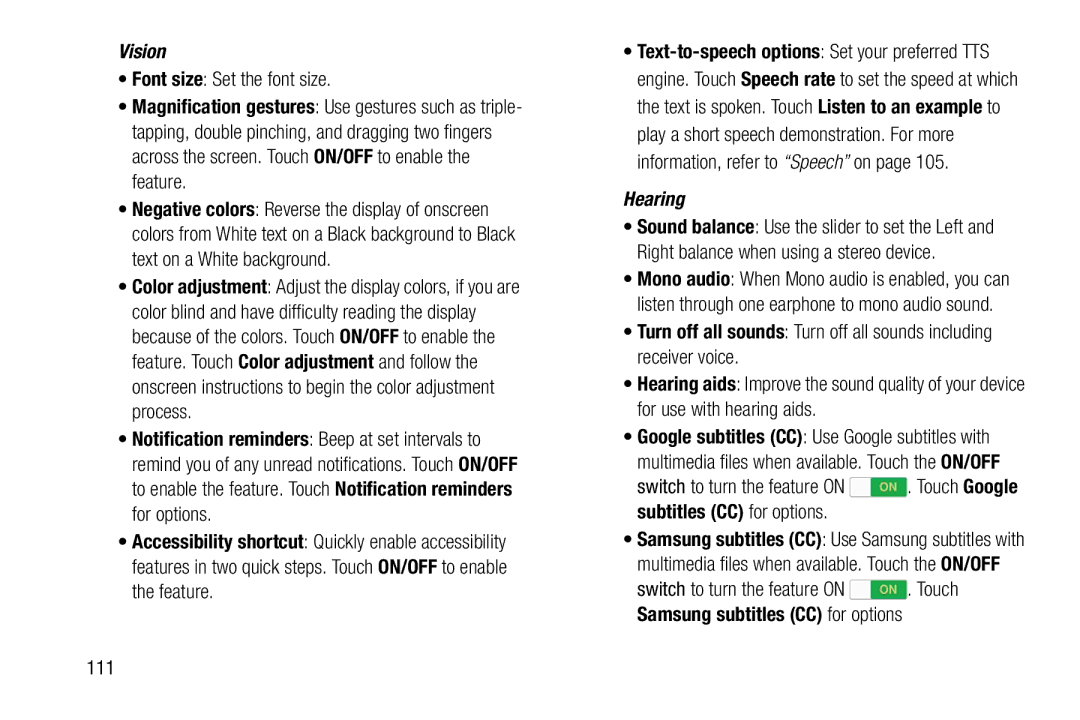Vision
•Font size: Set the font size.
•Magnification gestures: Use gestures such as triple- tapping, double pinching, and dragging two fingers across the screen. Touch ON/OFF to enable the feature.
•Negative colors: Reverse the display of onscreen colors from White text on a Black background to Black text on a White background.
•Color adjustment: Adjust the display colors, if you are color blind and have difficulty reading the display because of the colors. Touch ON/OFF to enable the feature. Touch Color adjustment and follow the onscreen instructions to begin the color adjustment process.
•Notification reminders: Beep at set intervals to remind you of any unread notifications. Touch ON/OFF to enable the feature. Touch Notification reminders for options.
•Accessibility shortcut: Quickly enable accessibility features in two quick steps. Touch ON/OFF to enable the feature.
•
Hearing
•Sound balance: Use the slider to set the Left and Right balance when using a stereo device.
•Mono audio: When Mono audio is enabled, you can listen through one earphone to mono audio sound.
•Turn off all sounds: Turn off all sounds including receiver voice.
•Hearing aids: Improve the sound quality of your device for use with hearing aids.
•Google subtitles (CC): Use Google subtitles with multimedia files when available. Touch the ON/OFF
switch to turn the feature ON ![]() . Touch Google subtitles (CC) for options.
. Touch Google subtitles (CC) for options.
•Samsung subtitles (CC): Use Samsung subtitles with multimedia files when available. Touch the ON/OFF
switch to turn the feature ON ![]() . Touch Samsung subtitles (CC) for options
. Touch Samsung subtitles (CC) for options