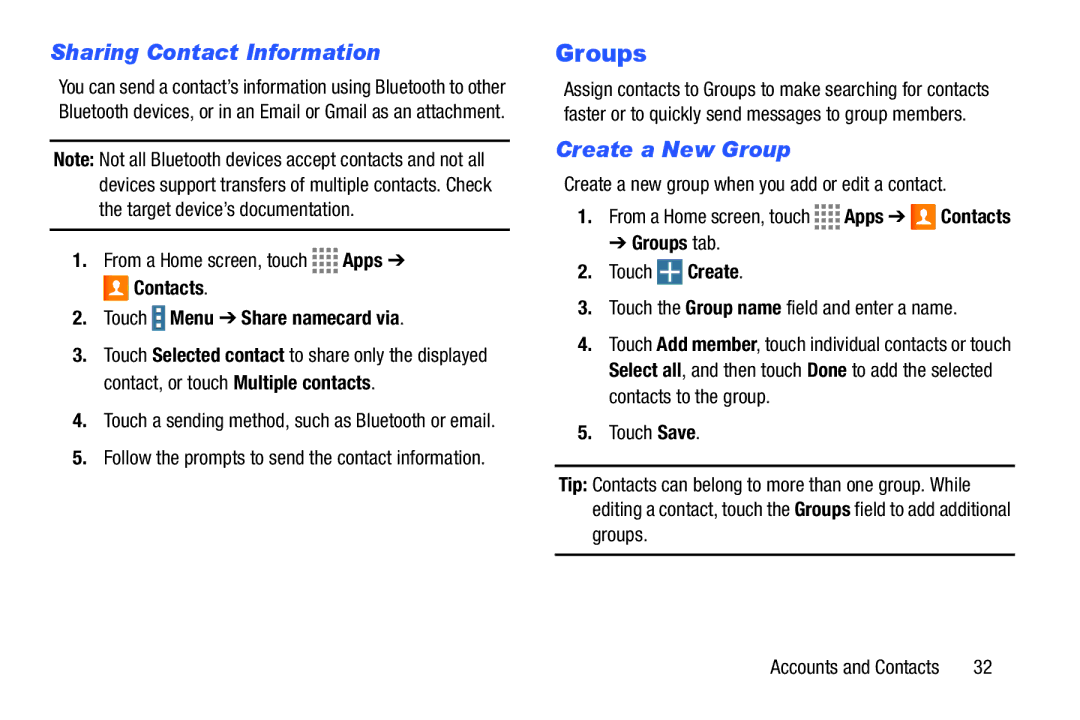Sharing Contact Information
You can send a contact’s information using Bluetooth to other Bluetooth devices, or in an Email or Gmail as an attachment.
Note: Not all Bluetooth devices accept contacts and not all devices support transfers of multiple contacts. Check the target device’s documentation.
1.From a Home screen, touch ![]()
![]()
![]()
![]() Apps ➔
Apps ➔ ![]() Contacts.
Contacts.
2.Touch  Menu ➔ Share namecard via.
Menu ➔ Share namecard via.
3.Touch Selected contact to share only the displayed contact, or touch Multiple contacts.
4.Touch a sending method, such as Bluetooth or email.
5.Follow the prompts to send the contact information.
Groups
Assign contacts to Groups to make searching for contacts faster or to quickly send messages to group members.
Create a New Group
Create a new group when you add or edit a contact.
1.From a Home screen, touch ![]()
![]()
![]()
![]() Apps ➔
Apps ➔ ![]() Contacts
Contacts
➔ Groups tab.
2.Touch  Create.
Create.
3.Touch the Group name field and enter a name.
4.Touch Add member, touch individual contacts or touch Select all, and then touch Done to add the selected contacts to the group.
5.Touch Save.
Tip: Contacts can belong to more than one group. While editing a contact, touch the Groups field to add additional groups.
Accounts and Contacts | 32 |