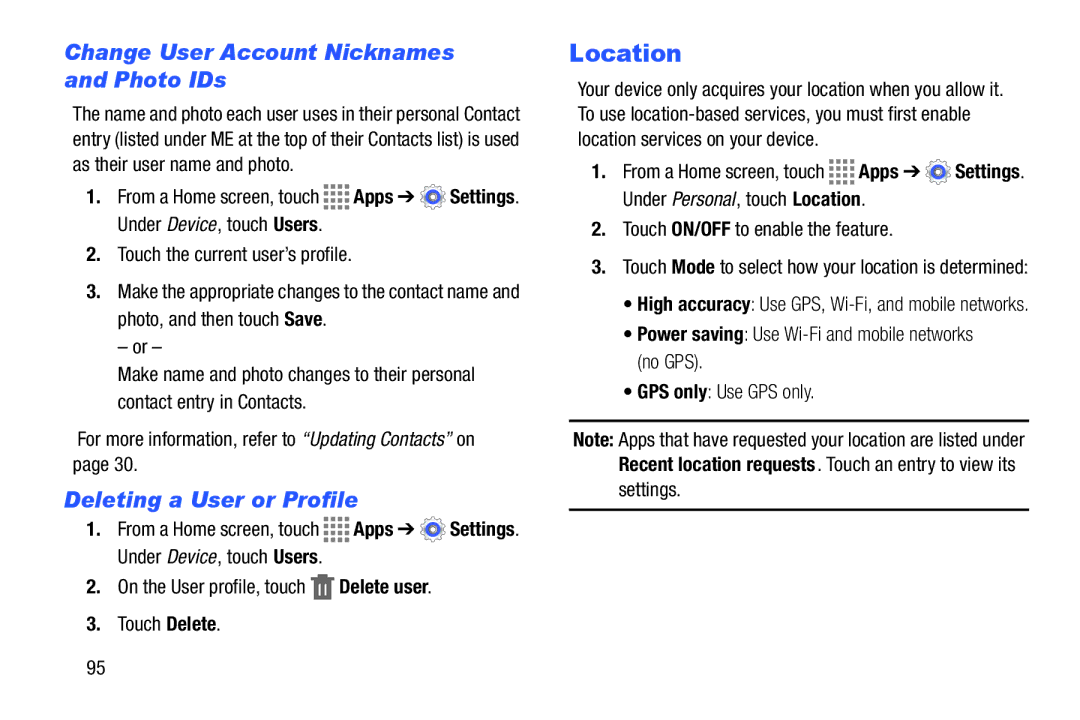Change User Account Nicknames and Photo IDs
The name and photo each user uses in their personal Contact entry (listed under ME at the top of their Contacts list) is used as their user name and photo.
1.From a Home screen, touch ![]()
![]()
![]()
![]() Apps ➔
Apps ➔ ![]() Settings. Under Device , touch Users.
Settings. Under Device , touch Users.
2.Touch the current user’s profile.
3.Make the appropriate changes to the contact name and
photo, and then touch Save.
– or –
Make name and photo changes to their personal contact entry in Contacts.
For more information, refer to “Updating Contacts” on page 30.
Deleting a User or Profile
1.From a Home screen, touch ![]()
![]()
![]()
![]() Apps ➔
Apps ➔ ![]() Settings. Under Device , touch Users.
Settings. Under Device , touch Users.
2.On the User profile, touch ![]() Delete user.
Delete user.
3.Touch Delete.
Location
Your device only acquires your location when you allow it. To use
1.From a Home screen, touch ![]()
![]()
![]()
![]() Apps ➔
Apps ➔ ![]() Settings. Under Personal, touch Location.
Settings. Under Personal, touch Location.
2.Touch ON/OFF to enable the feature.
3.Touch Mode to select how your location is determined:
•High accuracy: Use GPS,
•Power saving: Use
•GPS only: Use GPS only.
Note: Apps that have requested your location are listed under Recent location requests. Touch an entry to view its settings.
95