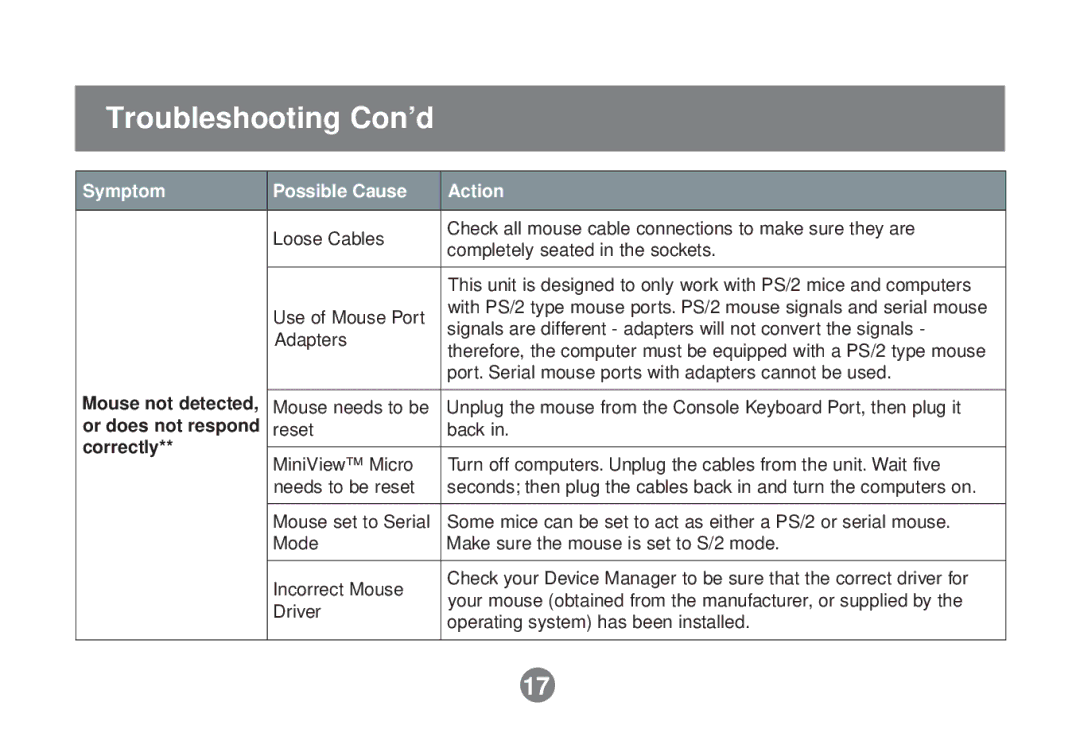Troubleshooting Con’d
Symptom | Possible Cause | Action | |
| Loose Cables | Check all mouse cable connections to make sure they are | |
| completely seated in the sockets. | ||
|
| ||
|
|
| |
|
| This unit is designed to only work with PS/2 mice and computers | |
| Use of Mouse Port | with PS/2 type mouse ports. PS/2 mouse signals and serial mouse | |
| signals are different - adapters will not convert the signals - | ||
| Adapters | ||
| therefore, the computer must be equipped with a PS/2 type mouse | ||
|
| ||
|
| port. Serial mouse ports with adapters cannot be used. | |
Mouse not detected, |
|
| |
Mouse needs to be | Unplug the mouse from the Console Keyboard Port, then plug it | ||
or does not respond | reset | back in. | |
correctly** |
|
| |
MiniView™ Micro | Turn off computers. Unplug the cables from the unit. Wait five | ||
| |||
| needs to be reset | seconds; then plug the cables back in and turn the computers on. | |
|
|
| |
| Mouse set to Serial | Some mice can be set to act as either a PS/2 or serial mouse. | |
| Mode | Make sure the mouse is set to S/2 mode. | |
|
|
| |
| Incorrect Mouse | Check your Device Manager to be sure that the correct driver for | |
| your mouse (obtained from the manufacturer, or supplied by the | ||
| Driver | ||
| operating system) has been installed. | ||
|
| ||
|
|
|
17