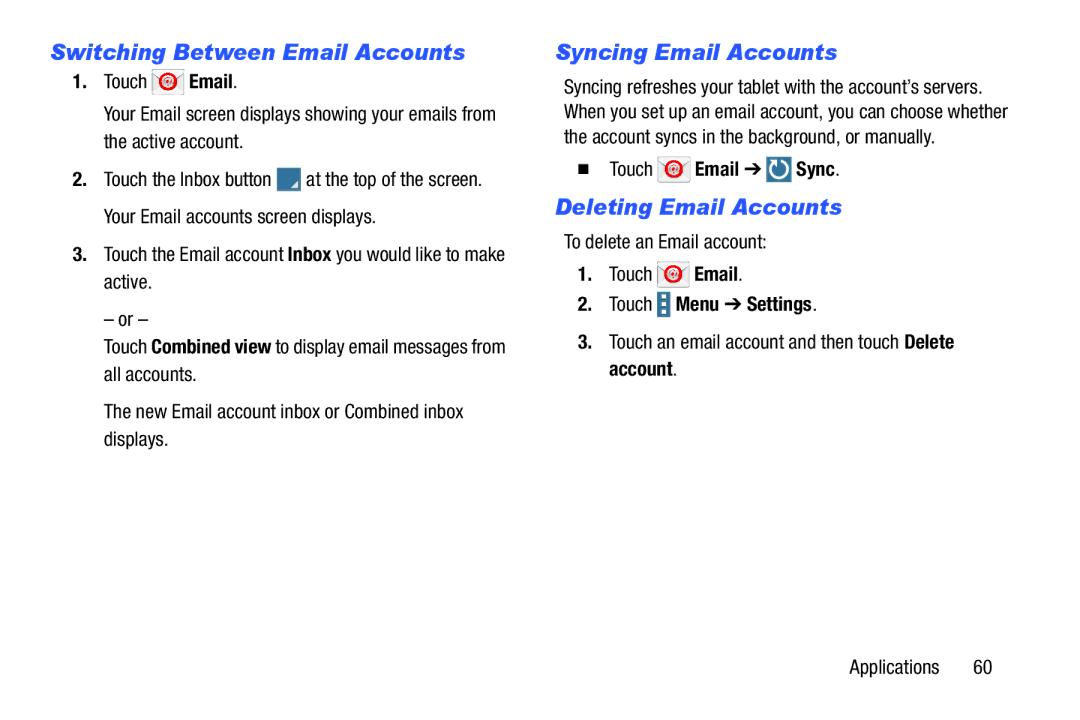Switching Between Email Accounts
1.Touch ![]() Email.
Email.
Your Email screen displays showing your emails from the active account.
2.Touch the Inbox button ![]() at the top of the screen. Your Email accounts screen displays.
at the top of the screen. Your Email accounts screen displays.
3.Touch the Email account Inbox you would like to make active.
– or –
Touch Combined view to display email messages from all accounts.
The new Email account inbox or Combined inbox displays.
Syncing Email Accounts
Syncing refreshes your tablet with the account’s servers. When you set up an email account, you can choose whether the account syncs in the background, or manually.
Touch  Email ➔
Email ➔  Sync.
Sync.
Deleting Email Accounts
To delete an Email account:
1.Touch  Email.
Email.
2.Touch  Menu ➔ Settings.
Menu ➔ Settings.
3.Touch an email account and then touch Delete account.
Applications 60