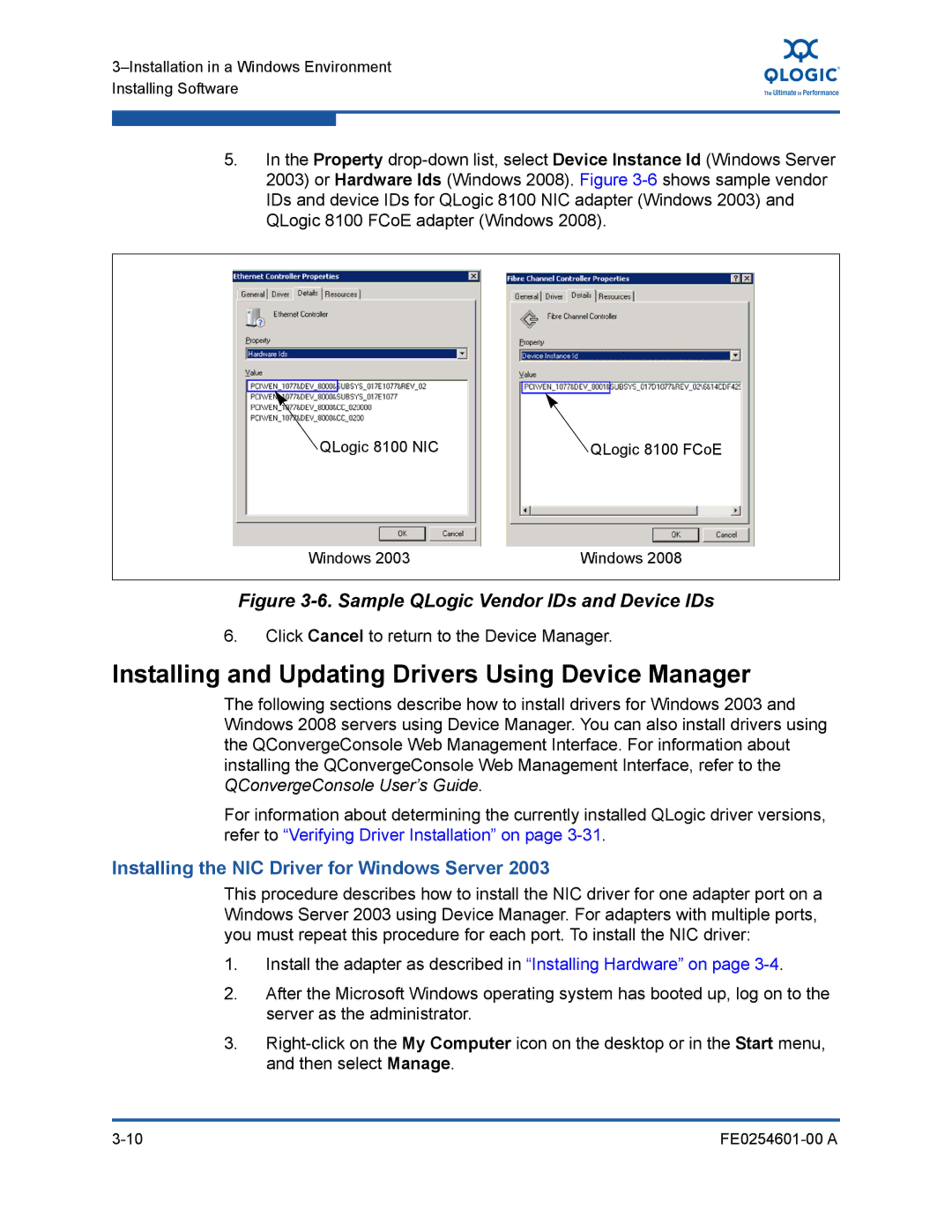5.In the Property
QLogic 8100 NIC | QLogic 8100 FCoE |
Windows 2003 | Windows 2008 |
Figure 3-6. Sample QLogic Vendor IDs and Device IDs
6.Click Cancel to return to the Device Manager.
Installing and Updating Drivers Using Device Manager
The following sections describe how to install drivers for Windows 2003 and Windows 2008 servers using Device Manager. You can also install drivers using the QConvergeConsole Web Management Interface. For information about installing the QConvergeConsole Web Management Interface, refer to the QConvergeConsole User’s Guide.
For information about determining the currently installed QLogic driver versions, refer to “Verifying Driver Installation” on page
Installing the NIC Driver for Windows Server 2003
This procedure describes how to install the NIC driver for one adapter port on a Windows Server 2003 using Device Manager. For adapters with multiple ports, you must repeat this procedure for each port. To install the NIC driver:
1.Install the adapter as described in “Installing Hardware” on page
2.After the Microsoft Windows operating system has booted up, log on to the server as the administrator.
3.