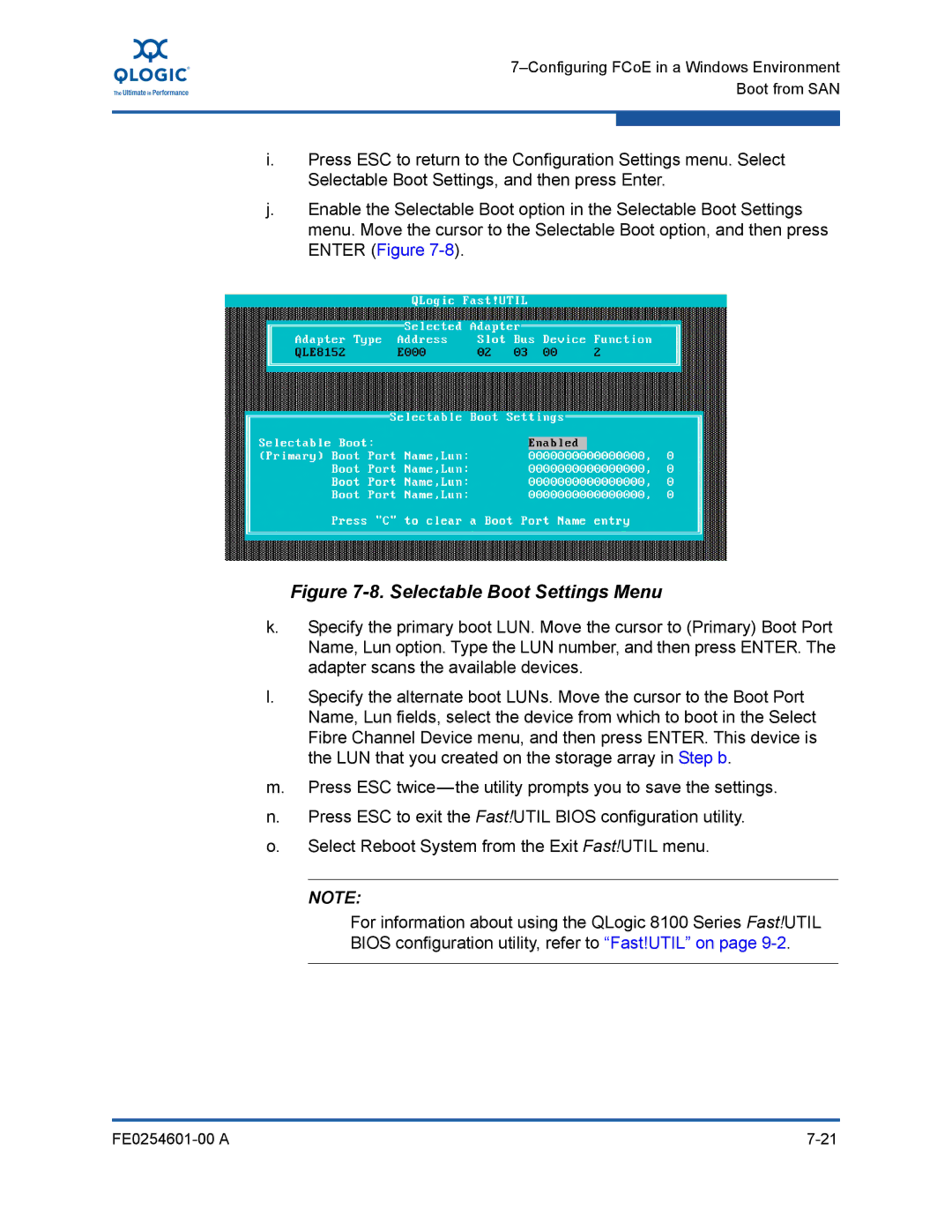i.Press ESC to return to the Configuration Settings menu. Select Selectable Boot Settings, and then press Enter.
j.Enable the Selectable Boot option in the Selectable Boot Settings menu. Move the cursor to the Selectable Boot option, and then press ENTER (Figure
Figure 7-8. Selectable Boot Settings Menu
k.Specify the primary boot LUN. Move the cursor to (Primary) Boot Port Name, Lun option. Type the LUN number, and then press ENTER. The adapter scans the available devices.
l.Specify the alternate boot LUNs. Move the cursor to the Boot Port Name, Lun fields, select the device from which to boot in the Select Fibre Channel Device menu, and then press ENTER. This device is the LUN that you created on the storage array in Step b.
m.Press ESC
n.Press ESC to exit the Fast!UTIL BIOS configuration utility.
o.Select Reboot System from the Exit Fast!UTIL menu.
NOTE:
For information about using the QLogic 8100 Series Fast!UTIL BIOS configuration utility, refer to “Fast!UTIL” on page
|