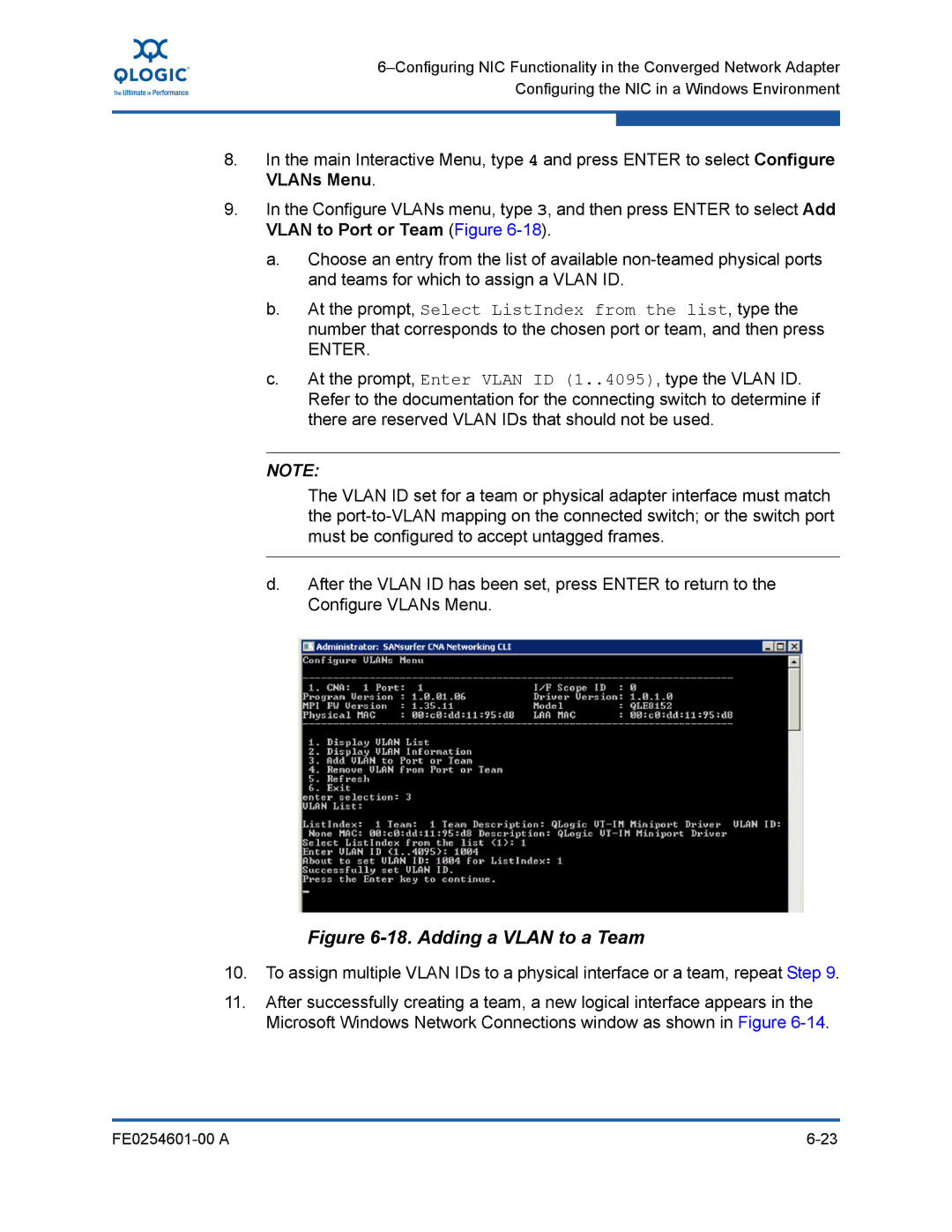8.In the main Interactive Menu, type 4 and press ENTER to select Configure VLANs Menu.
9.In the Configure VLANs menu, type 3, and then press ENTER to select Add VLAN to Port or Team (Figure
a.Choose an entry from the list of available
b.At the prompt, Select ListIndex from the list, type the number that corresponds to the chosen port or team, and then press
ENTER.
c.At the prompt, Enter VLAN ID (1..4095), type the VLAN ID. Refer to the documentation for the connecting switch to determine if there are reserved VLAN IDs that should not be used.
NOTE:
The VLAN ID set for a team or physical adapter interface must match the
d.After the VLAN ID has been set, press ENTER to return to the Configure VLANs Menu.
Figure 6-18. Adding a VLAN to a Team
10.To assign multiple VLAN IDs to a physical interface or a team, repeat Step 9.
11.After successfully creating a team, a new logical interface appears in the Microsoft Windows Network Connections window as shown in Figure