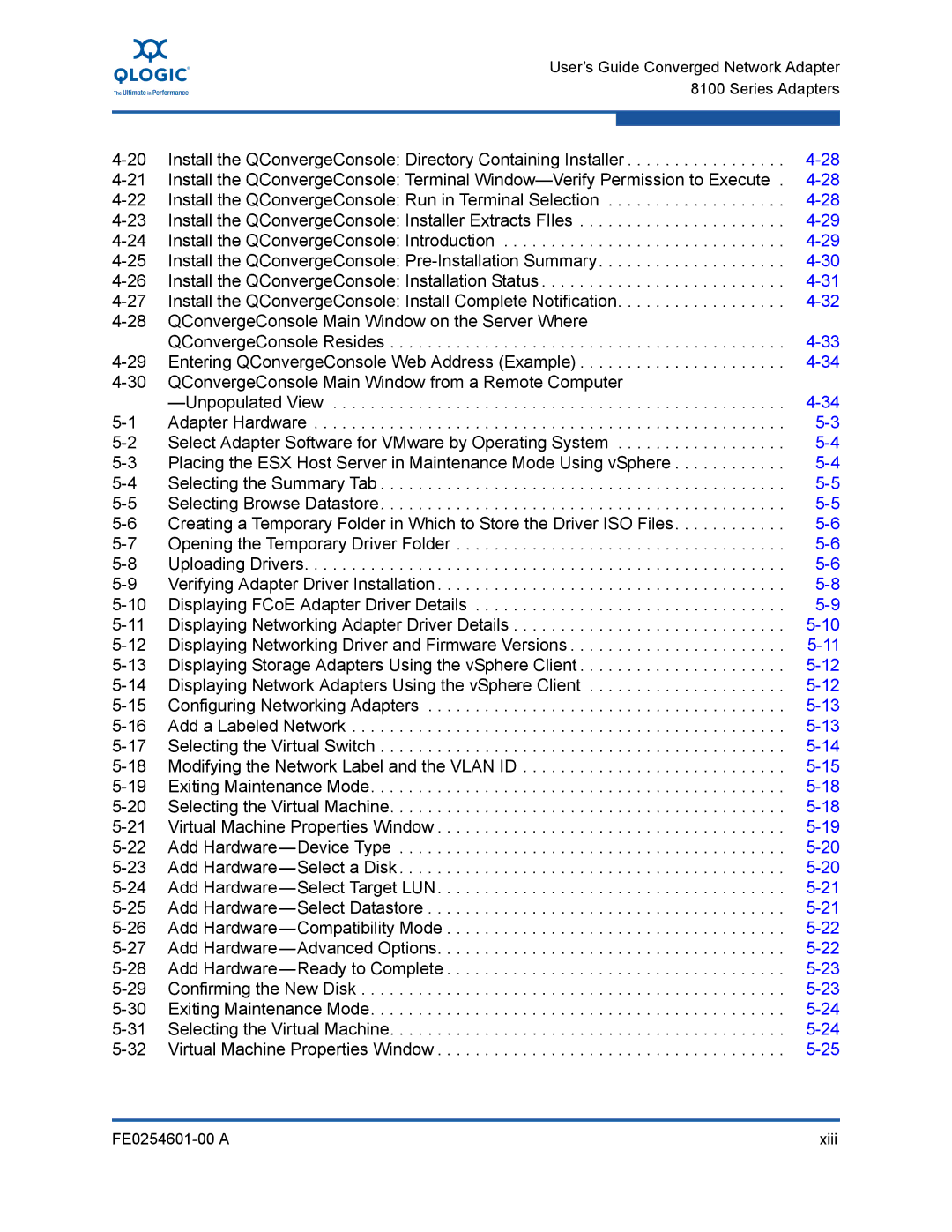User’s Guide Converged Network Adapter
8100 Series Adapters
Install the QConvergeConsole: Directory Containing Installer | ||
Install the QConvergeConsole: Terminal | ||
Install the QConvergeConsole: Run in Terminal Selection | ||
Install the QConvergeConsole: Installer Extracts FIles | ||
Install the QConvergeConsole: Introduction | ||
Install the QConvergeConsole: | ||
Install the QConvergeConsole: Installation Status | ||
Install the QConvergeConsole: Install Complete Notification | ||
QConvergeConsole Main Window on the Server Where |
| |
| QConvergeConsole Resides | |
Entering QConvergeConsole Web Address (Example) | ||
QConvergeConsole Main Window from a Remote Computer |
| |
| ||
Adapter Hardware | ||
Select Adapter Software for VMware by Operating System | ||
Placing the ESX Host Server in Maintenance Mode Using vSphere | ||
Selecting the Summary Tab | ||
Selecting Browse Datastore | ||
Creating a Temporary Folder in Which to Store the Driver ISO Files | ||
Opening the Temporary Driver Folder | ||
Uploading Drivers | ||
Verifying Adapter Driver Installation | ||
Displaying FCoE Adapter Driver Details | ||
Displaying Networking Adapter Driver Details | ||
Displaying Networking Driver and Firmware Versions | ||
Displaying Storage Adapters Using the vSphere Client | ||
Displaying Network Adapters Using the vSphere Client | ||
Configuring Networking Adapters | ||
Add a Labeled Network | ||
Selecting the Virtual Switch | ||
Modifying the Network Label and the VLAN ID | ||
Exiting Maintenance Mode | ||
Selecting the Virtual Machine | ||
Virtual Machine Properties Window | ||
Add | ||
Add | ||
Add | ||
Add | ||
Add | ||
Add | ||
Add | ||
Confirming the New Disk | ||
Exiting Maintenance Mode | ||
Selecting the Virtual Machine | ||
Virtual Machine Properties Window |
xiii |