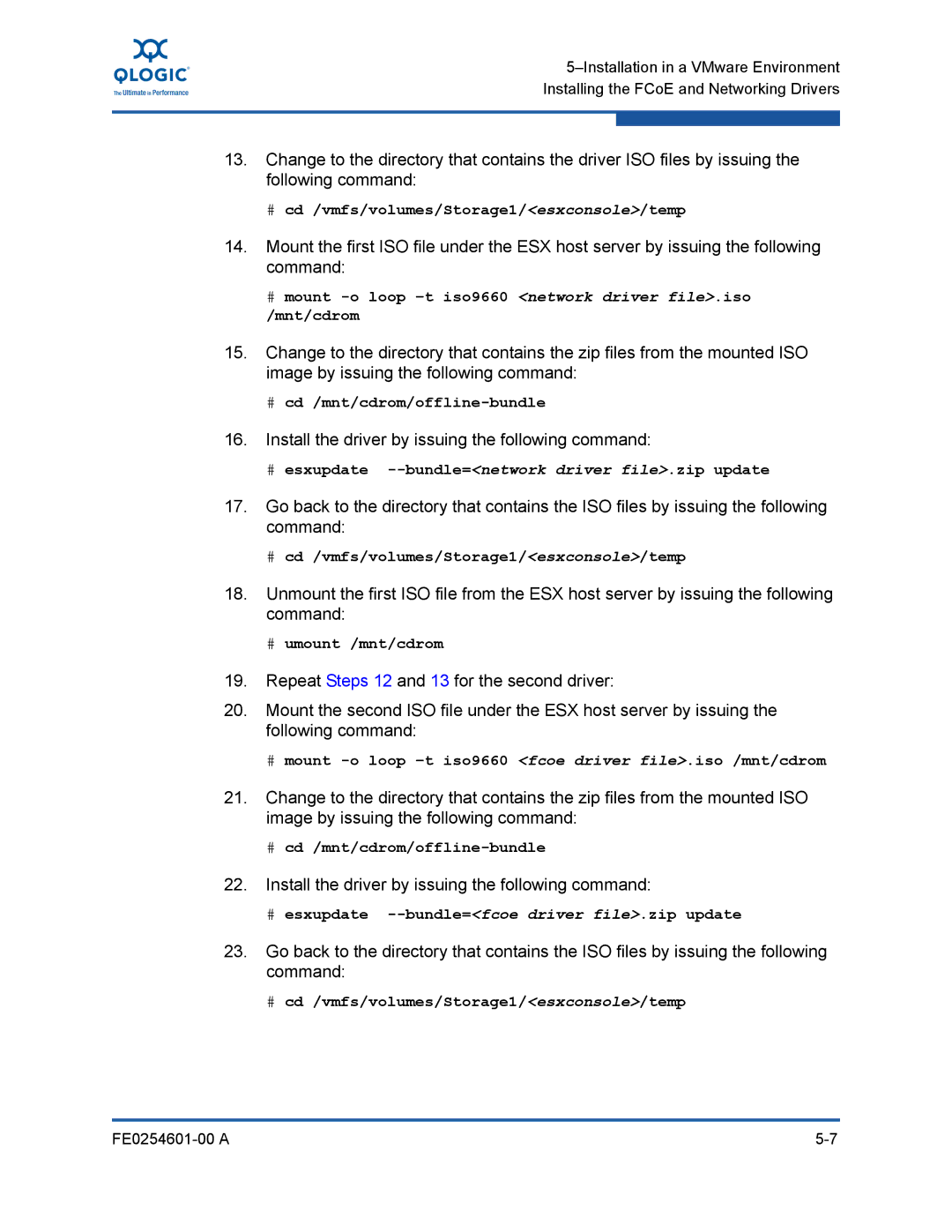13.Change to the directory that contains the driver ISO files by issuing the following command:
#cd /vmfs/volumes/Storage1/<esxconsole>/temp
14.Mount the first ISO file under the ESX host server by issuing the following command:
#mount
15.Change to the directory that contains the zip files from the mounted ISO image by issuing the following command:
#cd /mnt/cdrom/offline-bundle
16.Install the driver by issuing the following command:
#esxupdate --bundle=<network driver file>.zip update
17.Go back to the directory that contains the ISO files by issuing the following command:
#cd /vmfs/volumes/Storage1/<esxconsole>/temp
18.Unmount the first ISO file from the ESX host server by issuing the following command:
#umount /mnt/cdrom
19.Repeat Steps 12 and 13 for the second driver:
20.Mount the second ISO file under the ESX host server by issuing the following command:
#mount -o loop –t iso9660 <fcoe driver file>.iso /mnt/cdrom
21.Change to the directory that contains the zip files from the mounted ISO image by issuing the following command:
#
22.Install the driver by issuing the following command:
#esxupdate --bundle=<fcoe driver file>.zip update
23.Go back to the directory that contains the ISO files by issuing the following command:
#cd /vmfs/volumes/Storage1/<esxconsole>/temp