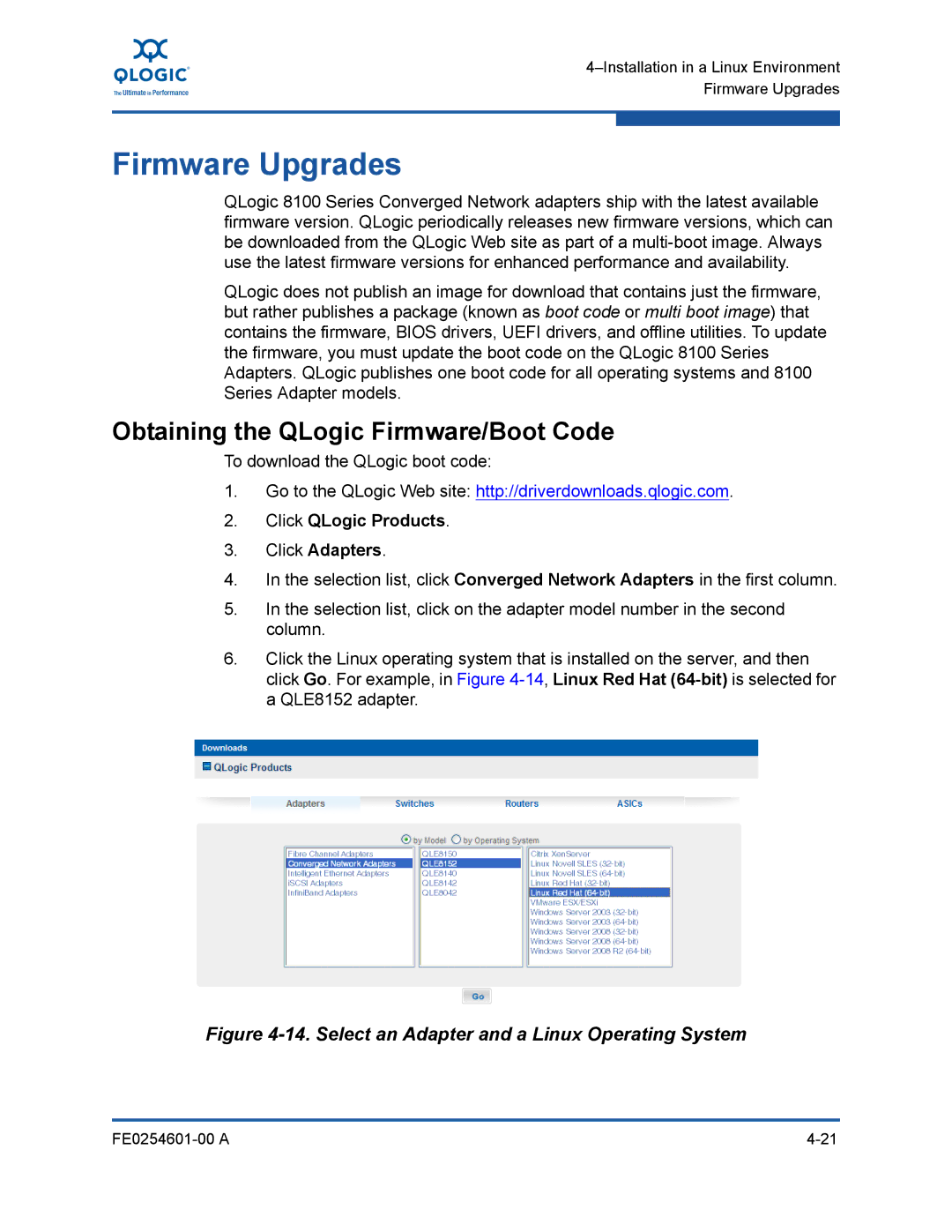Firmware Upgrades
QLogic 8100 Series Converged Network adapters ship with the latest available firmware version. QLogic periodically releases new firmware versions, which can be downloaded from the QLogic Web site as part of a
QLogic does not publish an image for download that contains just the firmware, but rather publishes a package (known as boot code or multi boot image) that contains the firmware, BIOS drivers, UEFI drivers, and offline utilities. To update the firmware, you must update the boot code on the QLogic 8100 Series Adapters. QLogic publishes one boot code for all operating systems and 8100 Series Adapter models.
Obtaining the QLogic Firmware/Boot Code
To download the QLogic boot code:
1.Go to the QLogic Web site: http://driverdownloads.qlogic.com.
2.Click QLogic Products.
3.Click Adapters.
4.In the selection list, click Converged Network Adapters in the first column.
5.In the selection list, click on the adapter model number in the second column.
6.Click the Linux operating system that is installed on the server, and then click Go. For example, in Figure