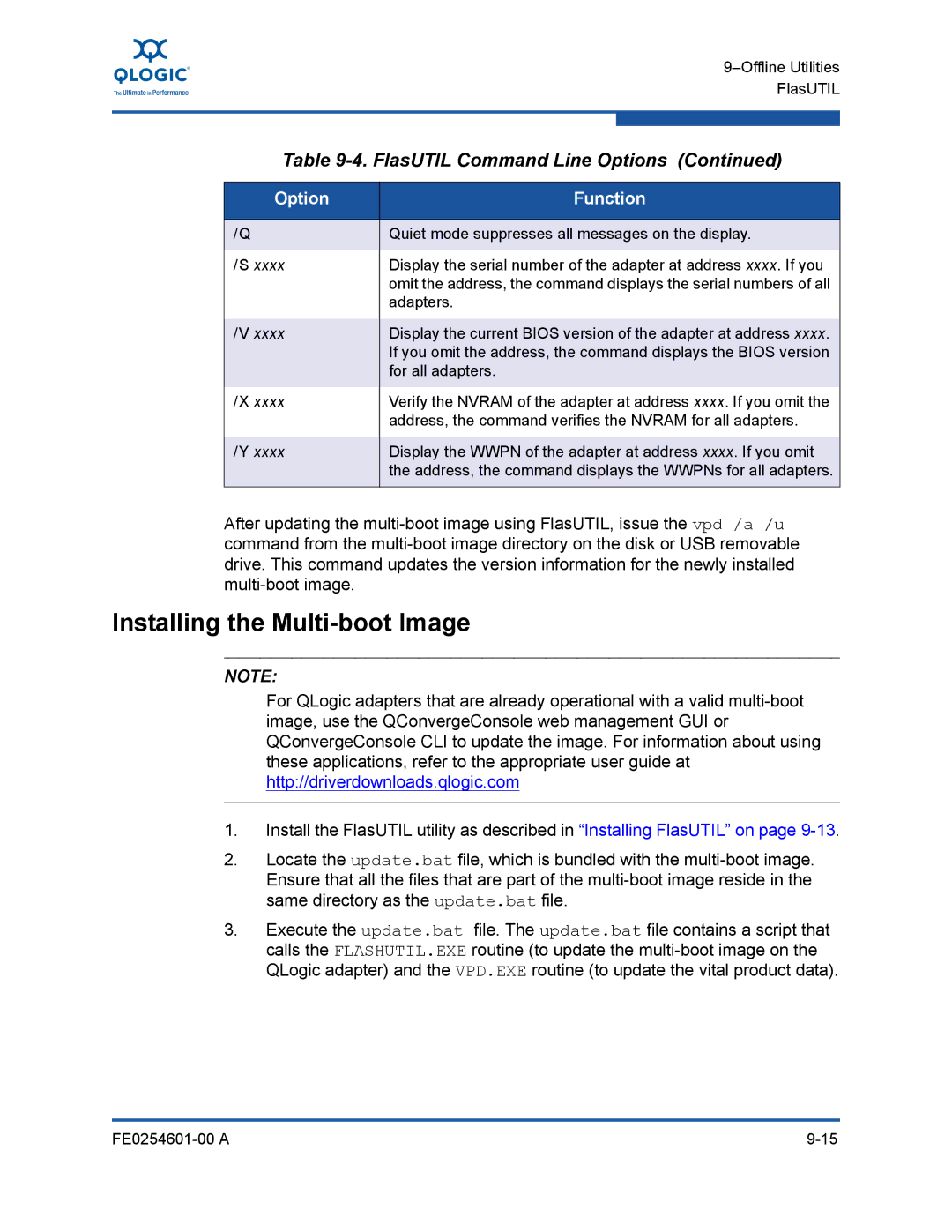Table 9-4. FlasUTIL Command Line Options (Continued)
Option | Function |
|
|
/Q | Quiet mode suppresses all messages on the display. |
|
|
/S xxxx | Display the serial number of the adapter at address xxxx. If you |
| omit the address, the command displays the serial numbers of all |
| adapters. |
|
|
/V xxxx | Display the current BIOS version of the adapter at address xxxx. |
| If you omit the address, the command displays the BIOS version |
| for all adapters. |
|
|
/X xxxx | Verify the NVRAM of the adapter at address xxxx. If you omit the |
| address, the command verifies the NVRAM for all adapters. |
|
|
/Y xxxx | Display the WWPN of the adapter at address xxxx. If you omit |
| the address, the command displays the WWPNs for all adapters. |
|
|
After updating the
Installing the Multi-boot Image
NOTE:
For QLogic adapters that are already operational with a valid
1.Install the FlasUTIL utility as described in “Installing FlasUTIL” on page
2.Locate the update.bat file, which is bundled with the
3.Execute the update.bat file. The update.bat file contains a script that calls the FLASHUTIL.EXE routine (to update the
|