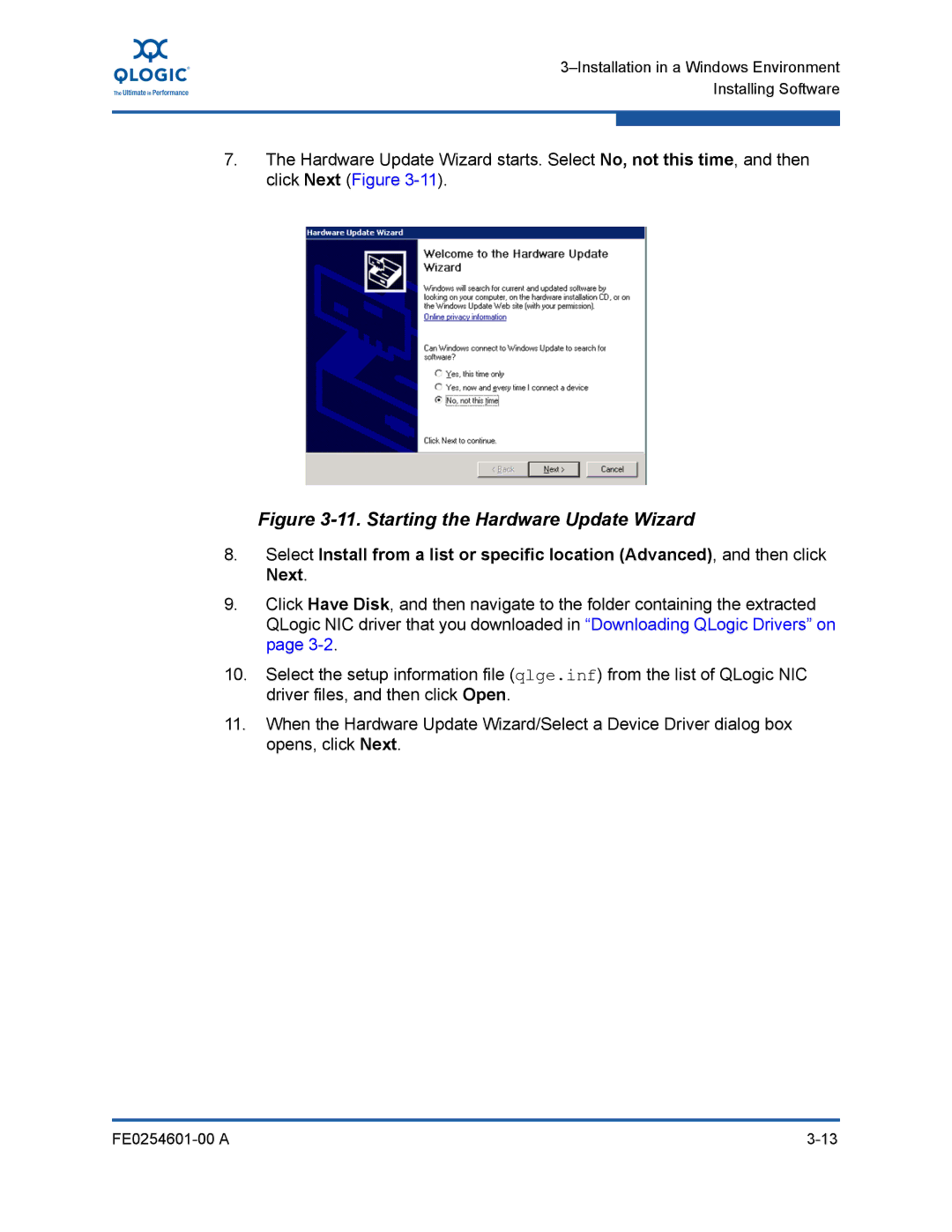7.The Hardware Update Wizard starts. Select No, not this time, and then click Next (Figure
Figure 3-11. Starting the Hardware Update Wizard
8.Select Install from a list or specific location (Advanced), and then click Next.
9.Click Have Disk, and then navigate to the folder containing the extracted QLogic NIC driver that you downloaded in “Downloading QLogic Drivers” on page
10.Select the setup information file (qlge.inf) from the list of QLogic NIC driver files, and then click Open.
11.When the Hardware Update Wizard/Select a Device Driver dialog box opens, click Next.