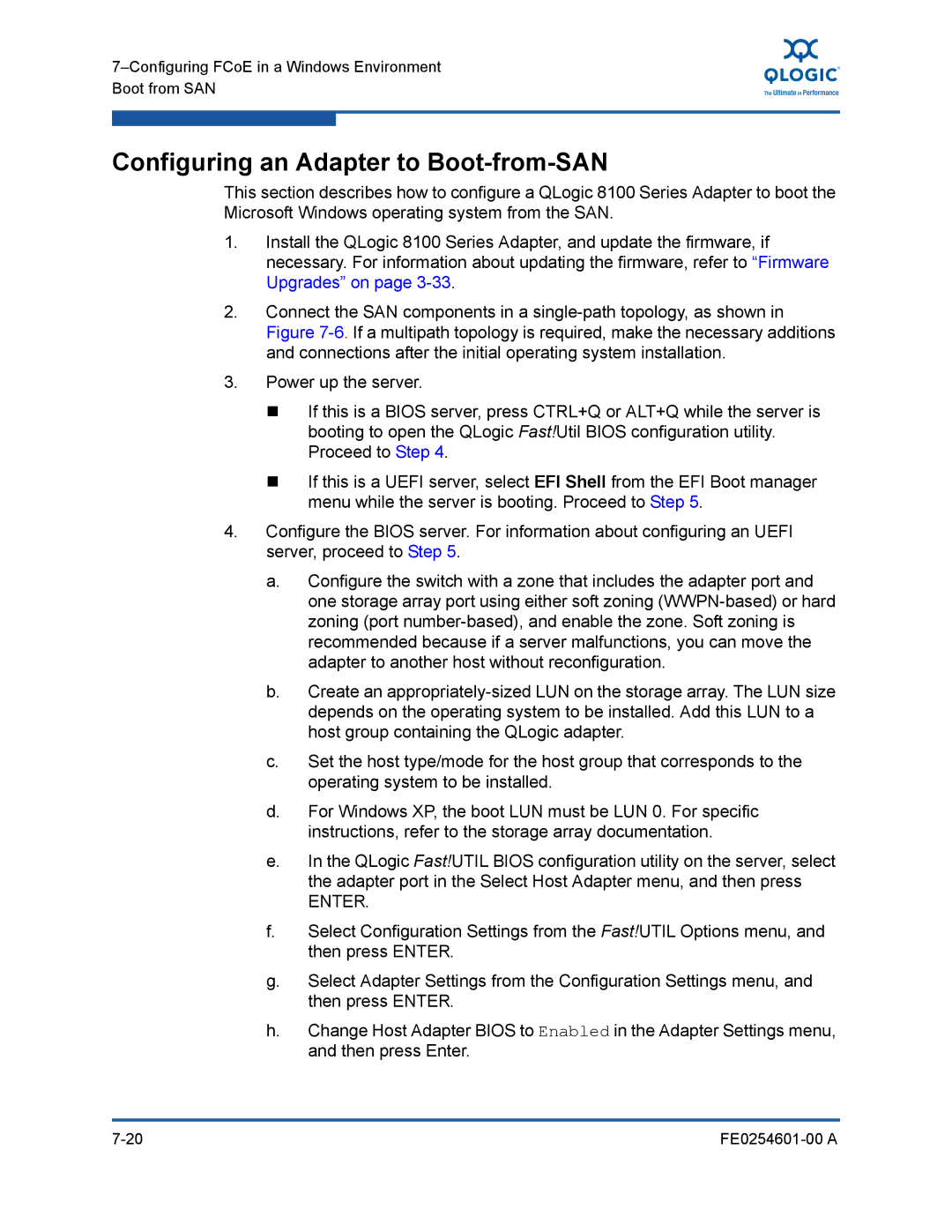Configuring an Adapter to Boot-from-SAN
This section describes how to configure a QLogic 8100 Series Adapter to boot the Microsoft Windows operating system from the SAN.
1.Install the QLogic 8100 Series Adapter, and update the firmware, if necessary. For information about updating the firmware, refer to “Firmware Upgrades” on page
2.Connect the SAN components in a
3.Power up the server.
If this is a BIOS server, press CTRL+Q or ALT+Q while the server is booting to open the QLogic Fast!Util BIOS configuration utility. Proceed to Step 4.
If this is a UEFI server, select EFI Shell from the EFI Boot manager menu while the server is booting. Proceed to Step 5.
4.Configure the BIOS server. For information about configuring an UEFI server, proceed to Step 5.
a.Configure the switch with a zone that includes the adapter port and one storage array port using either soft zoning
b.Create an
c.Set the host type/mode for the host group that corresponds to the operating system to be installed.
d.For Windows XP, the boot LUN must be LUN 0. For specific instructions, refer to the storage array documentation.
e.In the QLogic Fast!UTIL BIOS configuration utility on the server, select the adapter port in the Select Host Adapter menu, and then press
ENTER.
f.Select Configuration Settings from the Fast!UTIL Options menu, and then press ENTER.
g.Select Adapter Settings from the Configuration Settings menu, and then press ENTER.
h.Change Host Adapter BIOS to Enabled in the Adapter Settings menu, and then press Enter.
|