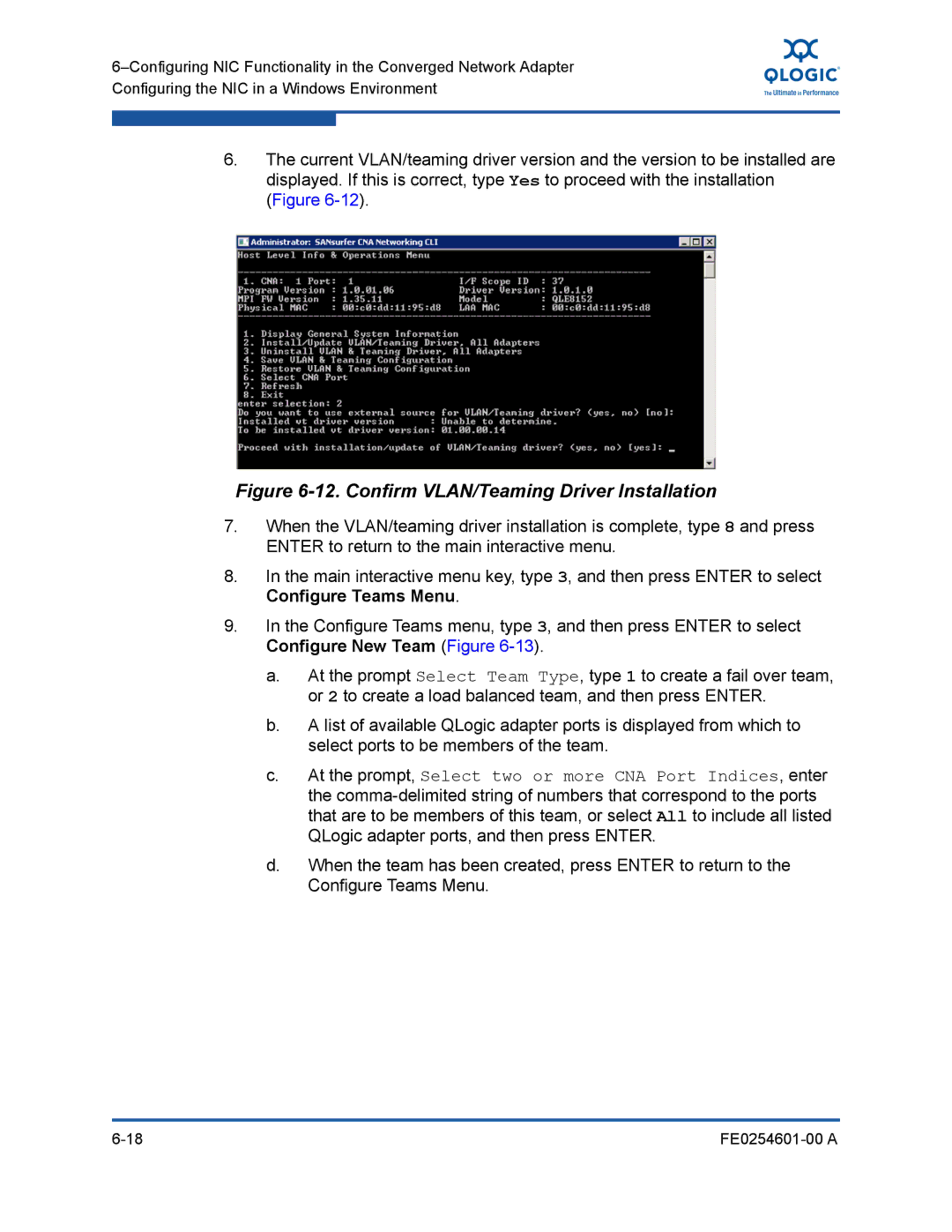6.The current VLAN/teaming driver version and the version to be installed are displayed. If this is correct, type Yes to proceed with the installation (Figure
Figure 6-12. Confirm VLAN/Teaming Driver Installation
7.When the VLAN/teaming driver installation is complete, type 8 and press ENTER to return to the main interactive menu.
8.In the main interactive menu key, type 3, and then press ENTER to select Configure Teams Menu.
9.In the Configure Teams menu, type 3, and then press ENTER to select Configure New Team (Figure
a.At the prompt Select Team Type, type 1 to create a fail over team, or 2 to create a load balanced team, and then press ENTER.
b.A list of available QLogic adapter ports is displayed from which to select ports to be members of the team.
c.At the prompt, Select two or more CNA Port Indices, enter the
d.When the team has been created, press ENTER to return to the Configure Teams Menu.