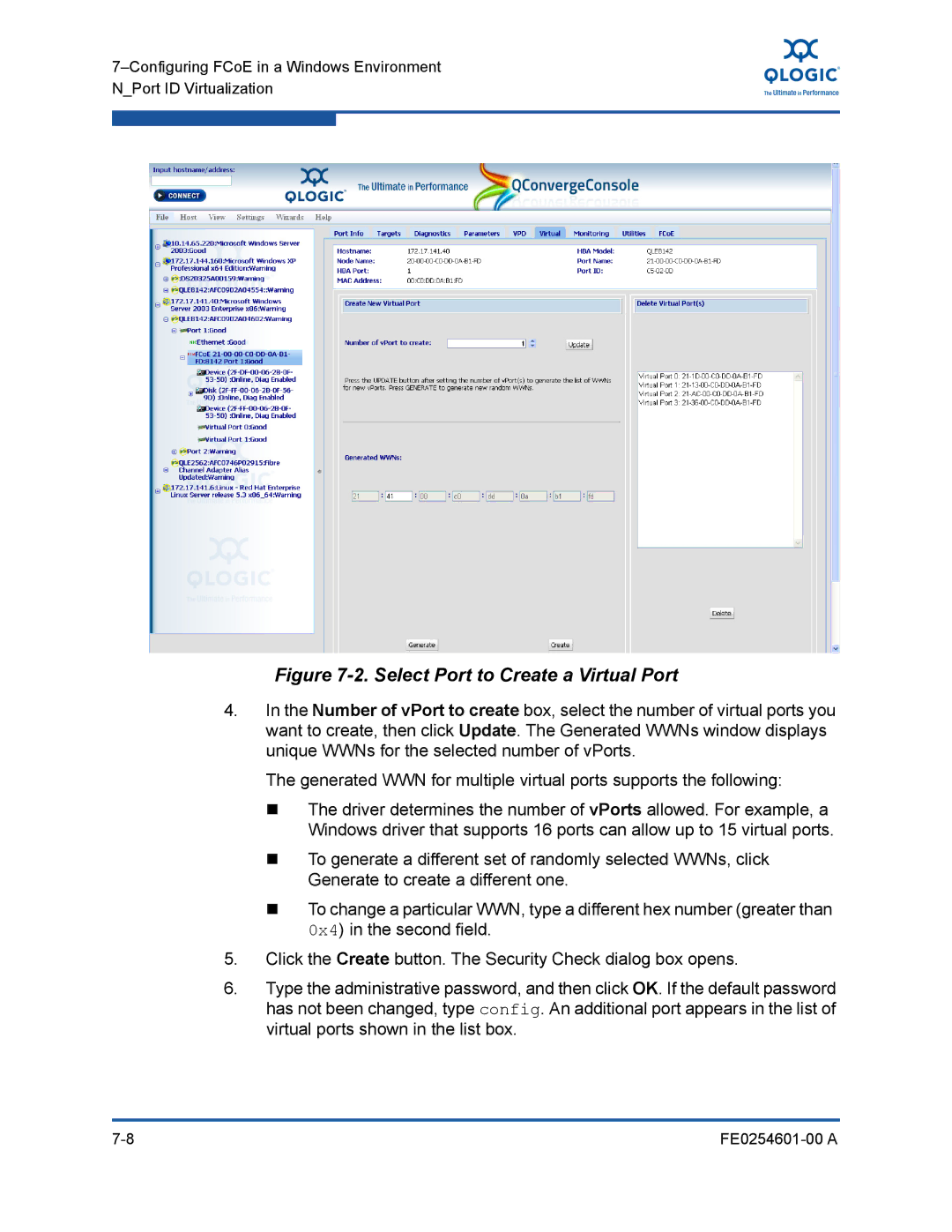Figure 7-2. Select Port to Create a Virtual Port
4.In the Number of vPort to create box, select the number of virtual ports you want to create, then click Update. The Generated WWNs window displays unique WWNs for the selected number of vPorts.
The generated WWN for multiple virtual ports supports the following:
The driver determines the number of vPorts allowed. For example, a Windows driver that supports 16 ports can allow up to 15 virtual ports.
To generate a different set of randomly selected WWNs, click Generate to create a different one.
To change a particular WWN, type a different hex number (greater than 0x4) in the second field.
5.Click the Create button. The Security Check dialog box opens.
6.Type the administrative password, and then click OK. If the default password has not been changed, type config. An additional port appears in the list of virtual ports shown in the list box.
|