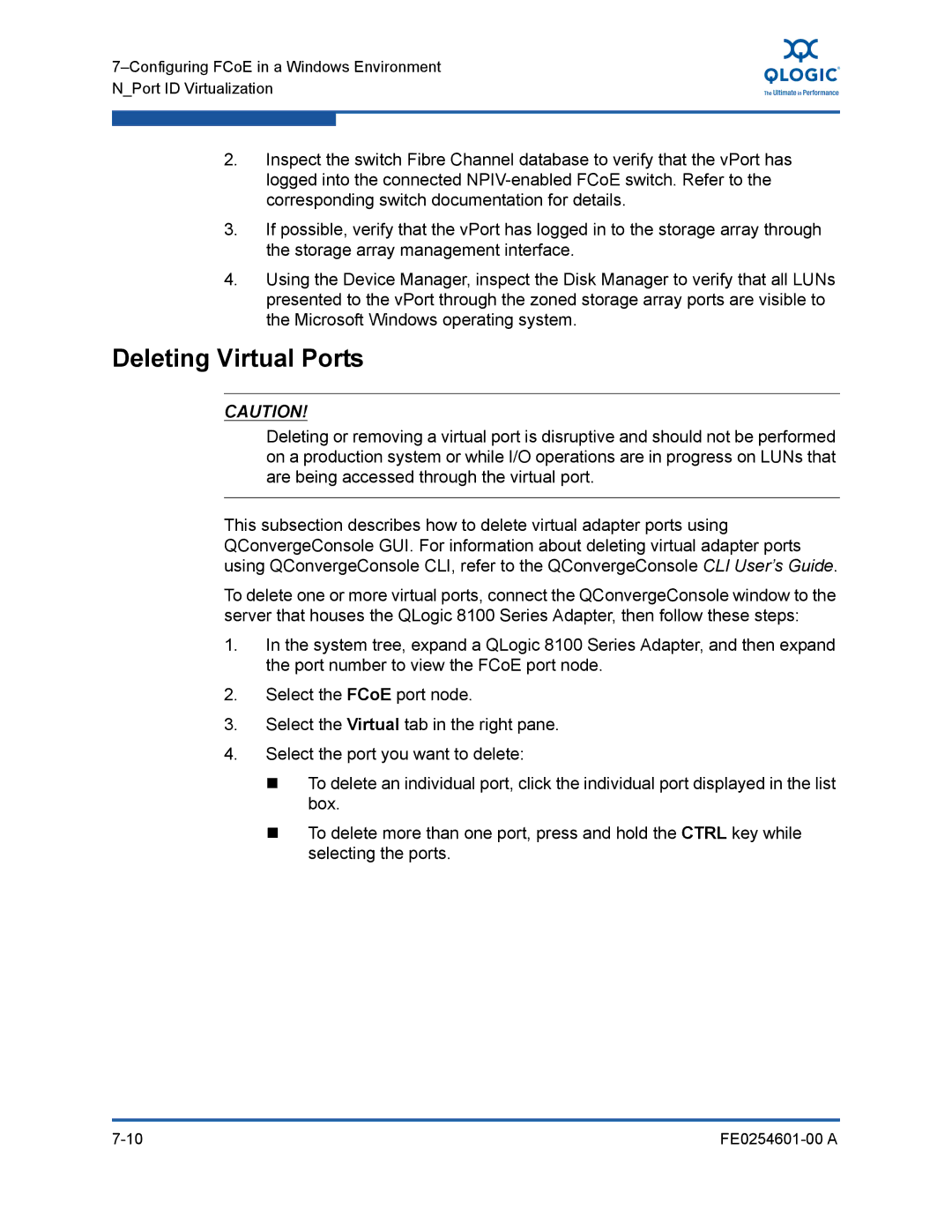2.Inspect the switch Fibre Channel database to verify that the vPort has logged into the connected
3.If possible, verify that the vPort has logged in to the storage array through the storage array management interface.
4.Using the Device Manager, inspect the Disk Manager to verify that all LUNs presented to the vPort through the zoned storage array ports are visible to the Microsoft Windows operating system.
Deleting Virtual Ports
CAUTION!
Deleting or removing a virtual port is disruptive and should not be performed on a production system or while I/O operations are in progress on LUNs that are being accessed through the virtual port.
This subsection describes how to delete virtual adapter ports using QConvergeConsole GUI. For information about deleting virtual adapter ports using QConvergeConsole CLI, refer to the QConvergeConsole CLI User’s Guide.
To delete one or more virtual ports, connect the QConvergeConsole window to the server that houses the QLogic 8100 Series Adapter, then follow these steps:
1.In the system tree, expand a QLogic 8100 Series Adapter, and then expand the port number to view the FCoE port node.
2.Select the FCoE port node.
3.Select the Virtual tab in the right pane.
4.Select the port you want to delete:
To delete an individual port, click the individual port displayed in the list box.
To delete more than one port, press and hold the CTRL key while selecting the ports.
|