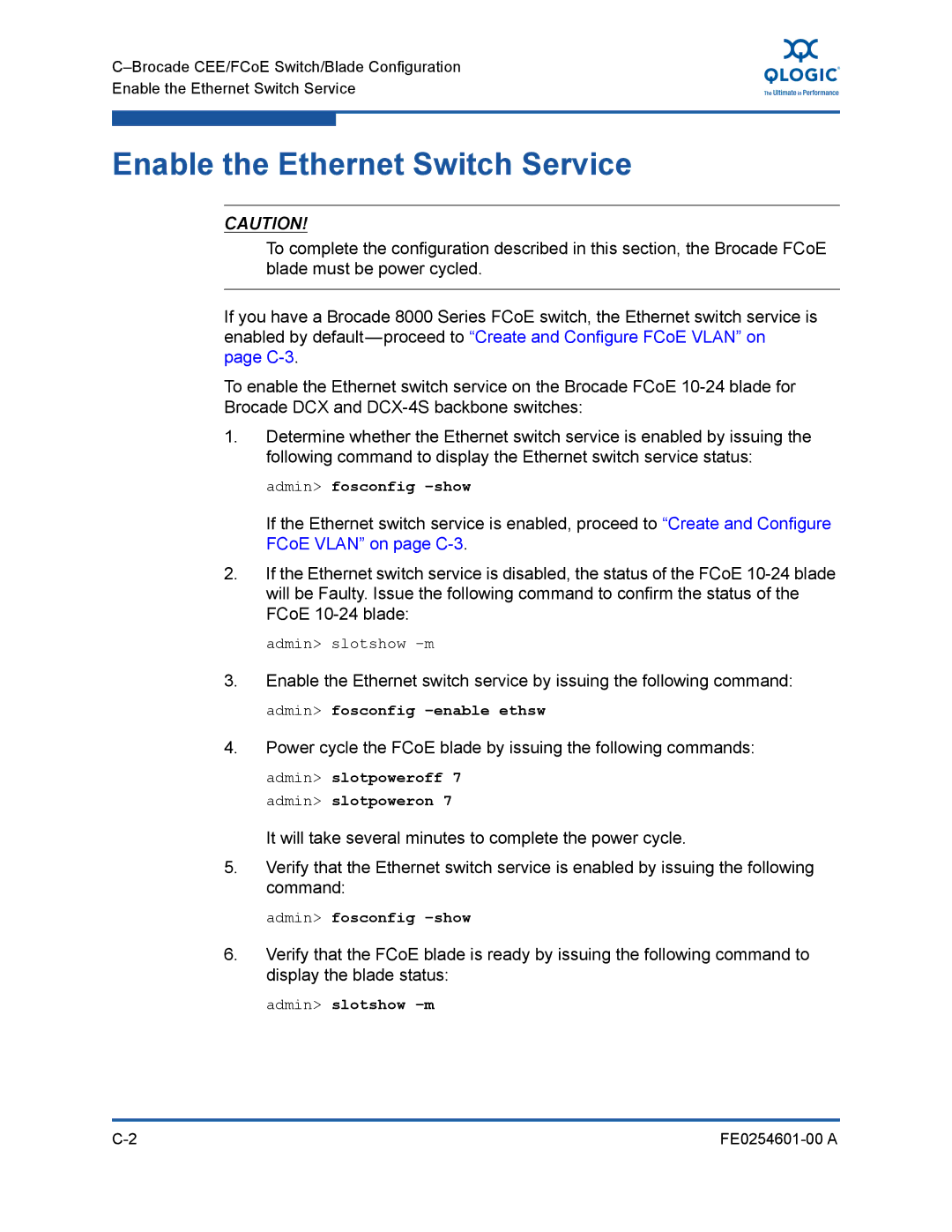Enable the Ethernet Switch Service
Enable the Ethernet Switch Service
CAUTION!
To complete the configuration described in this section, the Brocade FCoE blade must be power cycled.
If you have a Brocade 8000 Series FCoE switch, the Ethernet switch service is enabled by
To enable the Ethernet switch service on the Brocade FCoE
1.Determine whether the Ethernet switch service is enabled by issuing the following command to display the Ethernet switch service status:
admin> fosconfig –show
If the Ethernet switch service is enabled, proceed to “Create and Configure FCoE VLAN” on page
2.If the Ethernet switch service is disabled, the status of the FCoE
admin> slotshow
3.Enable the Ethernet switch service by issuing the following command: admin> fosconfig
4.Power cycle the FCoE blade by issuing the following commands:
admin> slotpoweroff 7 admin> slotpoweron 7
It will take several minutes to complete the power cycle.
5.Verify that the Ethernet switch service is enabled by issuing the following command:
admin> fosconfig
6.Verify that the FCoE blade is ready by issuing the following command to display the blade status:
admin> slotshow –m
|