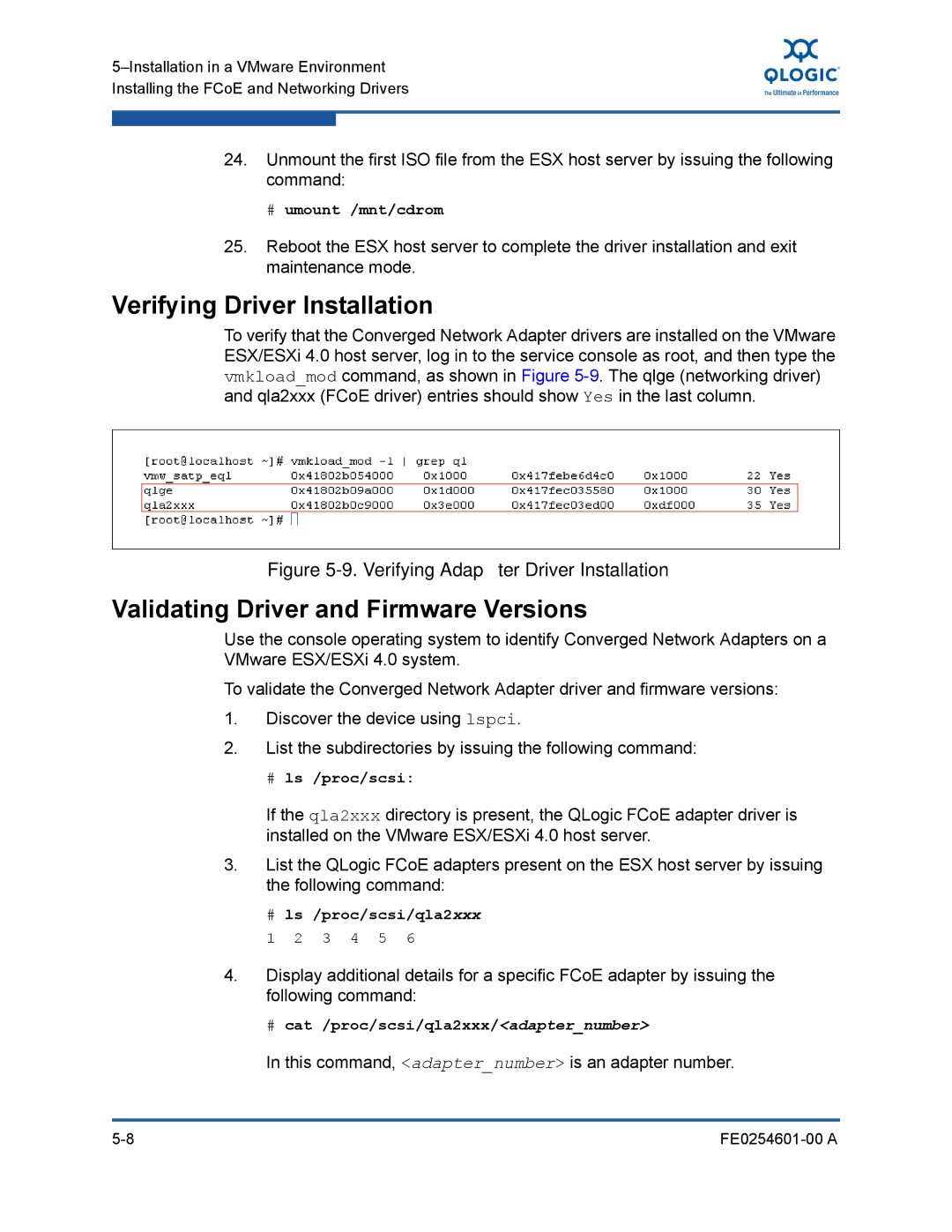24.Unmount the first ISO file from the ESX host server by issuing the following command:
# umount /mnt/cdrom
25.Reboot the ESX host server to complete the driver installation and exit maintenance mode.
Verifying Driver Installation
To verify that the Converged Network Adapter drivers are installed on the VMware ESX/ESXi 4.0 host server, log in to the service console as root, and then type the vmkload_mod command, as shown in Figure
Figure 5-9. Verifying Adapter Driver Installation
Validating Driver and Firmware Versions
Use the console operating system to identify Converged Network Adapters on a VMware ESX/ESXi 4.0 system.
To validate the Converged Network Adapter driver and firmware versions:
1.Discover the device using lspci.
2.List the subdirectories by issuing the following command:
# ls /proc/scsi:
If the qla2xxx directory is present, the QLogic FCoE adapter driver is installed on the VMware ESX/ESXi 4.0 host server.
3.List the QLogic FCoE adapters present on the ESX host server by issuing the following command:
#ls /proc/scsi/qla2xxx
1 2 3 4 5 6
4.Display additional details for a specific FCoE adapter by issuing the following command: