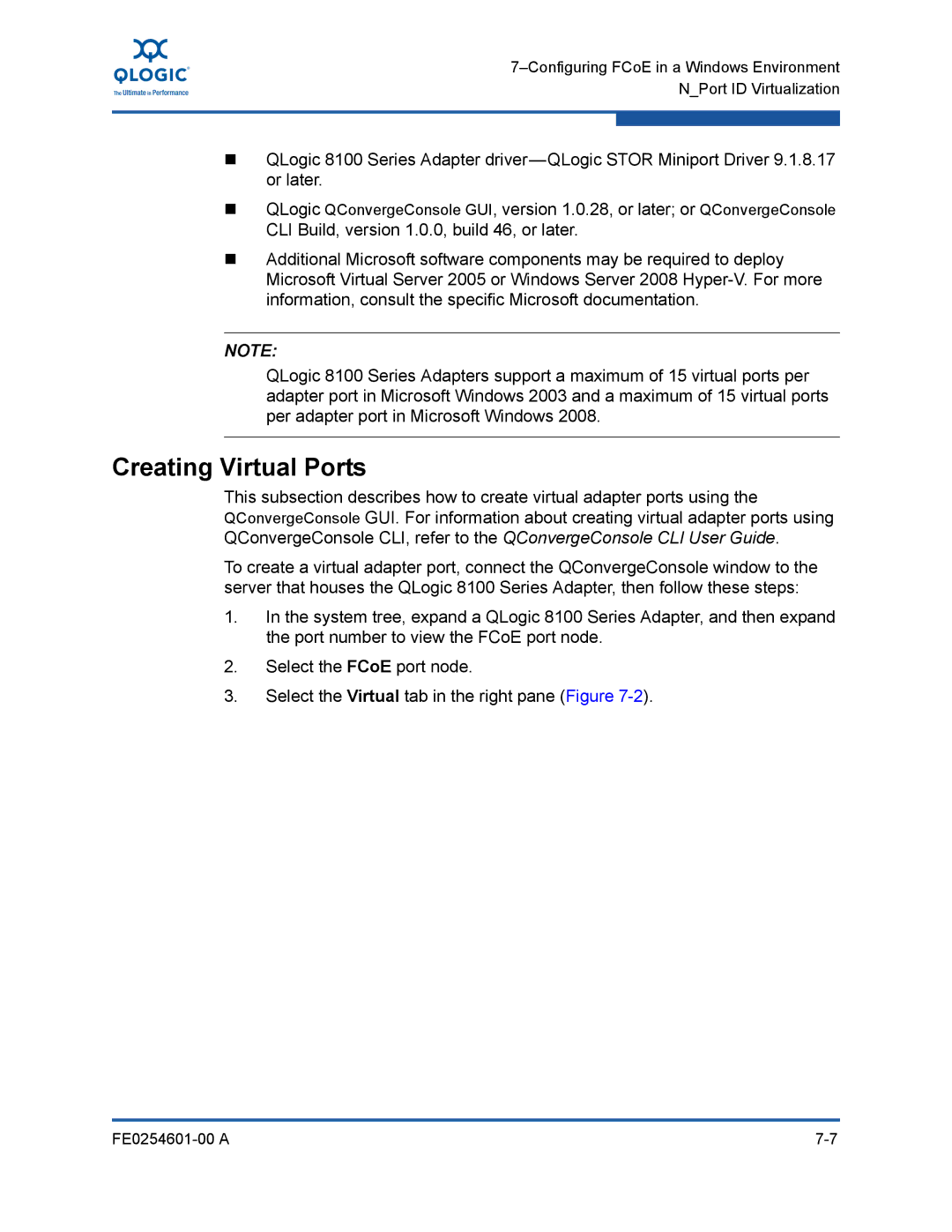QLogic 8100 Series Adapter
QLogic QConvergeConsole GUI, version 1.0.28, or later; or QConvergeConsole
CLI Build, version 1.0.0, build 46, or later.
Additional Microsoft software components may be required to deploy Microsoft Virtual Server 2005 or Windows Server 2008
NOTE:
QLogic 8100 Series Adapters support a maximum of 15 virtual ports per adapter port in Microsoft Windows 2003 and a maximum of 15 virtual ports per adapter port in Microsoft Windows 2008.
Creating Virtual Ports
This subsection describes how to create virtual adapter ports using the QConvergeConsole GUI. For information about creating virtual adapter ports using QConvergeConsole CLI, refer to the QConvergeConsole CLI User Guide.
To create a virtual adapter port, connect the QConvergeConsole window to the server that houses the QLogic 8100 Series Adapter, then follow these steps:
1.In the system tree, expand a QLogic 8100 Series Adapter, and then expand the port number to view the FCoE port node.
2.Select the FCoE port node.
3.Select the Virtual tab in the right pane (Figure
|