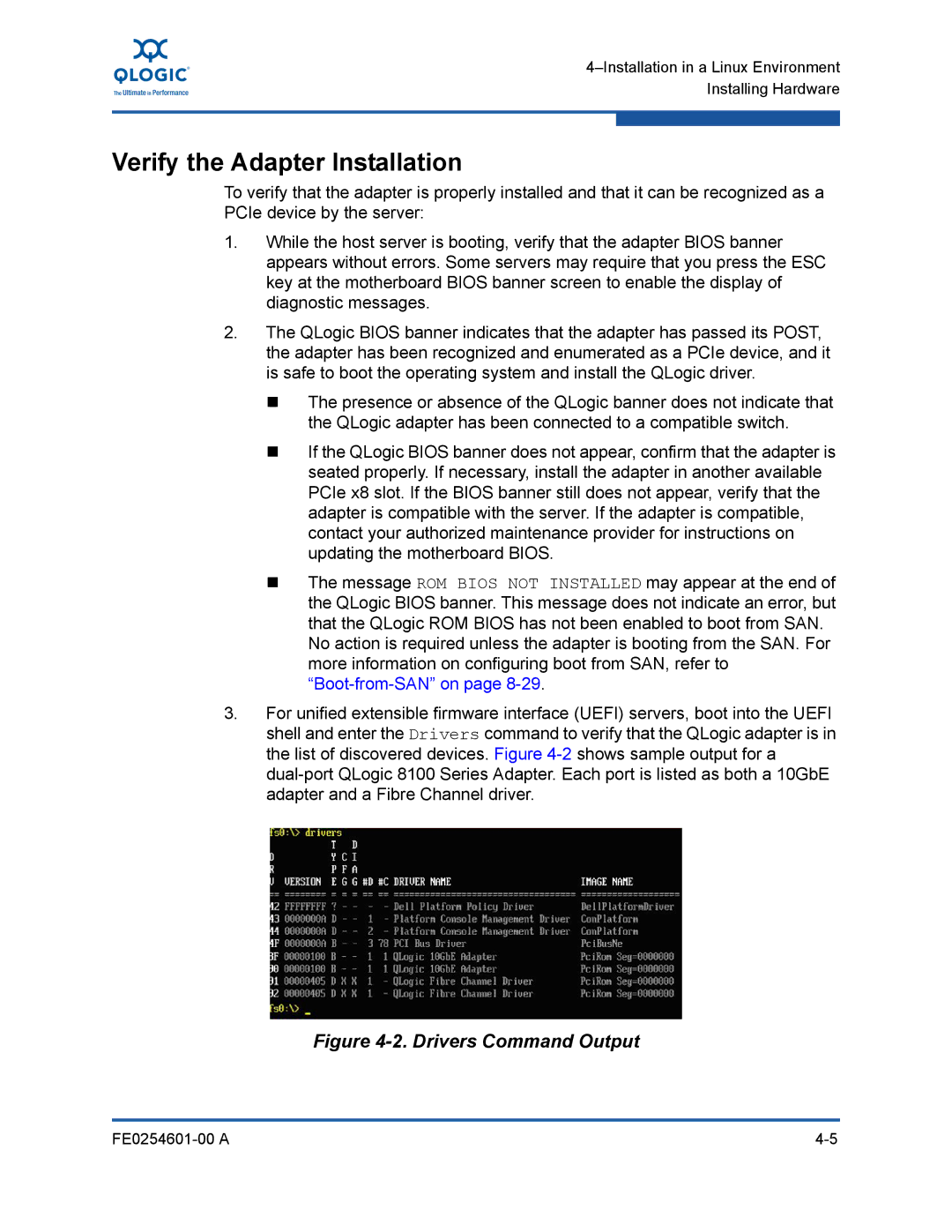4–Installation in a Linux Environment Installing Hardware
Verify the Adapter Installation
To verify that the adapter is properly installed and that it can be recognized as a PCIe device by the server:
1.While the host server is booting, verify that the adapter BIOS banner appears without errors. Some servers may require that you press the ESC key at the motherboard BIOS banner screen to enable the display of diagnostic messages.
2.The QLogic BIOS banner indicates that the adapter has passed its POST, the adapter has been recognized and enumerated as a PCIe device, and it is safe to boot the operating system and install the QLogic driver.
The presence or absence of the QLogic banner does not indicate that the QLogic adapter has been connected to a compatible switch.
If the QLogic BIOS banner does not appear, confirm that the adapter is seated properly. If necessary, install the adapter in another available PCIe x8 slot. If the BIOS banner still does not appear, verify that the adapter is compatible with the server. If the adapter is compatible, contact your authorized maintenance provider for instructions on updating the motherboard BIOS.
The message ROM BIOS NOT INSTALLED may appear at the end of the QLogic BIOS banner. This message does not indicate an error, but that the QLogic ROM BIOS has not been enabled to boot from SAN.
No action is required unless the adapter is booting from the SAN. For more information on configuring boot from SAN, refer to
3.For unified extensible firmware interface (UEFI) servers, boot into the UEFI shell and enter the Drivers command to verify that the QLogic adapter is in the list of discovered devices. Figure