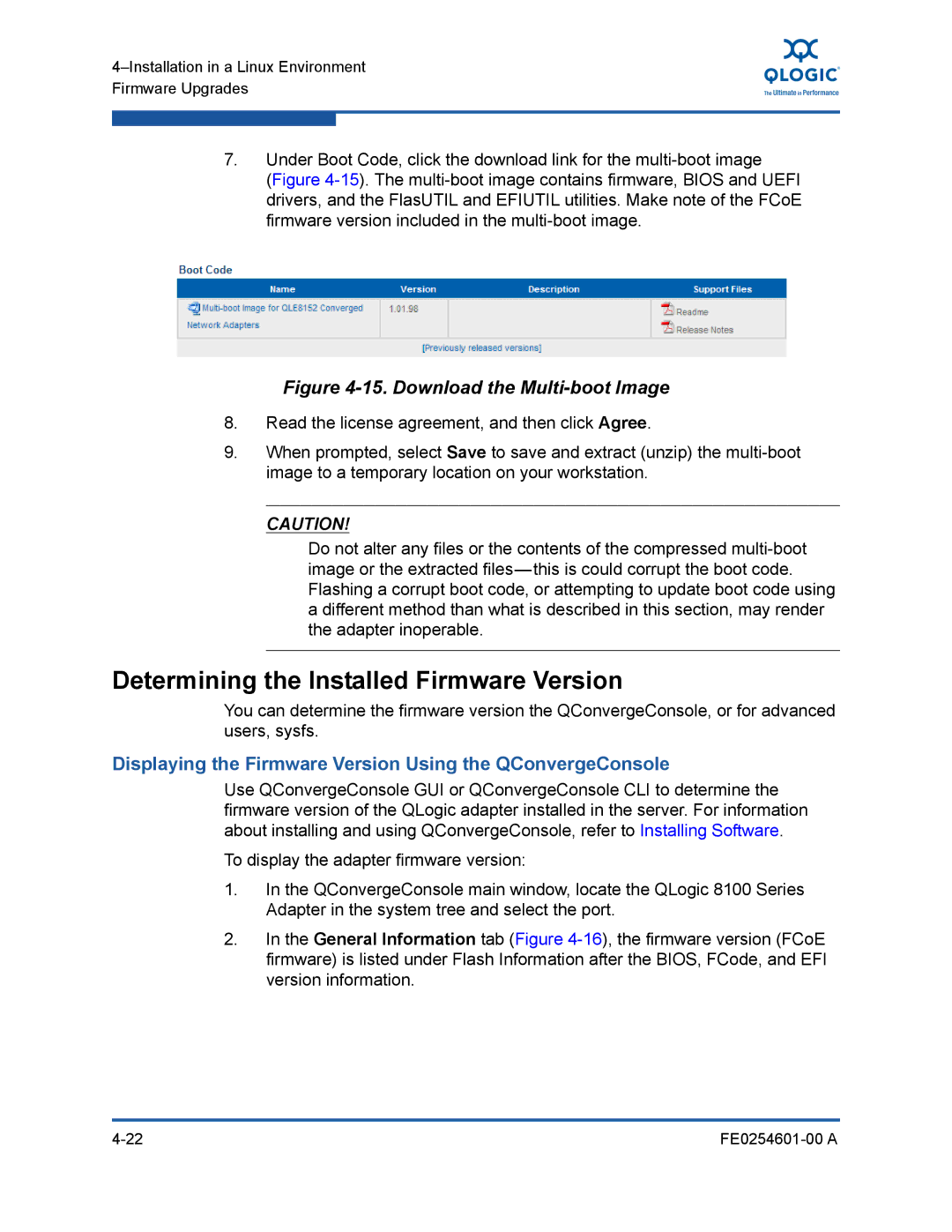7.Under Boot Code, click the download link for the
(Figure 4-15). The multi-boot image contains firmware, BIOS and UEFI drivers, and the FlasUTIL and EFIUTIL utilities. Make note of the FCoE firmware version included in the multi-boot image.
Figure 4-15. Download the Multi-boot Image
8.Read the license agreement, and then click Agree.
9.When prompted, select Save to save and extract (unzip) the
CAUTION!
Do not alter any files or the contents of the compressed
Determining the Installed Firmware Version
You can determine the firmware version the QConvergeConsole, or for advanced users, sysfs.
Displaying the Firmware Version Using the QConvergeConsole
Use QConvergeConsole GUI or QConvergeConsole CLI to determine the firmware version of the QLogic adapter installed in the server. For information about installing and using QConvergeConsole, refer to Installing Software.
To display the adapter firmware version:
1.In the QConvergeConsole main window, locate the QLogic 8100 Series Adapter in the system tree and select the port.
2.In the General Information tab (Figure