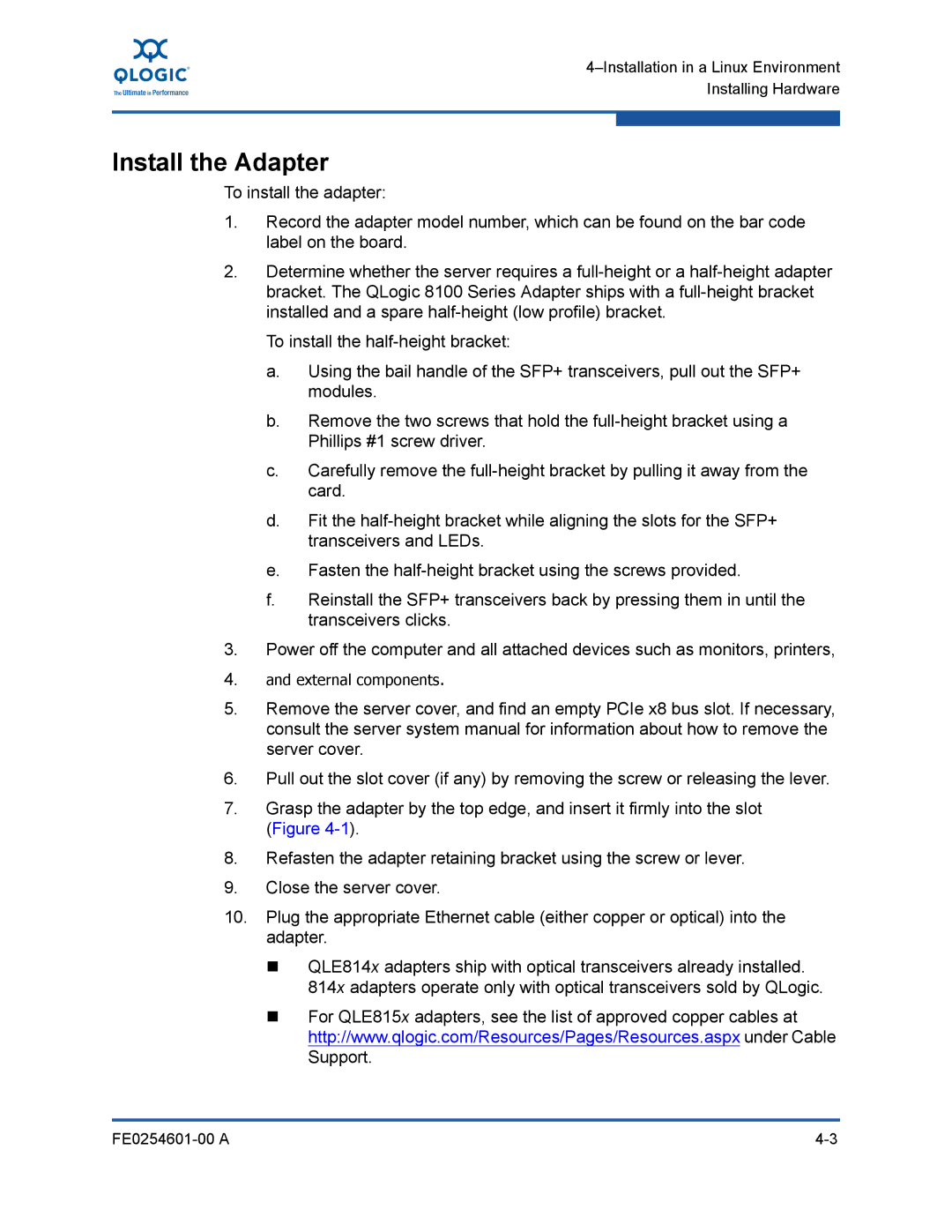4–Installation in a Linux Environment Installing Hardware
Install the Adapter
To install the adapter:
1.Record the adapter model number, which can be found on the bar code label on the board.
2.Determine whether the server requires a
To install the
a.Using the bail handle of the SFP+ transceivers, pull out the SFP+ modules.
b.Remove the two screws that hold the
c.Carefully remove the
d.Fit the
e.Fasten the
f.Reinstall the SFP+ transceivers back by pressing them in until the transceivers clicks.
3.Power off the computer and all attached devices such as monitors, printers,
4.and external components.
5.Remove the server cover, and find an empty PCIe x8 bus slot. If necessary, consult the server system manual for information about how to remove the server cover.
6.Pull out the slot cover (if any) by removing the screw or releasing the lever.
7.Grasp the adapter by the top edge, and insert it firmly into the slot (Figure
8.Refasten the adapter retaining bracket using the screw or lever.
9.Close the server cover.
10.Plug the appropriate Ethernet cable (either copper or optical) into the adapter.
QLE814x adapters ship with optical transceivers already installed. 814x adapters operate only with optical transceivers sold by QLogic.
For QLE815x adapters, see the list of approved copper cables at http://www.qlogic.com/Resources/Pages/Resources.aspx under Cable Support.