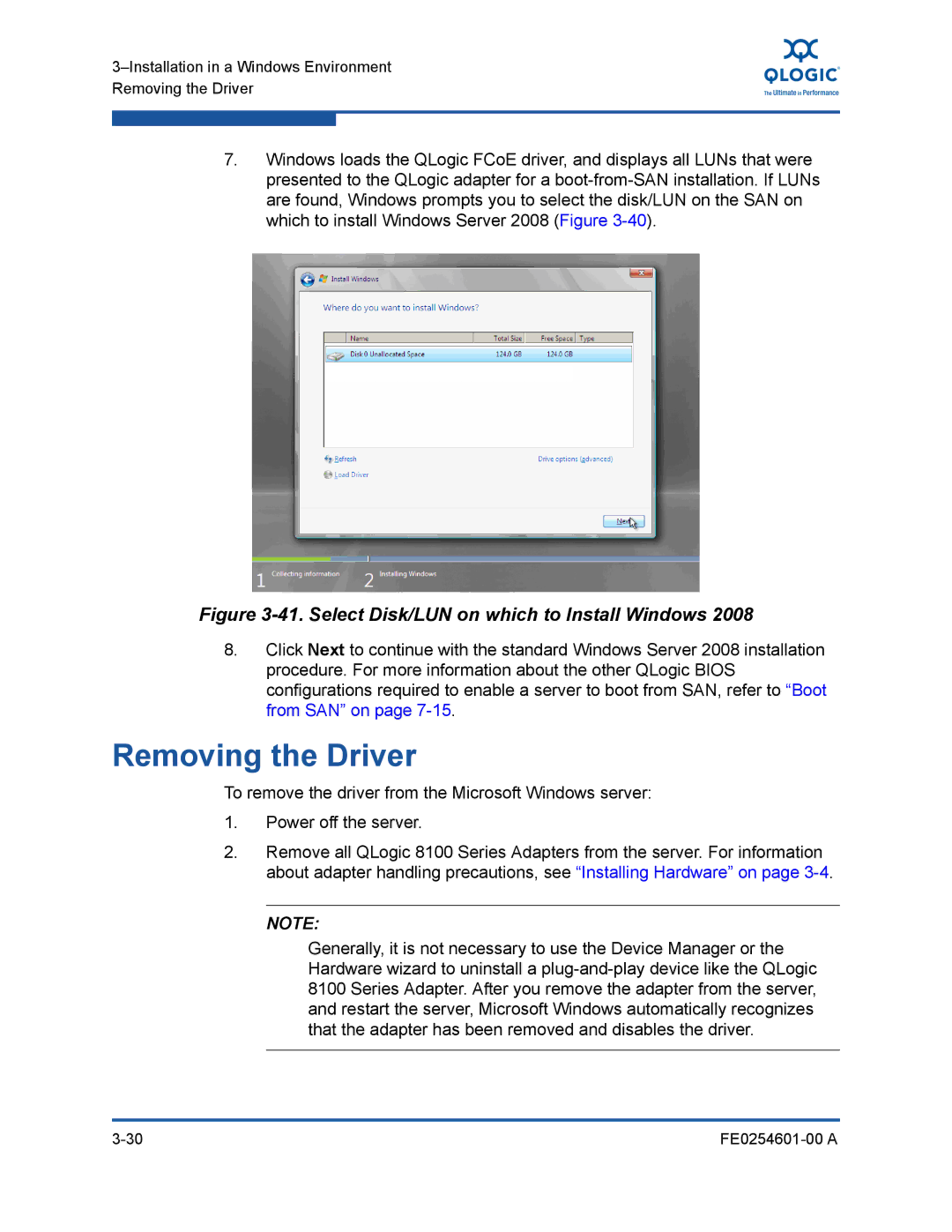7.Windows loads the QLogic FCoE driver, and displays all LUNs that were presented to the QLogic adapter for a
Figure 3-41. Select Disk/LUN on which to Install Windows 2008
8.Click Next to continue with the standard Windows Server 2008 installation procedure. For more information about the other QLogic BIOS configurations required to enable a server to boot from SAN, refer to “Boot from SAN” on page
Removing the Driver
To remove the driver from the Microsoft Windows server:
1.Power off the server.
2.Remove all QLogic 8100 Series Adapters from the server. For information about adapter handling precautions, see “Installing Hardware” on page
NOTE:
Generally, it is not necessary to use the Device Manager or the Hardware wizard to uninstall a