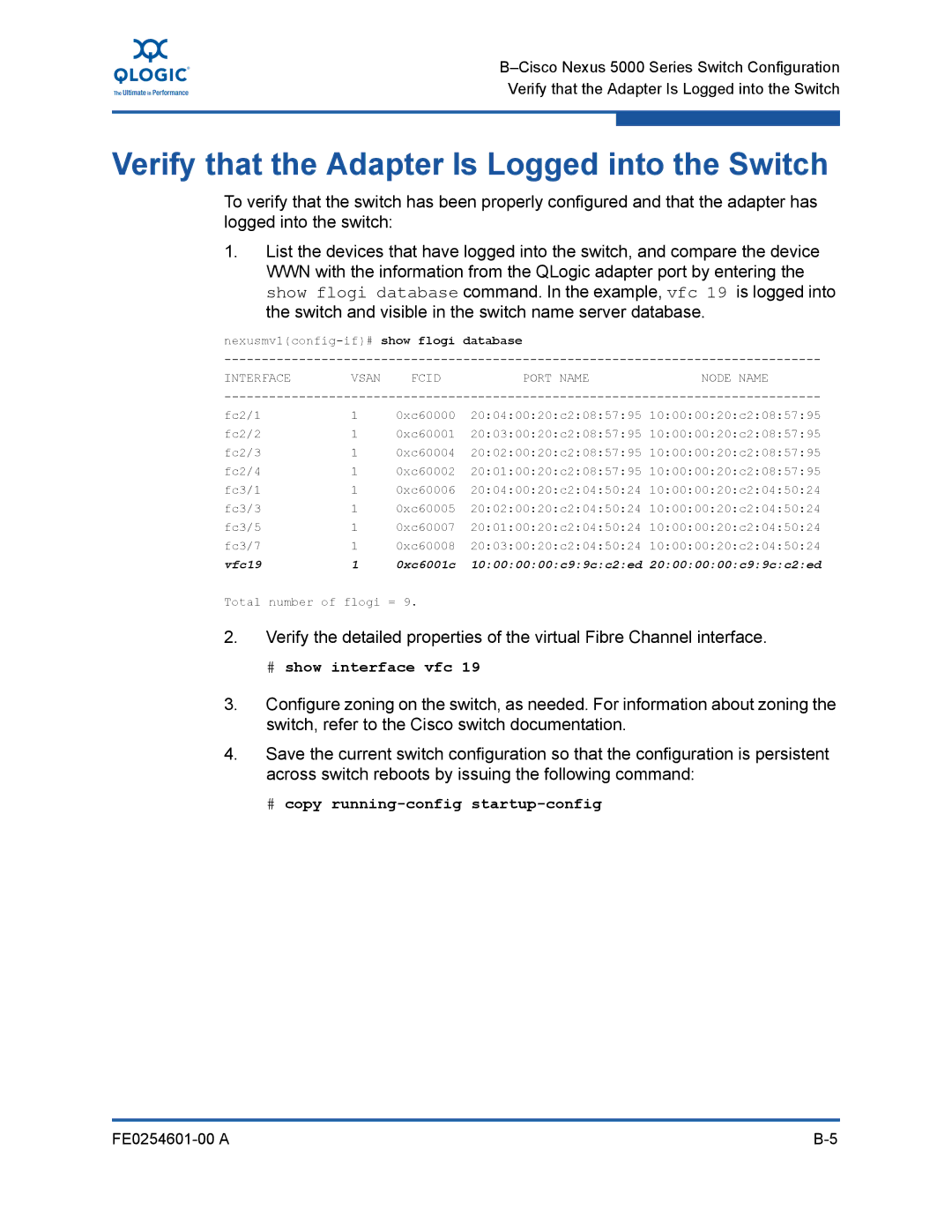Verify that the Adapter Is Logged into the Switch
Verify that the Adapter Is Logged into the Switch
To verify that the switch has been properly configured and that the adapter has logged into the switch:
1.List the devices that have logged into the switch, and compare the device WWN with the information from the QLogic adapter port by entering the show flogi database command. In the example, vfc 19 is logged into the switch and visible in the switch name server database.
INTERFACE VSAN FCIDPORT NAMENODE NAME
fc2/1 | 1 | 0xc60000 | 20:04:00:20:c2:08:57:95 10:00:00:20:c2:08:57:95 |
fc2/2 | 1 | 0xc60001 | 20:03:00:20:c2:08:57:95 10:00:00:20:c2:08:57:95 |
fc2/3 | 1 | 0xc60004 | 20:02:00:20:c2:08:57:95 10:00:00:20:c2:08:57:95 |
fc2/4 | 1 | 0xc60002 | 20:01:00:20:c2:08:57:95 10:00:00:20:c2:08:57:95 |
fc3/1 | 1 | 0xc60006 | 20:04:00:20:c2:04:50:24 10:00:00:20:c2:04:50:24 |
fc3/3 | 1 | 0xc60005 | 20:02:00:20:c2:04:50:24 10:00:00:20:c2:04:50:24 |
fc3/5 | 1 | 0xc60007 | 20:01:00:20:c2:04:50:24 10:00:00:20:c2:04:50:24 |
fc3/7 | 1 | 0xc60008 | 20:03:00:20:c2:04:50:24 10:00:00:20:c2:04:50:24 |
vfc19 | 1 | 0xc6001c | 10:00:00:00:c9:9c:c2:ed 20:00:00:00:c9:9c:c2:ed |
Total number of flogi = 9.
2.Verify the detailed properties of the virtual Fibre Channel interface.
#show interface vfc 19
3.Configure zoning on the switch, as needed. For information about zoning the switch, refer to the Cisco switch documentation.
4.Save the current switch configuration so that the configuration is persistent across switch reboots by issuing the following command:
#copy running-config startup-config
|