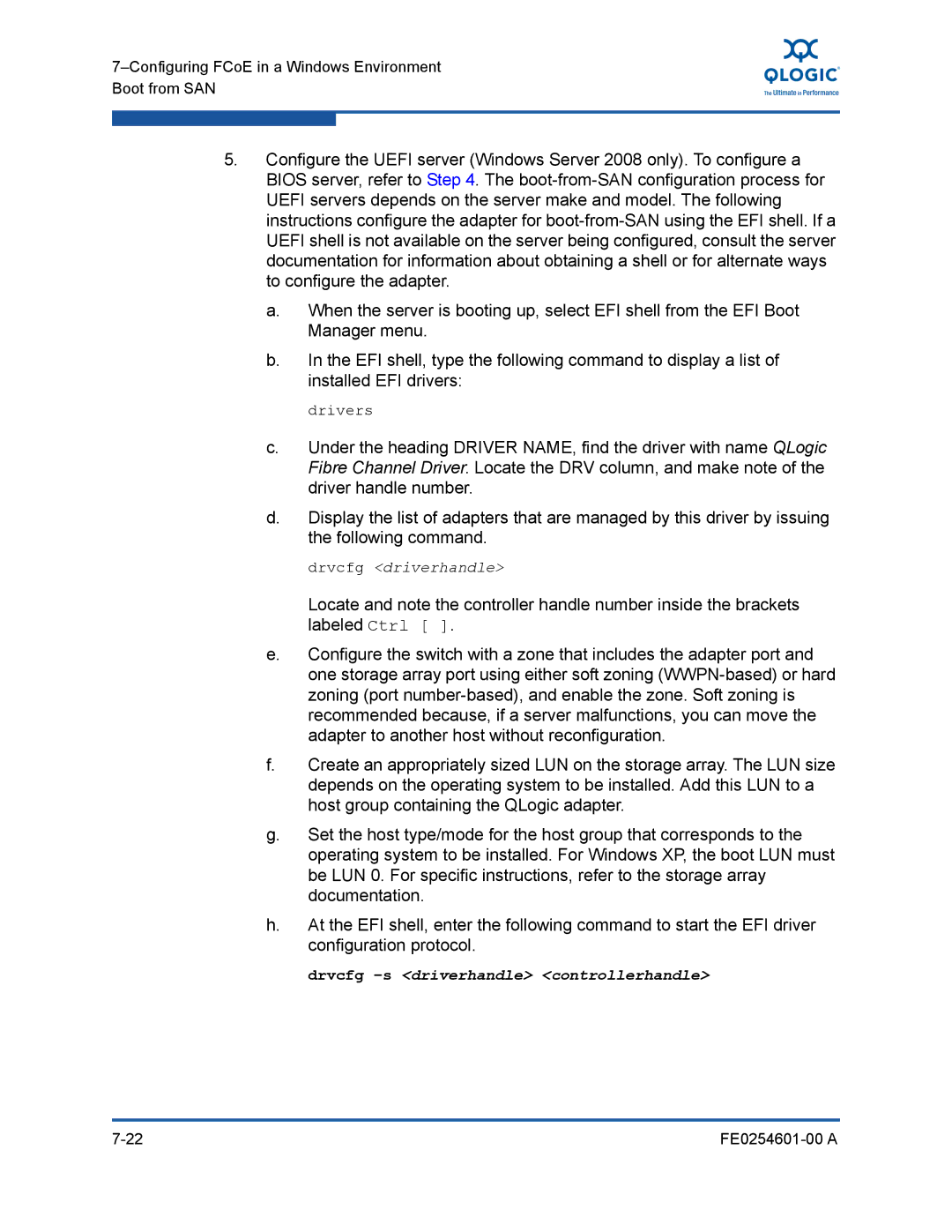5.Configure the UEFI server (Windows Server 2008 only). To configure a BIOS server, refer to Step 4. The
a.When the server is booting up, select EFI shell from the EFI Boot Manager menu.
b.In the EFI shell, type the following command to display a list of installed EFI drivers:
drivers
c.Under the heading DRIVER NAME, find the driver with name QLogic Fibre Channel Driver. Locate the DRV column, and make note of the driver handle number.
d.Display the list of adapters that are managed by this driver by issuing the following command.
drvcfg <driverhandle>
Locate and note the controller handle number inside the brackets labeled Ctrl [ ].
e.Configure the switch with a zone that includes the adapter port and one storage array port using either soft zoning
f.Create an appropriately sized LUN on the storage array. The LUN size depends on the operating system to be installed. Add this LUN to a host group containing the QLogic adapter.
g.Set the host type/mode for the host group that corresponds to the operating system to be installed. For Windows XP, the boot LUN must be LUN 0. For specific instructions, refer to the storage array documentation.
h.At the EFI shell, enter the following command to start the EFI driver configuration protocol.
drvcfg –s <driverhandle> <controllerhandle>
|