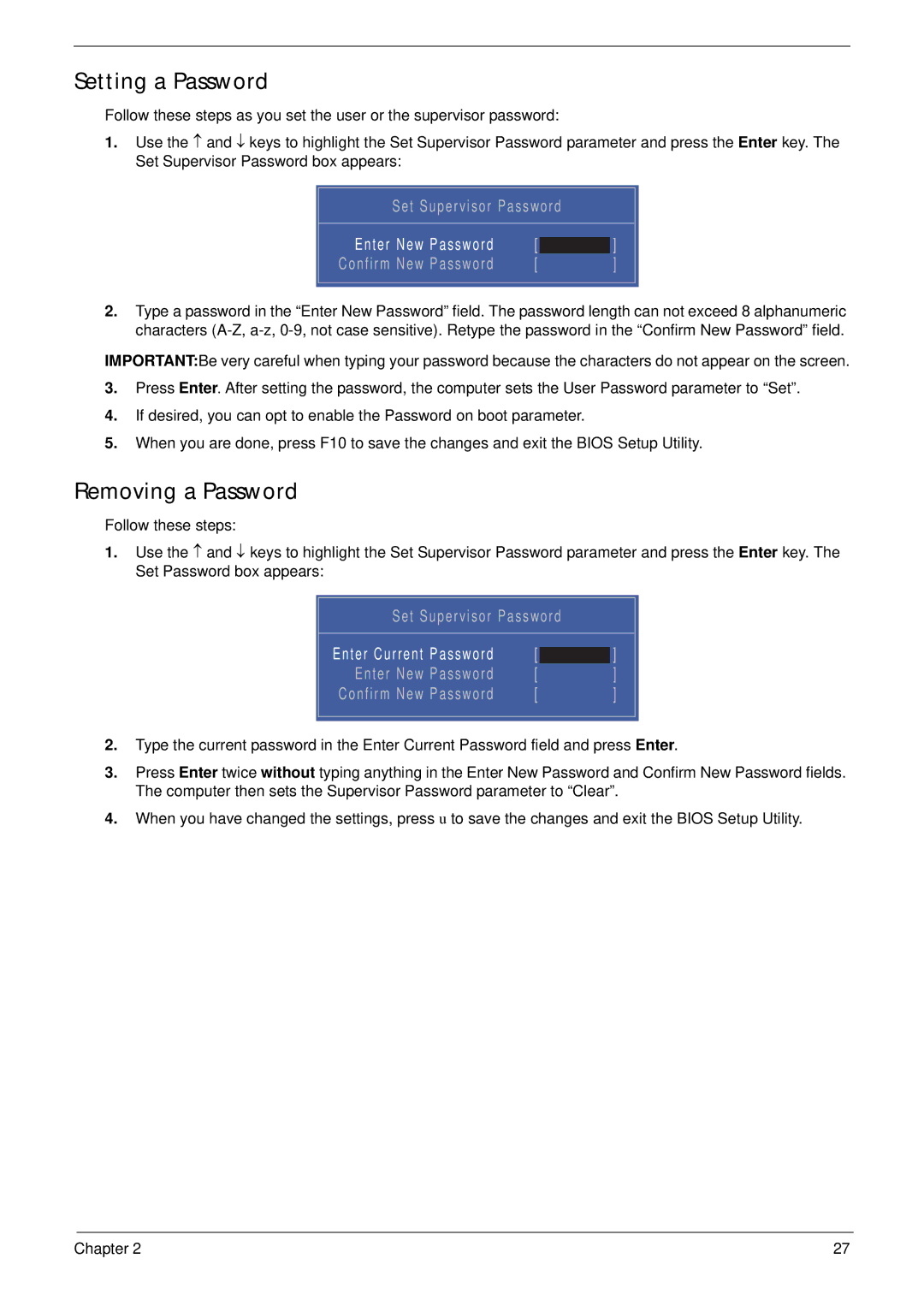7715Z, 7315 specifications
The Acer 7715Z and 7315 laptops represent a blend of functionality and performance that caters to both casual users and professionals alike. Designed with a focus on multimedia and computing efficiency, these models are ideal for users who require a reliable machine for both work and entertainment.The Acer 7715Z features a 17-inch widescreen display, which offers a vibrant viewing experience thanks to its high resolution and excellent color reproduction. This model is equipped with Intel’s Core 2 Duo processor, providing a robust performance for multitasking and demanding applications. Coupled with up to 4GB of RAM and a spacious hard drive, the 7715Z ensures smooth operation even when handling multiple tasks simultaneously.
On the other hand, the Acer 7315 targets those who prioritize portability without compromising on performance. This model boasts a 15.4-inch display, making it lightweight and easier to carry. It also features an Intel Core 2 Duo processor but comes with slightly different configurations to accommodate various usage needs.
Both models come equipped with integrated graphics, making them suitable for casual gaming and media consumption. Additionally, the Acer 7715Z and 7315 include a DVD writer, allowing users to watch movies or burn data easily. Another essential feature is the full-sized keyboard that offers a comfortable typing experience, perfect for long sessions of work or gaming.
In terms of connectivity, both laptops provide ample options, including USB ports, an Ethernet port, and Bluetooth capabilities, ensuring users can connect with a variety of peripherals and networks. Furthermore, Acer has incorporated their proprietary technologies to enhance battery life and performance management, allowing users to maximize their productivity on the go.
The design aesthetic of these laptops is also commendable. The sleek casing and ergonomic layout not only contribute to a professional look but also enhance usability. Users can expect reliable customer service and support from Acer, ensuring peace of mind and assistance when needed.
In summary, the Acer 7715Z and 7315 models are well-rounded choices that cater to various user needs. Whether it’s for work, school, or leisure, these laptops offer versatility, performance, and a solid build, making them worthy contenders in the competitive laptop market.