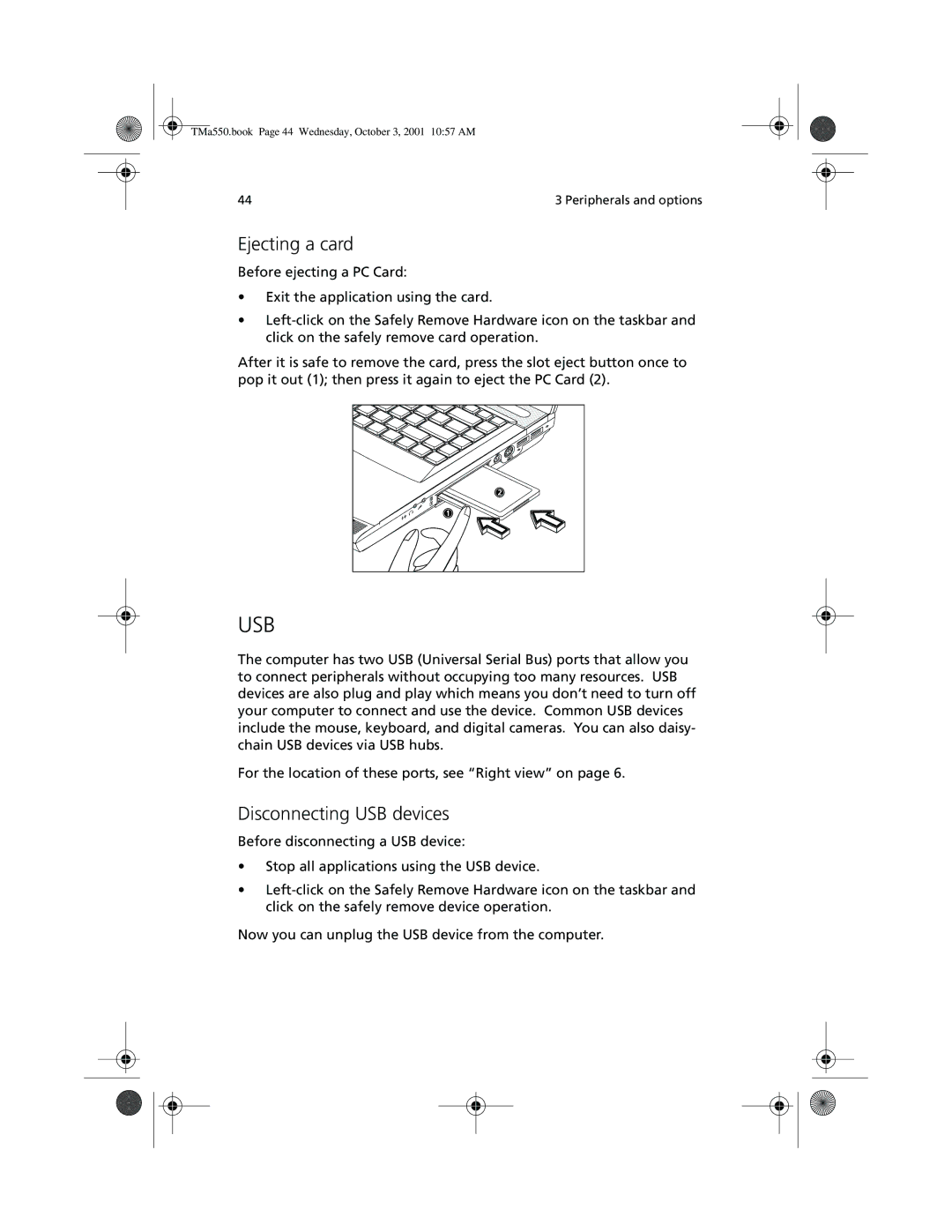a-550 Series specifications
The Acer A-550 Series is a noteworthy entry into the competitive landscape of mid-range laptops, attracting attention for its exceptional balance of performance, design, and affordability. Tailored for everyday users, students, and professionals, the A-550 series aims to deliver a reliable computing experience, whether for productivity, entertainment, or casual use.One of the standout characteristics of the A-550 Series is its advanced display technology. The series features a 15.6-inch Full HD screen with IPS (In-Plane Switching) technology. This ensures vibrant color accuracy and wide viewing angles, making it ideal for multimedia consumption and creative work. The display is complemented by thin bezels, providing a modern aesthetic while maximizing screen real estate.
In terms of performance, the A-550 Series is powered by Intel’s latest generation processors, ranging from efficient Core i3 models for basic tasks to potent Core i7 options for more demanding applications. This versatility allows users to choose a configuration that best meets their workload requirements. Paired with up to 16GB of DDR4 RAM, the laptop provides responsive multitasking capabilities, enabling users to run several applications simultaneously without lag.
Storage options in the A-550 Series include both traditional hard drives and faster solid-state drives (SSD), catering to different needs for speed and capacity. The SSD option ensures quick boot times and rapid file access, enhancing overall system responsiveness, while the HDD provides ample storage for multimedia files and documents.
Connectivity is another strong suit of the A-550 Series, featuring a comprehensive selection of ports. Users can leverage USB 3.2 ports for high-speed data transfer, an HDMI port for connecting to larger displays, and a headphone/microphone combo jack. The inclusion of Wi-Fi 6 ensures that users benefit from faster wireless connectivity and reduced latency, essential for smooth video conferencing and online streaming.
Battery life is a critical consideration for mobile users, and the A-550 Series does not disappoint. With an impressive duration of up to 10 hours on a single charge, users can comfortably work or enjoy media on-the-go without constantly searching for power outlets.
The build quality of the A-550 Series is robust, with a sleek and lightweight design that makes it easily portable. Acer has also integrated proprietary technologies like BlueLightShield to reduce eye strain, ensuring that users can work for extended periods comfortably.
Overall, the Acer A-550 Series offers a compelling blend of performance, features, and user-friendly design, making it an attractive option for a wide range of users seeking a dependable laptop without breaking the bank.