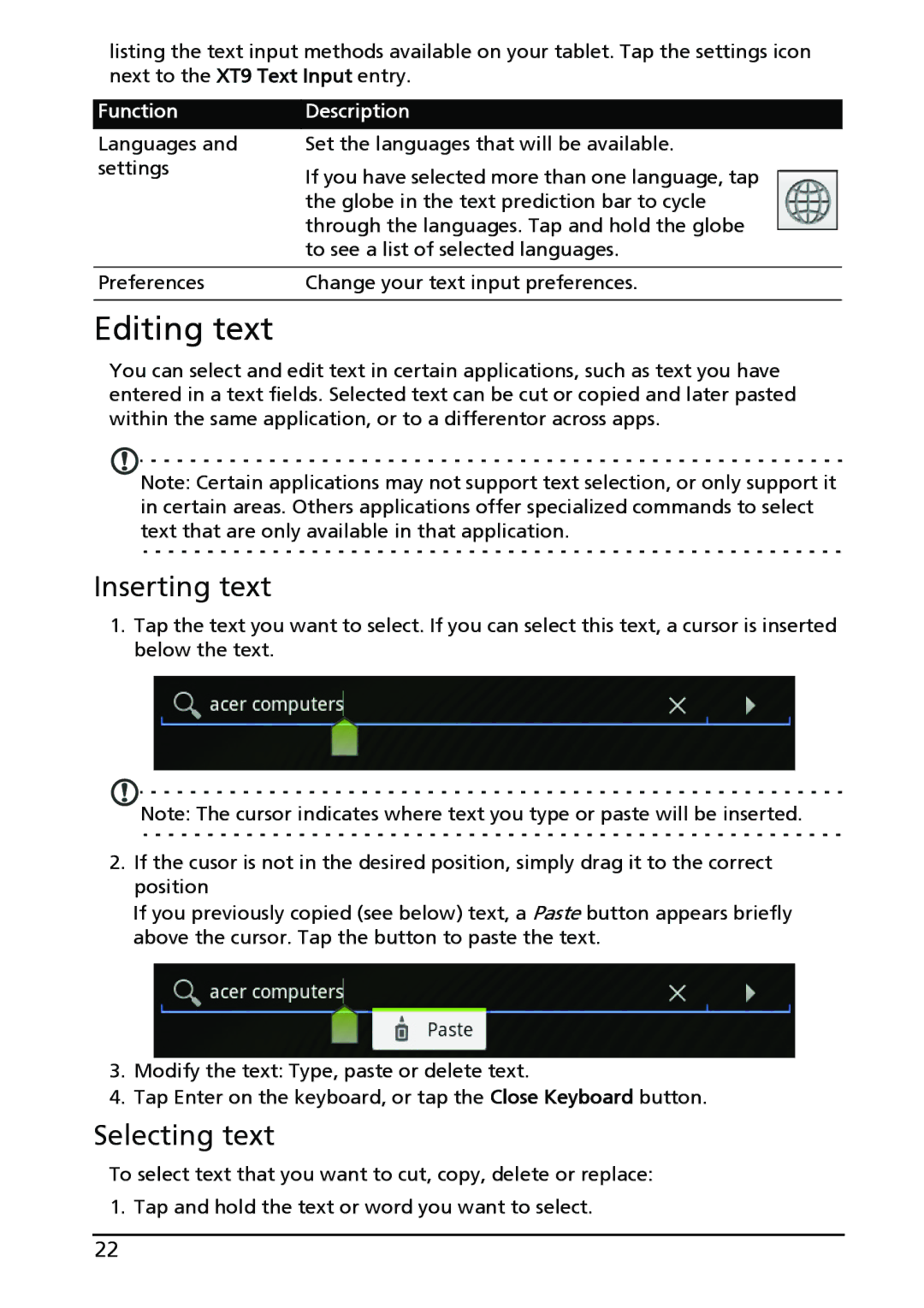listing the text input methods available on your tablet. Tap the settings icon next to the XT9 Text Input entry.
Function
Description
Languages and settings
Set the languages that will be available.
If you have selected more than one language, tap the globe in the text prediction bar to cycle through the languages. Tap and hold the globe to see a list of selected languages.
Preferences | Change your text input preferences. |
Editing text
You can select and edit text in certain applications, such as text you have entered in a text fields. Selected text can be cut or copied and later pasted within the same application, or to a differentor across apps.
Note: Certain applications may not support text selection, or only support it in certain areas. Others applications offer specialized commands to select text that are only available in that application.
Inserting text
1.Tap the text you want to select. If you can select this text, a cursor is inserted below the text.
Note: The cursor indicates where text you type or paste will be inserted.
2.If the cusor is not in the desired position, simply drag it to the correct position
If you previously copied (see below) text, a Paste button appears briefly above the cursor. Tap the button to paste the text.
3.Modify the text: Type, paste or delete text.
4.Tap Enter on the keyboard, or tap the Close Keyboard button.
Selecting text
To select text that you want to cut, copy, delete or replace: 1. Tap and hold the text or word you want to select.
22