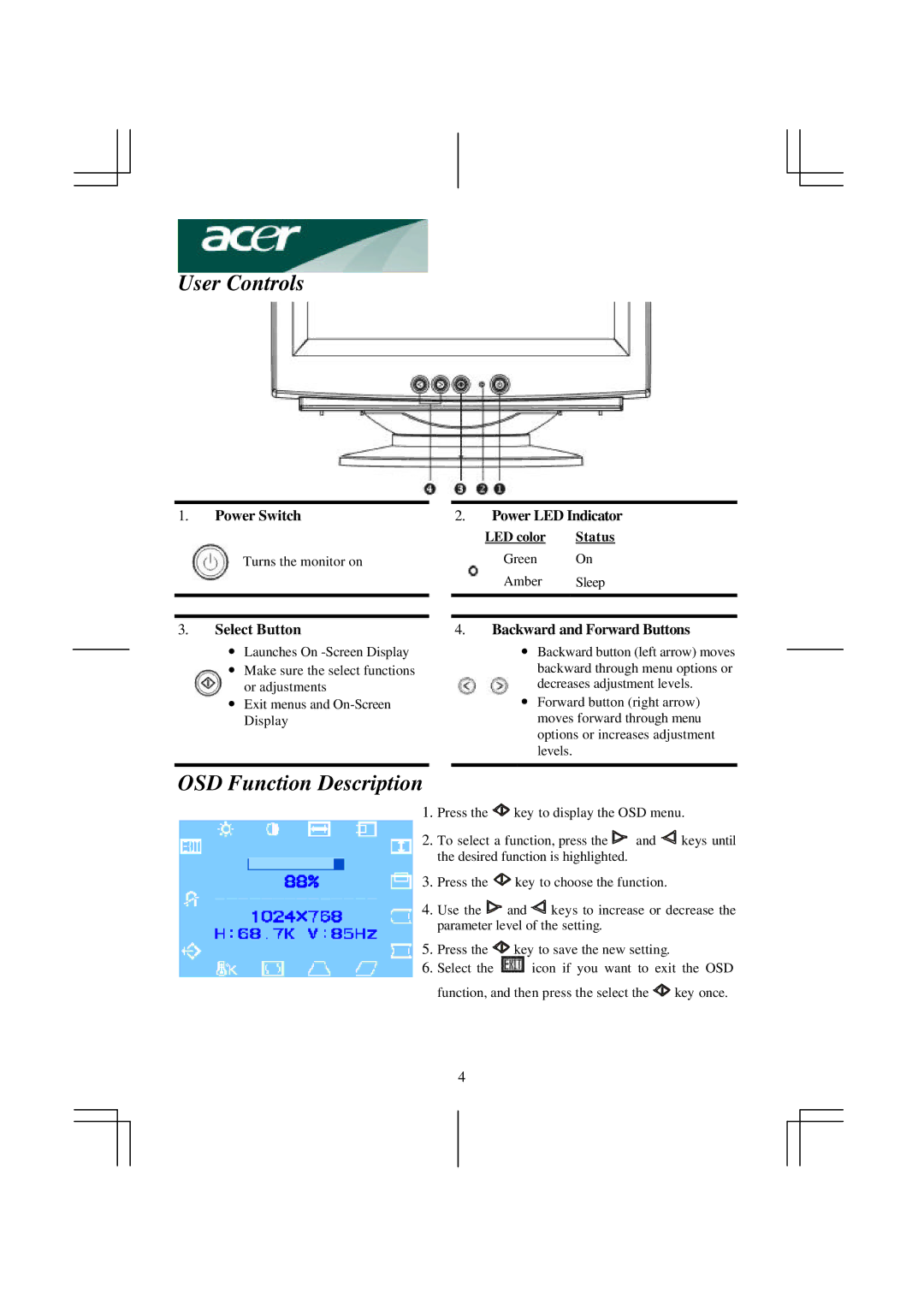User Controls
1.Power Switch
Turns the monitor on
3.Select Button
∙Launches On
∙Make sure the select functions or adjustments
∙Exit menus and
2.Power LED Indicator
LED color | Status |
Green On
Amber Sleep
4.Backward and Forward Buttons
∙Backward button (left arrow) moves
backward through menu options or decreases adjustment levels.
∙Forward button (right arrow) moves forward through menu options or increases adjustment levels.
OSD Function Description
1.Press the ![]() key to display the OSD menu.
key to display the OSD menu.
2. To select a function, press the ![]() and
and ![]() keys until the desired function is highlighted.
keys until the desired function is highlighted.
3. Press the ![]() key to choose the function.
key to choose the function.
4. Use the ![]() and
and ![]() keys to increase or decrease the parameter level of the setting.
keys to increase or decrease the parameter level of the setting.
5. | Press the | key to save the new setting. |
6. | Select the | icon if you want to exit the OSD |
function, and then press the select the ![]() key once.
key once.
4