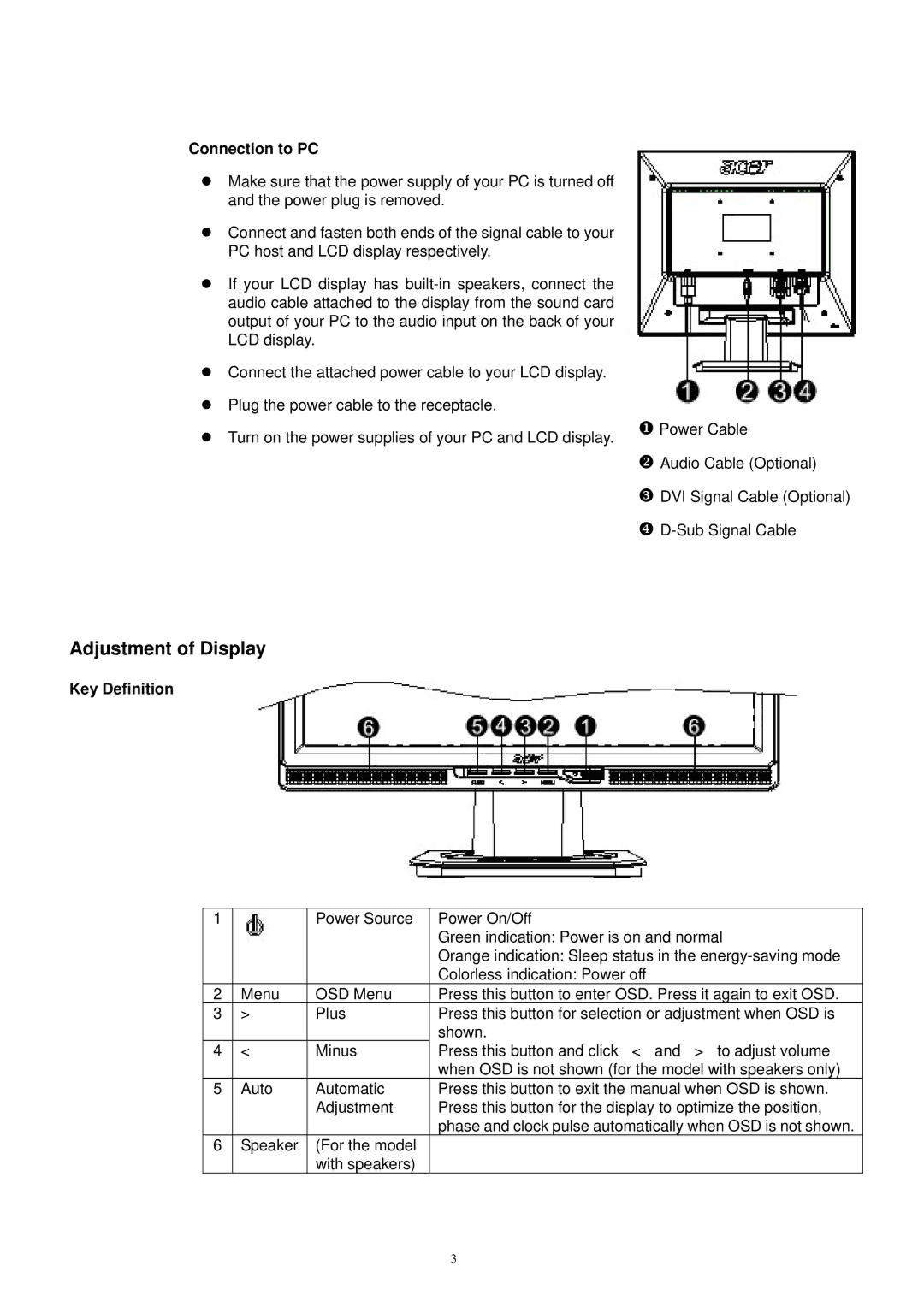Connection to PC
zMake sure that the power supply of your PC is turned off and the power plug is removed.
zConnect and fasten both ends of the signal cable to your PC host and LCD display respectively.
zIf your LCD display has
zConnect the attached power cable to your LCD display.
zPlug the power cable to the receptacle.
zTurn on the power supplies of your PC and LCD display.
XPower Cable
YAudio Cable (Optional)
ZDVI Signal Cable (Optional)
[
Adjustment of Display
Key Definition
1 |
| Power Source | Power On/Off |
|
|
| Green indication: Power is on and normal |
|
|
| Orange indication: Sleep status in the |
|
|
| Colorless indication: Power off |
2 | Menu | OSD Menu | Press this button to enter OSD. Press it again to exit OSD. |
3 | > | Plus | Press this button for selection or adjustment when OSD is |
|
|
| shown. |
4 | < | Minus | Press this button and click < and > to adjust volume |
|
|
| when OSD is not shown (for the model with speakers only) |
5 | Auto | Automatic | Press this button to exit the manual when OSD is shown. |
|
| Adjustment | Press this button for the display to optimize the position, |
|
|
| phase and clock pulse automatically when OSD is not shown. |
6 | Speaker | (For the model |
|
|
| with speakers) |
|
3