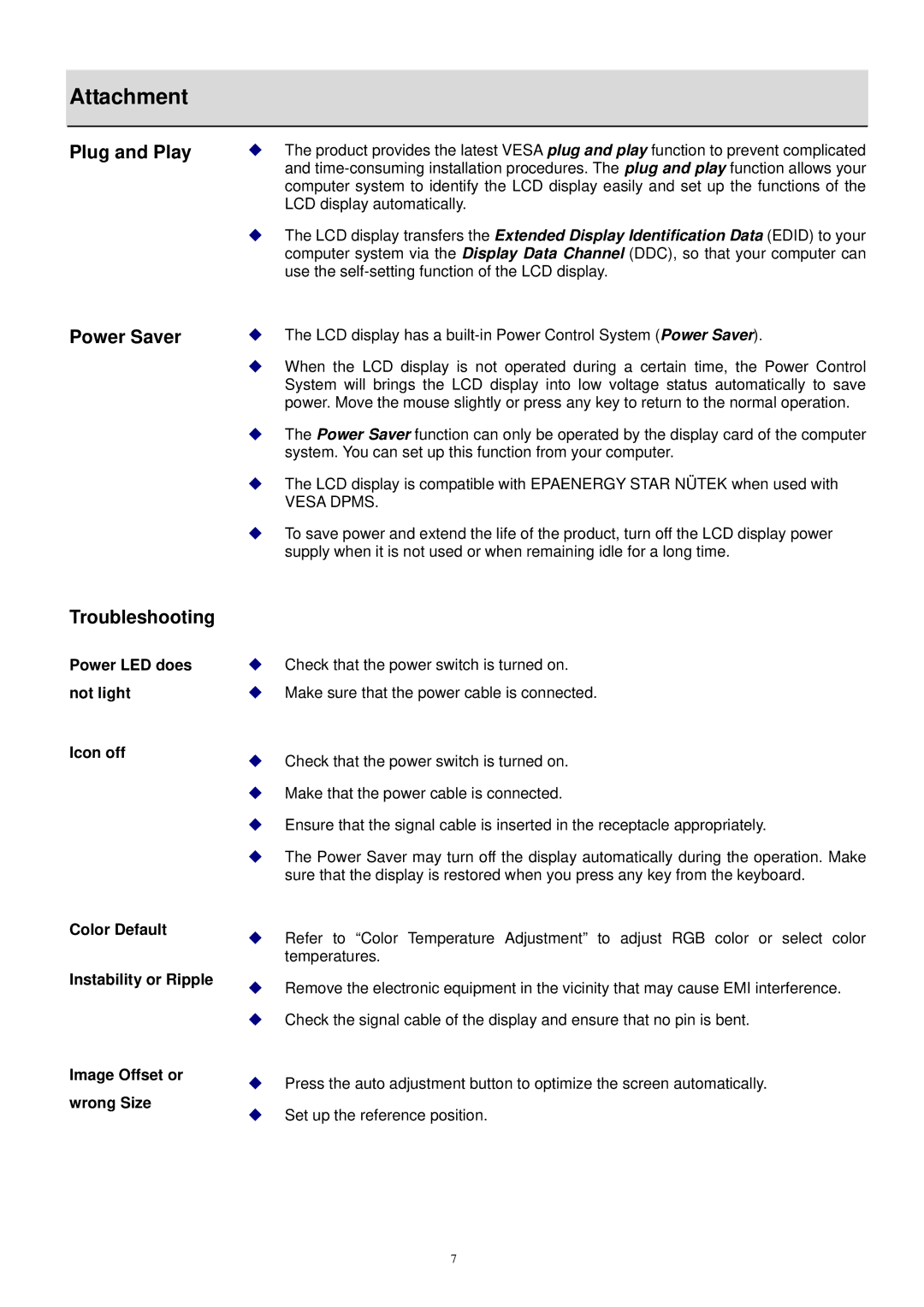Attachment
Plug and Play | The product provides the latest VESA plug and play function to prevent complicated |
| and |
| computer system to identify the LCD display easily and set up the functions of the |
| LCD display automatically. |
| The LCD display transfers the Extended Display Identification Data (EDID) to your |
| computer system via the Display Data Channel (DDC), so that your computer can |
| use the |
Power Saver | The LCD display has a |
| When the LCD display is not operated during a certain time, the Power Control |
| System will brings the LCD display into low voltage status automatically to save |
| power. Move the mouse slightly or press any key to return to the normal operation. |
| The Power Saver function can only be operated by the display card of the computer |
| system. You can set up this function from your computer. |
| The LCD display is compatible with EPAENERGY STAR NÜTEK when used with |
| VESA DPMS. |
| To save power and extend the life of the product, turn off the LCD display power |
| supply when it is not used or when remaining idle for a long time. |
Troubleshooting
Power LED does not light
Icon off
Check that the power switch is turned on.
Make sure that the power cable is connected.
Check that the power switch is turned on.
Make that the power cable is connected.
Ensure that the signal cable is inserted in the receptacle appropriately.
The Power Saver may turn off the display automatically during the operation. Make sure that the display is restored when you press any key from the keyboard.
Color Default
Instability or Ripple
Image Offset or wrong Size
Refer to “Color Temperature Adjustment” to adjust RGB color or select color temperatures.
Remove the electronic equipment in the vicinity that may cause EMI interference.
Check the signal cable of the display and ensure that no pin is bent.
Press the auto adjustment button to optimize the screen automatically.
Set up the reference position.
7