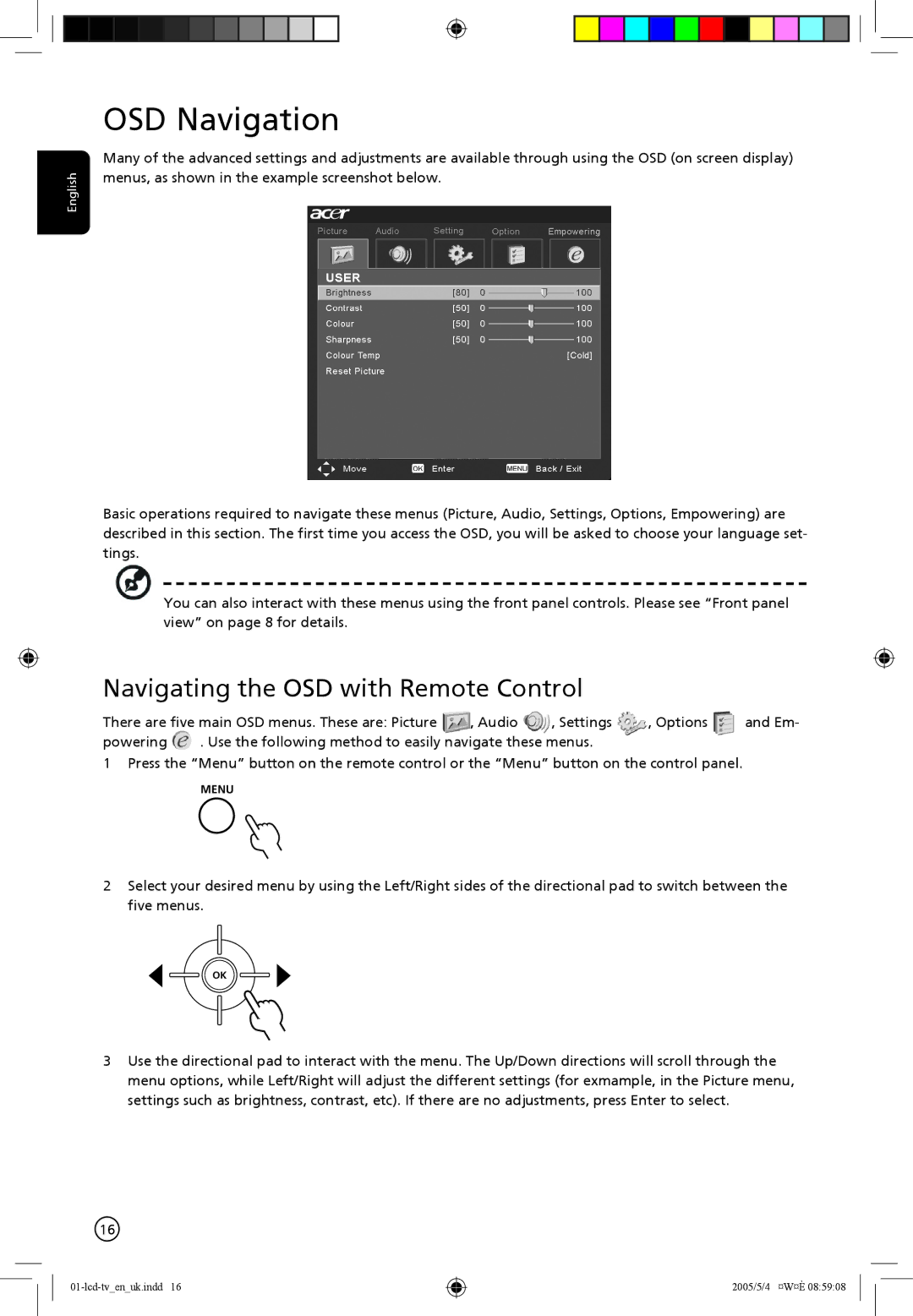English
OSD Navigation
Many of the advanced settings and adjustments are available through using the OSD (on screen display) menus, as shown in the example screenshot below.
Basic operations required to navigate these menus (Picture, Audio, Settings, Options, Empowering) are described in this section. The first time you access the OSD, you will be asked to choose your language set- tings.
You can also interact with these menus using the front panel controls. Please see “Front panel view” on page 8 for details.
Navigating the OSD with Remote Control
There are five main OSD menus. These are: Picture ![]() , Audio
, Audio ![]() , Settings , Options and Em-
, Settings , Options and Em-
powering . Use the following method to easily navigate these menus.
1Press the “Menu” button on the remote control or the “Menu” button on the control panel.
MENU
2Select your desired menu by using the Left/Right sides of the directional pad to switch between the five menus.
OK
3Use the directional pad to interact with the menu. The Up/Down directions will scroll through the menu options, while Left/Right will adjust the different settings (for exmample, in the Picture menu, settings such as brightness, contrast, etc). If there are no adjustments, press Enter to select.
16
01-lcd-tv_en_uk.indd 16
2005/5/4 ¤W¤È 08:59:08